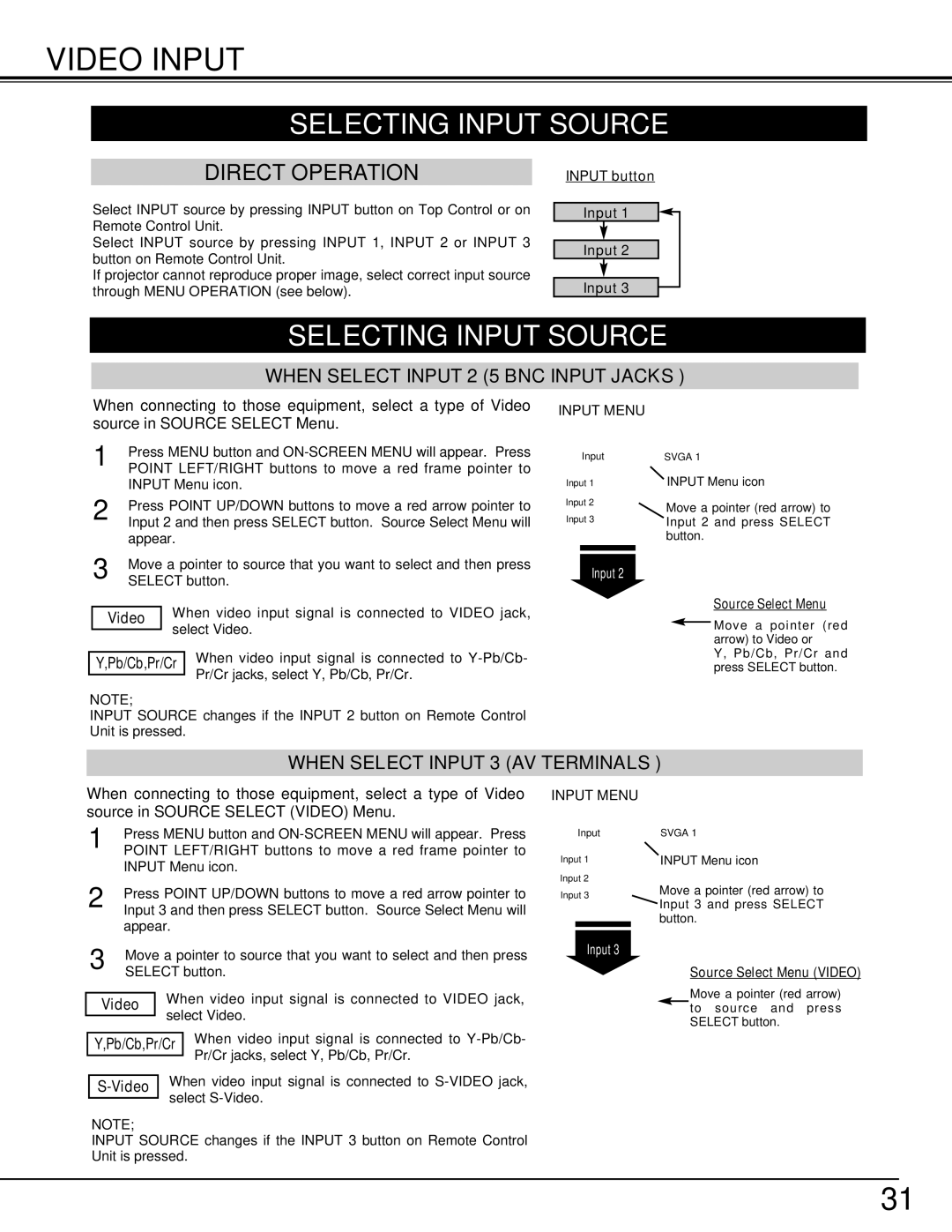LC-W3 specifications
The Eiki LC-W3 is a high-performance LCD projector designed for both educational and corporate environments, offering a blend of advanced technologies and user-friendly features that make it a popular choice for presentations and multimedia content.One of the standout characteristics of the Eiki LC-W3 is its impressive brightness level, boasting a high lumens output that ensures clear images even in well-lit rooms. This makes it ideal for large venues, classrooms, and conference rooms, where ambient light can often detract from projection quality. The projector also features a native WXGA resolution of 1280 x 800 pixels, providing a sharp and detailed image that enhances viewer engagement.
In terms of connectivity, the LC-W3 is equipped with a variety of input options, including HDMI, VGA, and USB ports. This versatility allows users to connect a range of devices such as laptops, Blu-ray players, and even USB drives for direct playback of multimedia files. The inclusion of network capabilities also empowers users to perform wireless presentations, making it convenient for tech-savvy audiences.
The projector also comes with advanced lens shift and zoom capabilities, making it easier to position the projector without sacrificing image quality. This is particularly valuable in dynamic presentation environments where the projector’s location might frequently change. With a 1.5x optical zoom, users can project large images from shorter distances, accommodating diverse room layouts.
Additionally, the Eiki LC-W3 integrates sophisticated image technologies, including digital keystone correction, which allows for easy adjustments to the image shape and ensures a perfect rectangle even when the projector is not perfectly aligned with the screen. This is particularly beneficial in environments with fixed projector placements or limited setup options.
The Eiki LC-W3 also emphasizes energy efficiency, utilizing a lamp life of up to 5,000 hours in eco mode. This not only contributes to lower operational costs but also minimizes downtime with less frequent lamp replacements.
Overall, the Eiki LC-W3 is characterized by its combination of brightness, resolution, connectivity, and user-friendly features. It is designed to meet the demanding needs of professional environments, making it an excellent choice for educators, corporate trainers, and anyone needing a reliable projection solution. Whether for delivering impactful presentations or showcasing detailed visuals, the LC-W3 stands out as a robust projector in its class.