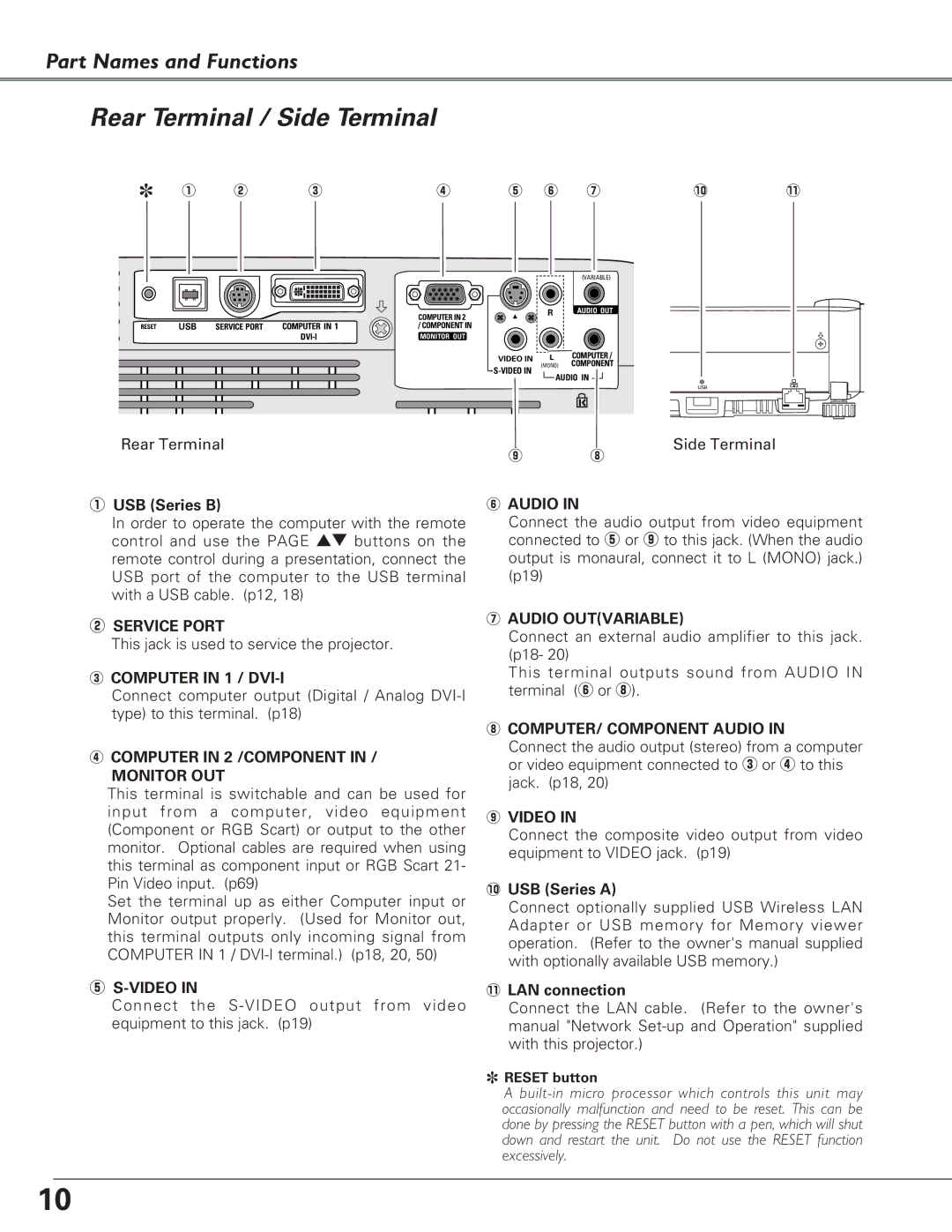Part Names and Functions
Rear Terminal / Side Terminal
✽ q |
|
|
|
|
|
|
|
|
|
|
|
|
w |
| e |
| r |
| t |
| y | u | !0 | !1 |
|
|
|
|
|
| (VARIABLE) |
|
|
|
| COMPUTER IN 2 | R | AUDIO OUT |
|
|
|
|
|
| |
RESET | USB | SERVICE PORT | COMPUTER IN 1 | / COMPONENT IN |
|
|
|
|
| MONITOR OUT |
|
| |
|
|
|
| VIDEO IN | L | COMPUTER / |
|
|
|
| (MONO) | COMPONENT | |
|
|
|
| AUDIO IN | ||
|
|
|
|
| ||
|
|
|
|
|
| USB |
Rear Terminal
o i
Side Terminal
qUSB (Series B)
In order to operate the computer with the remote control and use the PAGE ed buttons on the remote control during a presentation, connect the USB port of the computer to the USB terminal with a USB cable. (p12, 18)
wSERVICE PORT
This jack is used to service the projector.
eCOMPUTER IN 1 /
Connect computer output (Digital / Analog
rCOMPUTER IN 2 /COMPONENT IN /
MONITOR OUT
This terminal is switchable and can be used for input from a computer, video equipment (Component or RGB Scart) or output to the other monitor. Optional cables are required when using this terminal as component input or RGB Scart 21- Pin Video input. (p69)
Set the terminal up as either Computer input or Monitor output properly. (Used for Monitor out, this terminal outputs only incoming signal from COMPUTER IN 1 /
t
Connect the
yAUDIO IN
Connect the audio output from video equipment connected to t or o to this jack. (When the audio output is monaural, connect it to L (MONO) jack.) (p19)
uAUDIO OUT(VARIABLE)
Connect an external audio amplifier to this jack. (p18- 20)
This terminal outputs sound from AUDIO IN terminal (y or i).
iCOMPUTER/ COMPONENT AUDIO IN
Connect the audio output (stereo) from a computer or video equipment connected to e or r to this jack. (p18, 20)
oVIDEO IN
Connect the composite video output from video equipment to VIDEO jack. (p19)
!0USB (Series A)
Connect optionally supplied USB Wireless LAN Adapter or USB memory for Memory viewer operation. (Refer to the owner's manual supplied with optionally available USB memory.)
!1LAN connection
Connect the LAN cable. (Refer to the owner's manual "Network
✽RESET button
A
10