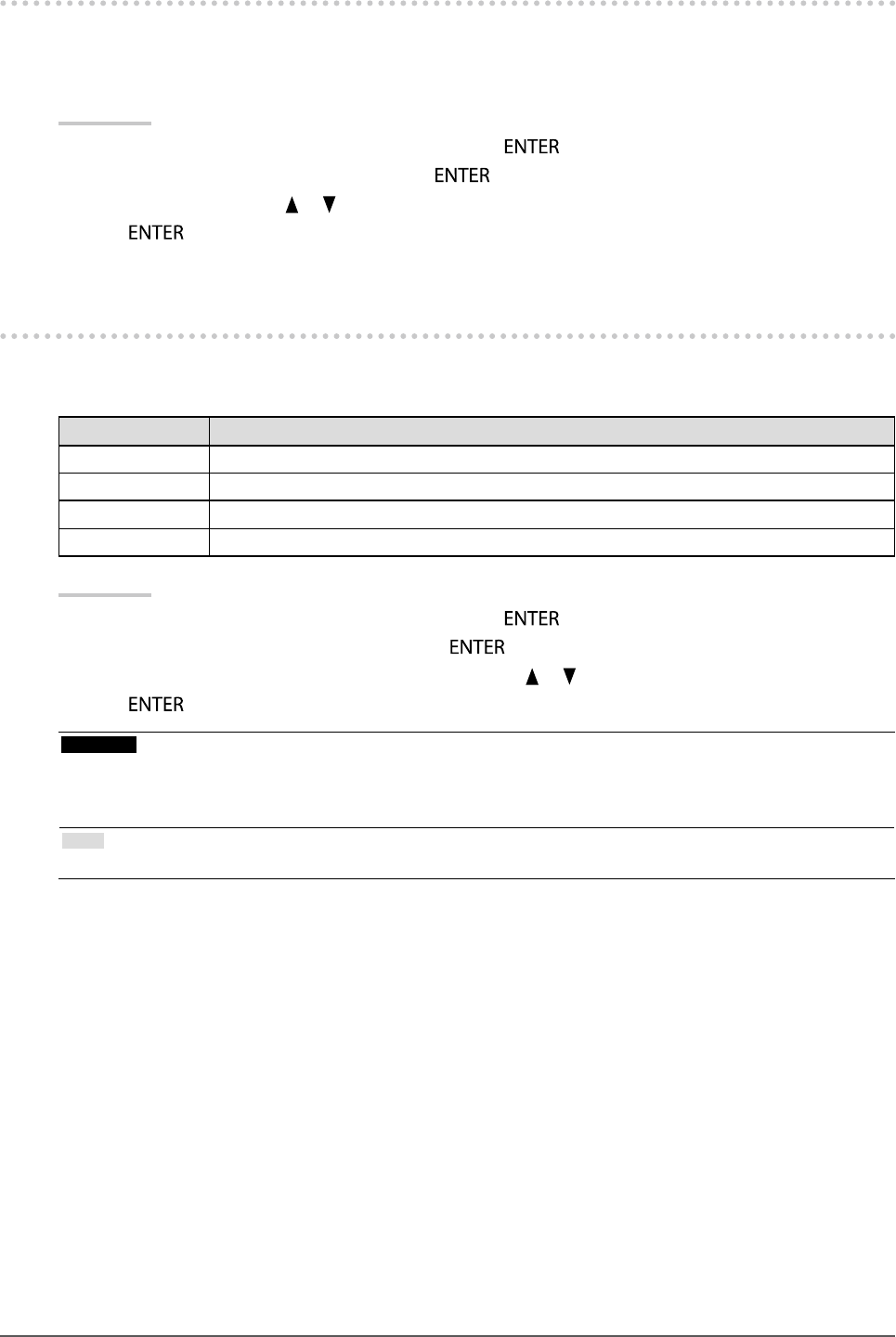
27
Chapter2AdjustingScreens
2-6. Conguring Moving Image PerformanceThis function reduces visible afteri mages that appear in fast moving images. If noise or af terimage is adversely
noticeable, set the “Overdrive” setting to “Off ”.
Default setting: On
Procedure
1. Choose “Screen” f rom the Adjustment menu, and press .
2. Choose “Overdr ive” from “Screen”, and press .
3. Select “On” or “Off ” with or .
4. Press to exit.
2-7. Specifying Color SpaceThe color space of the input signal can be specied. Set to other tha n “Auto” if this product cannot display correct
color.
Settings Function
Auto Identiesthecolorspaceoftheinputsignalautomat ically.
YUV4:2:2 ConvertsthecolorspaceoftheinputsignaltoaYU V4:2:2format.
YUV4:4:4 ConvertsthecolorspaceoftheinputsignaltoaYUV4:4:4format.
RGB ConvertsthecolorspaceoftheinputsignaltoanRG Bformat.
Procedure
1. Choose “Screen” f rom the Adjustment menu, and press .
2. Choose “Color Space” from “Sc reen”, and press .
3. Select “Auto”, “YUV 4:2:2”, “YUV 4:4:4”, or “RGB” with or .
4. Press to exit.
Attention
• The sett ing is required when a DVI device is con nected to the monitor (at the HDMI connec tor port) using the DVI-
HDMI conversion connector.
• Even if “Auto” is set, correct color might not b e displayed.
Note
• The color space at t he DVI input is converted to an RGB format.