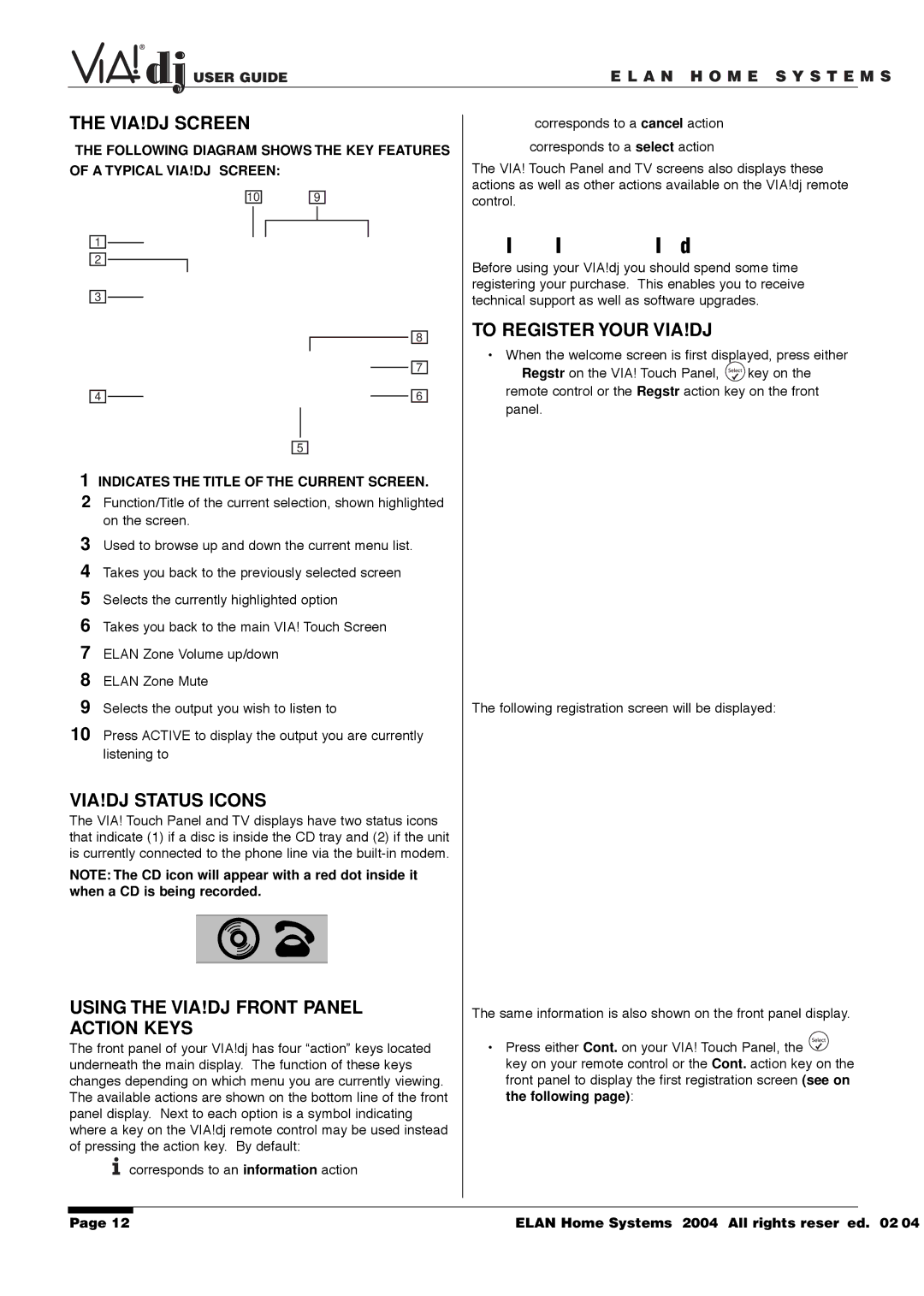USER GUIDE | E L A N H O M E S Y S T E M S |
THE VIA!DJ SCREEN
THE FOLLOWING DIAGRAM SHOWS THE KEY FEATURES OF A TYPICAL VIA!DJ SCREEN:
✖corresponds to a cancel action
✔corresponds to a select action
The VIA! Touch Panel and TV screens also displays these actions as well as other actions available on the VIA!dj remote
10
1
2
3
4
9
8
7
6
control.
REGISTERING YOUR VIA!dj
Before using your VIA!dj you should spend some time registering your purchase. This enables you to receive technical support as well as software upgrades.
TO REGISTER YOUR VIA!DJ
•When the welcome screen is first displayed, press either ✔ Regstr on the VIA! Touch Panel, ![]() key on the remote control or the Regstr action key on the front panel.
key on the remote control or the Regstr action key on the front panel.
5
1INDICATES THE TITLE OF THE CURRENT SCREEN.
2Function/Title of the current selection, shown highlighted on the screen.
3Used to browse up and down the current menu list.
4Takes you back to the previously selected screen
5Selects the currently highlighted option
6Takes you back to the main VIA! Touch Screen
7ELAN Zone Volume up/down
8ELAN Zone Mute
9Selects the output you wish to listen to
10Press ACTIVE to display the output you are currently listening to
VIA!DJ STATUS ICONS
The VIA! Touch Panel and TV displays have two status icons that indicate (1) if a disc is inside the CD tray and (2) if the unit is currently connected to the phone line via the
NOTE: The CD icon will appear with a red dot inside it when a CD is being recorded.
USING THE VIA!DJ FRONT PANEL ACTION KEYS
The front panel of your VIA!dj has four “action” keys located underneath the main display. The function of these keys changes depending on which menu you are currently viewing. The available actions are shown on the bottom line of the front panel display. Next to each option is a symbol indicating where a key on the VIA!dj remote control may be used instead of pressing the action key. By default:
corresponds to an information action
The following registration screen will be displayed:
The same information is also shown on the front panel display.
•Press either Cont. on your VIA! Touch Panel, the ![]() key on your remote control or the Cont. action key on the front panel to display the first registration screen (see on the following page):
key on your remote control or the Cont. action key on the front panel to display the first registration screen (see on the following page):
Page 12 | © ELAN Home Systems 2004 • All rights reserved. 02/04 |