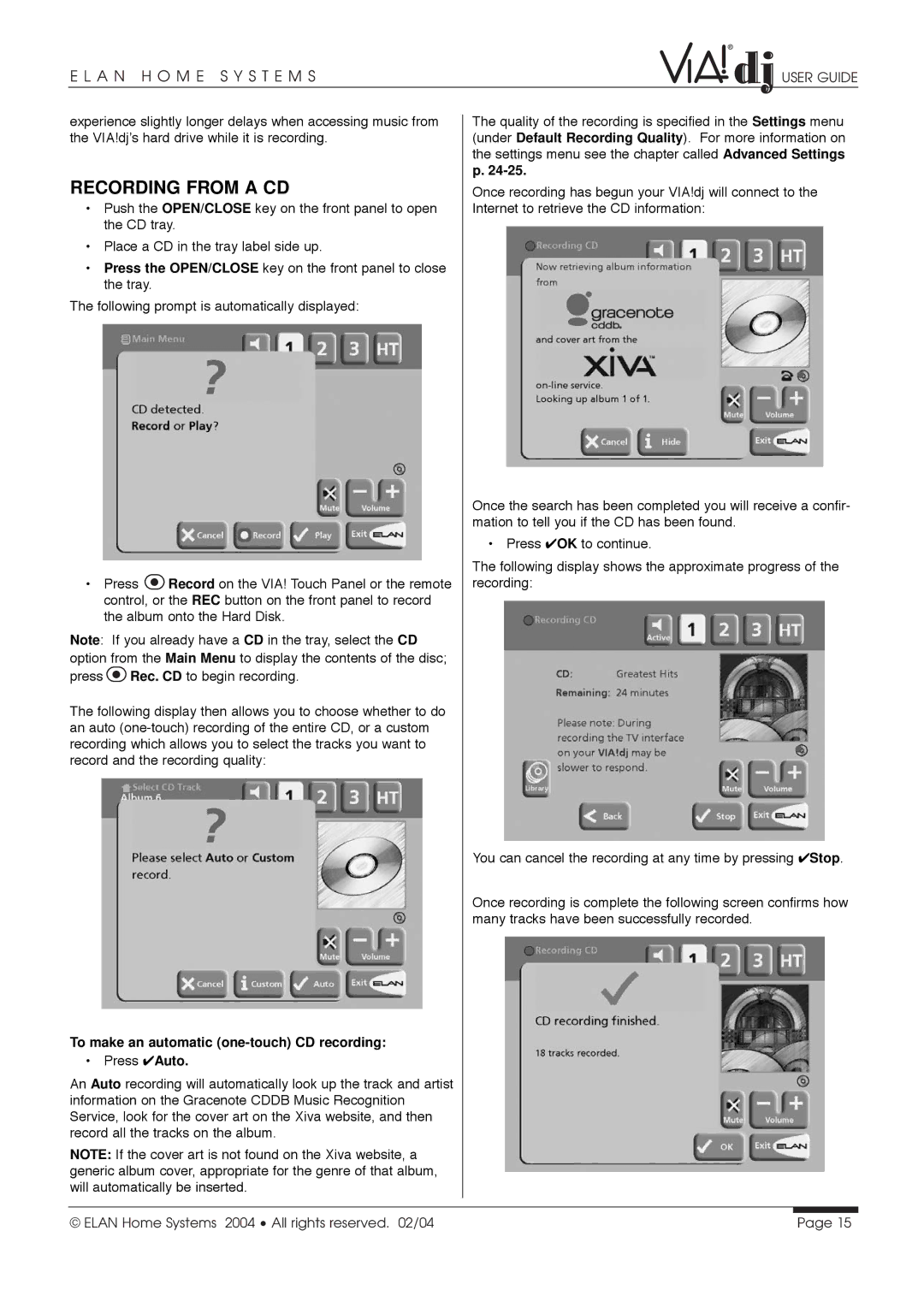E L A N H O M E S Y S T E M S | USER GUIDE |
experience slightly longer delays when accessing music from the VIA!dj’s hard drive while it is recording.
RECORDING FROM A CD
•Push the OPEN/CLOSE key on the front panel to open the CD tray.
•Place a CD in the tray label side up.
•Press the OPEN/CLOSE key on the front panel to close the tray.
The following prompt is automatically displayed:
•Press ![]() Record on the VIA! Touch Panel or the remote control, or the REC button on the front panel to record the album onto the Hard Disk.
Record on the VIA! Touch Panel or the remote control, or the REC button on the front panel to record the album onto the Hard Disk.
Note: If you already have a CD in the tray, select the CD option from the Main Menu to display the contents of the disc; press ![]() Rec. CD to begin recording.
Rec. CD to begin recording.
The following display then allows you to choose whether to do an auto
To make an automatic (one-touch) CD recording:
• Press ✔Auto.
An Auto recording will automatically look up the track and artist information on the Gracenote CDDB Music Recognition Service, look for the cover art on the Xiva website, and then record all the tracks on the album.
NOTE: If the cover art is not found on the Xiva website, a generic album cover, appropriate for the genre of that album, will automatically be inserted.
The quality of the recording is specified in the Settings menu (under Default Recording Quality). For more information on the settings menu see the chapter called Advanced Settings p.
Once recording has begun your VIA!dj will connect to the Internet to retrieve the CD information:
Once the search has been completed you will receive a confir- mation to tell you if the CD has been found.
• Press ✔OK to continue.
The following display shows the approximate progress of the recording:
You can cancel the recording at any time by pressing ✔Stop.
Once recording is complete the following screen confirms how many tracks have been successfully recorded.
© ELAN Home Systems 2004 • All rights reserved. 02/04 | Page 15 |