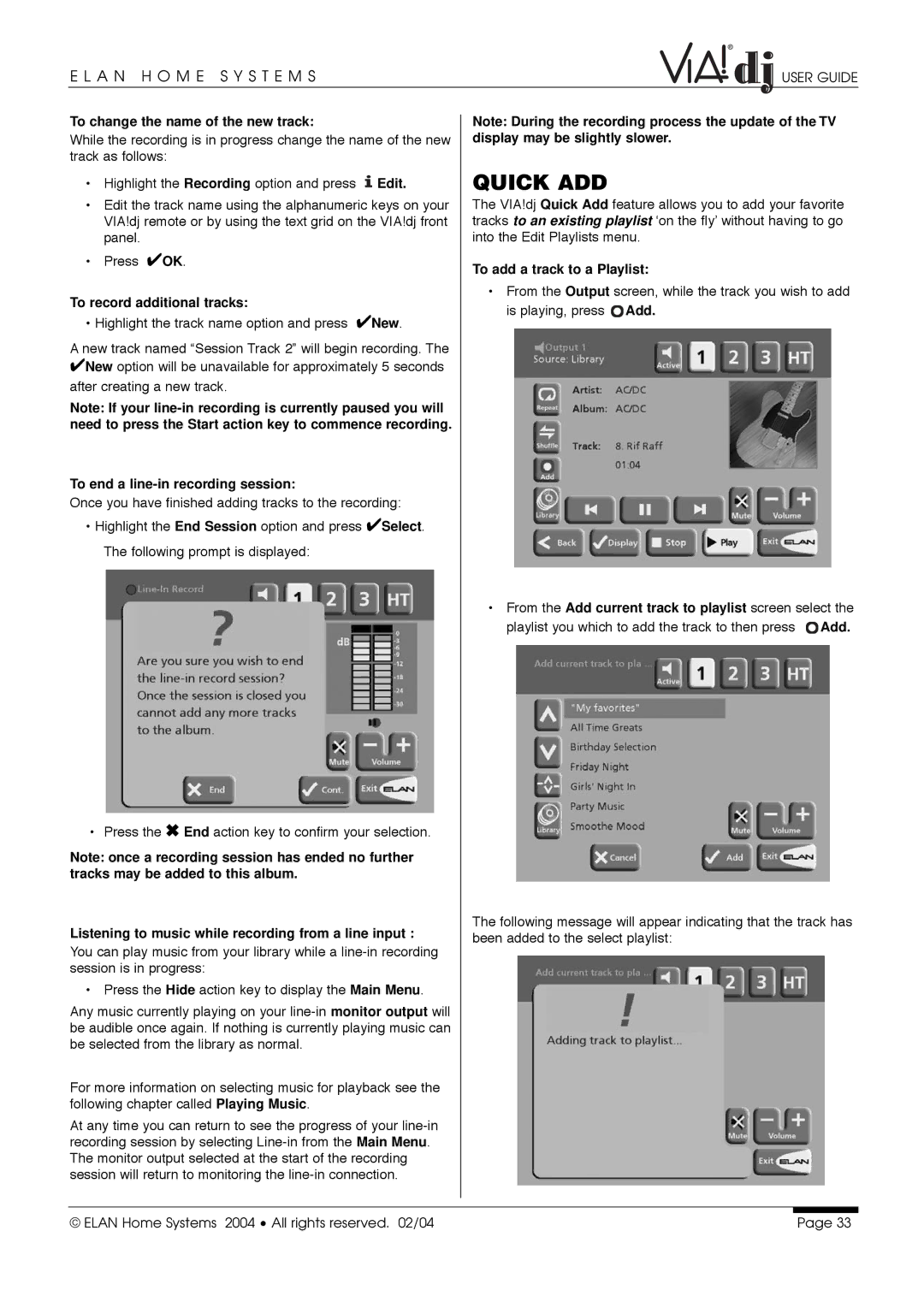E L A N H O M E S Y S T E M S | USER GUIDE |
To change the name of the new track:
While the recording is in progress change the name of the new track as follows:
•Highlight the Recording option and press ![]() Edit.
Edit.
•Edit the track name using the alphanumeric keys on your VIA!dj remote or by using the text grid on the VIA!dj front panel.
•Press ✔OK.
To record additional tracks:
• Highlight the track name option and press ✔New.
A new track named “Session Track 2” will begin recording. The
✔New option will be unavailable for approximately 5 seconds after creating a new track.
Note: If your
To end a line-in recording session:
Once you have finished adding tracks to the recording:
•Highlight the End Session option and press ✔Select. The following prompt is displayed:
• Press the ✖ End action key to confirm your selection.
Note: once a recording session has ended no further tracks may be added to this album.
Listening to music while recording from a line input :
You can play music from your library while a
• Press the Hide action key to display the Main Menu.
Any music currently playing on your
For more information on selecting music for playback see the following chapter called Playing Music.
At any time you can return to see the progress of your
Note: During the recording process the update of the TV display may be slightly slower.
QUICK ADD
The VIA!dj Quick Add feature allows you to add your favorite tracks to an existing playlist ‘on the fly’ without having to go into the Edit Playlists menu.
To add a track to a Playlist:
•From the Output screen, while the track you wish to add is playing, press ![]() Add.
Add.
•From the Add current track to playlist screen select the
playlist you which to add the track to then press | Add. |
The following message will appear indicating that the track has been added to the select playlist:
© ELAN Home Systems 2004 • All rights reserved. 02/04 | Page 33 |