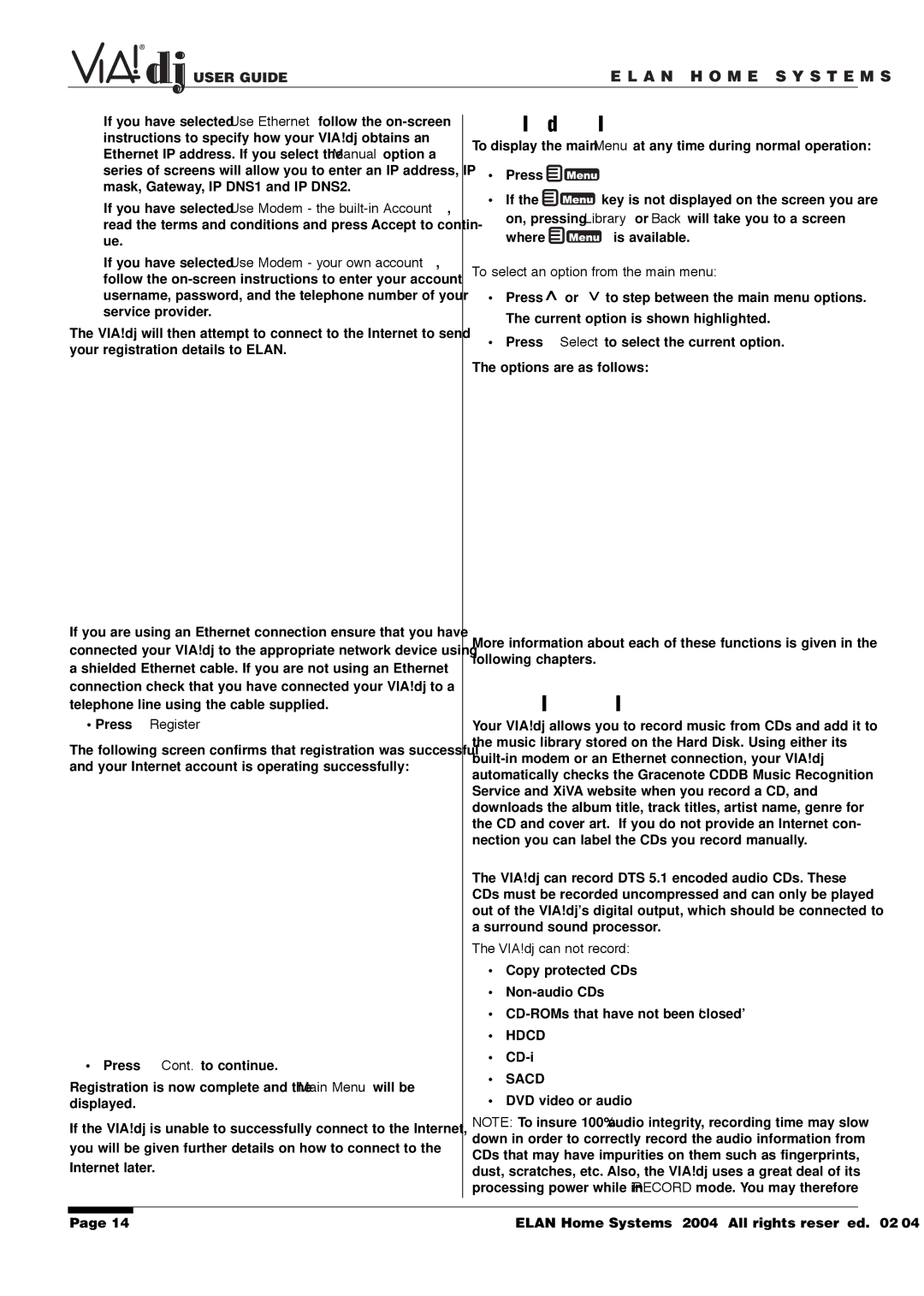USER GUIDE | E L A N H O M E S Y S T E M S |
If you have selected Use Ethernet follow the
If you have selected Use Modem - the
If you have selected Use Modem - your own account, follow the
The VIA!dj will then attempt to connect to the Internet to send your registration details to ELAN.
If you are using an Ethernet connection ensure that you have connected your VIA!dj to the appropriate network device using a shielded Ethernet cable. If you are not using an Ethernet connection check that you have connected your VIA!dj to a telephone line using the cable supplied.
•Press ✔Register
The following screen confirms that registration was successful and your Internet account is operating successfully:
• Press ✔Cont. to continue.
Registration is now complete and the Main Menu will be displayed.
If the VIA!dj is unable to successfully connect to the Internet, you will be given further details on how to connect to the Internet later.
Page 14
THE VIA!dj MAIN MENU
To display the main Menu at any time during normal operation:
•Press ![]()
![]()
![]()
![]()
•If the ![]()
![]()
![]()
![]() key is not displayed on the screen you are
key is not displayed on the screen you are
on, pressing Library or Back will take you to a screen
where ![]()
![]()
![]()
![]() is available.
is available.
To select an option from the main menu:
• Press ^ or | ^ | to step between the main menu options. |
|
The current option is shown highlighted.
•Press ✔Select to select the current option. The options are as follows:
More information about each of these functions is given in the following chapters.
RECORDING MUSIC
Your VIA!dj allows you to record music from CDs and add it to the music library stored on the Hard Disk. Using either its
The VIA!dj can record DTS 5.1 encoded audio CDs. These CDs must be recorded uncompressed and can only be played out of the VIA!dj’s digital output, which should be connected to a surround sound processor.
The VIA!dj can not record:
•Copy protected CDs
•
•
•HDCD
•
•SACD
•DVD video or audio
NOTE: To insure 100% audio integrity, recording time may slow down in order to correctly record the audio information from CDs that may have impurities on them such as fingerprints, dust, scratches, etc. Also, the VIA!dj uses a great deal of its processing power while in RECORD mode. You may therefore
© ELAN Home Systems 2004 • All rights reserved. 02/04