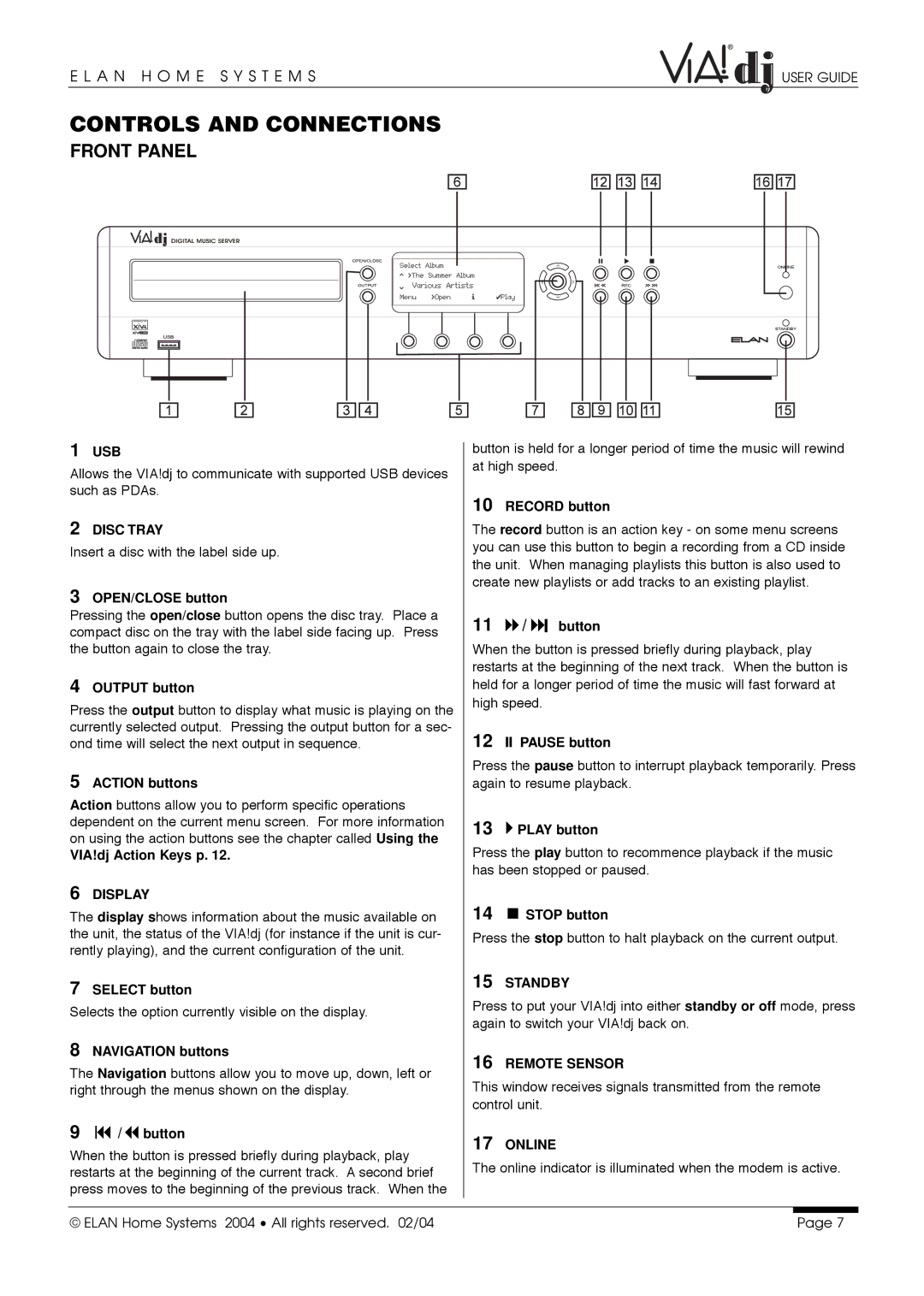E L A N H O M E S Y S T E M S | USER GUIDE |
CONTROLS AND CONNECTIONS
FRONT PANEL
1 | USB | button is held for a longer period of time the music will rewind | |
Allows the VIA!dj to communicate with supported USB devices | at high speed. | ||
| |||
such as PDAs. | 10 RECORD button | ||
|
| ||
2 | DISC TRAY | The record button is an action key - on some menu screens | |
Insert a disc with the label side up. | you can use this button to begin a recording from a CD inside | ||
the unit. When managing playlists this button is also used to | |||
|
| ||
|
| create new playlists or add tracks to an existing playlist. | |
3OPEN/CLOSE button
Pressing the open/close button opens the disc tray. Place a | 11 | / I button | ||
compact disc on the tray with the label side facing up. Press | ||||
the button again to close the tray. | When the button is pressed briefly during playback, play | |||
|
| restarts at the beginning of the next track. When the button is | ||
4 | OUTPUT button | held for a longer period of time the music will fast forward at | ||
Press the output button to display what music is playing on the | high speed. | |||
|
| |||
currently selected output. Pressing the output button for a sec- | 12 | II PAUSE button | ||
ond time will select the next output in sequence. | ||||
5 |
| Press the pause button to interrupt playback temporarily. Press | ||
ACTION buttons | again to resume playback. | |||
Action buttons allow you to perform specific operations |
|
| ||
dependent on the current menu screen. For more information | 13 | PLAY button | ||
on using the action buttons see the chapter called Using the | ||||
Press the play button to recommence playback if the music | ||||
VIA!dj Action Keys p. 12. | ||||
|
| has been stopped or paused. | ||
6DISPLAY
The display shows information about the music available on | 14 | STOP button | |||
the unit, the status of the VIA!dj (for instance if the unit is cur- | Press the stop button to halt playback on the current output. | ||||
rently playing), and the current configuration of the unit. | |||||
|
|
| |||
7 | SELECT button | 15 | STANDBY | ||
Press to put your VIA!dj into either standby or off mode, press | |||||
Selects the option currently visible on the display. | |||||
again to switch your VIA!dj back on. | |||||
|
| ||||
8 | NAVIGATION buttons | 16 | REMOTE SENSOR | ||
The Navigation buttons allow you to move up, down, left or | |||||
This window receives signals transmitted from the remote | |||||
right through the menus shown on the display. | |||||
|
| control unit. | |||
9 | / button | 17 | ONLINE | ||
When the button is pressed briefly during playback, play | |||||
The online indicator is illuminated when the modem is active. | |||||
restarts at the beginning of the current track. A second brief | |||||
|
|
| |||
press moves to the beginning of the previous track. When the |
|
|
| ||
|
|
|
| ||
|
|
|
|
| |
© ELAN Home Systems 2004 • All rights reserved. 02/04 |
|
| Page 7 | ||