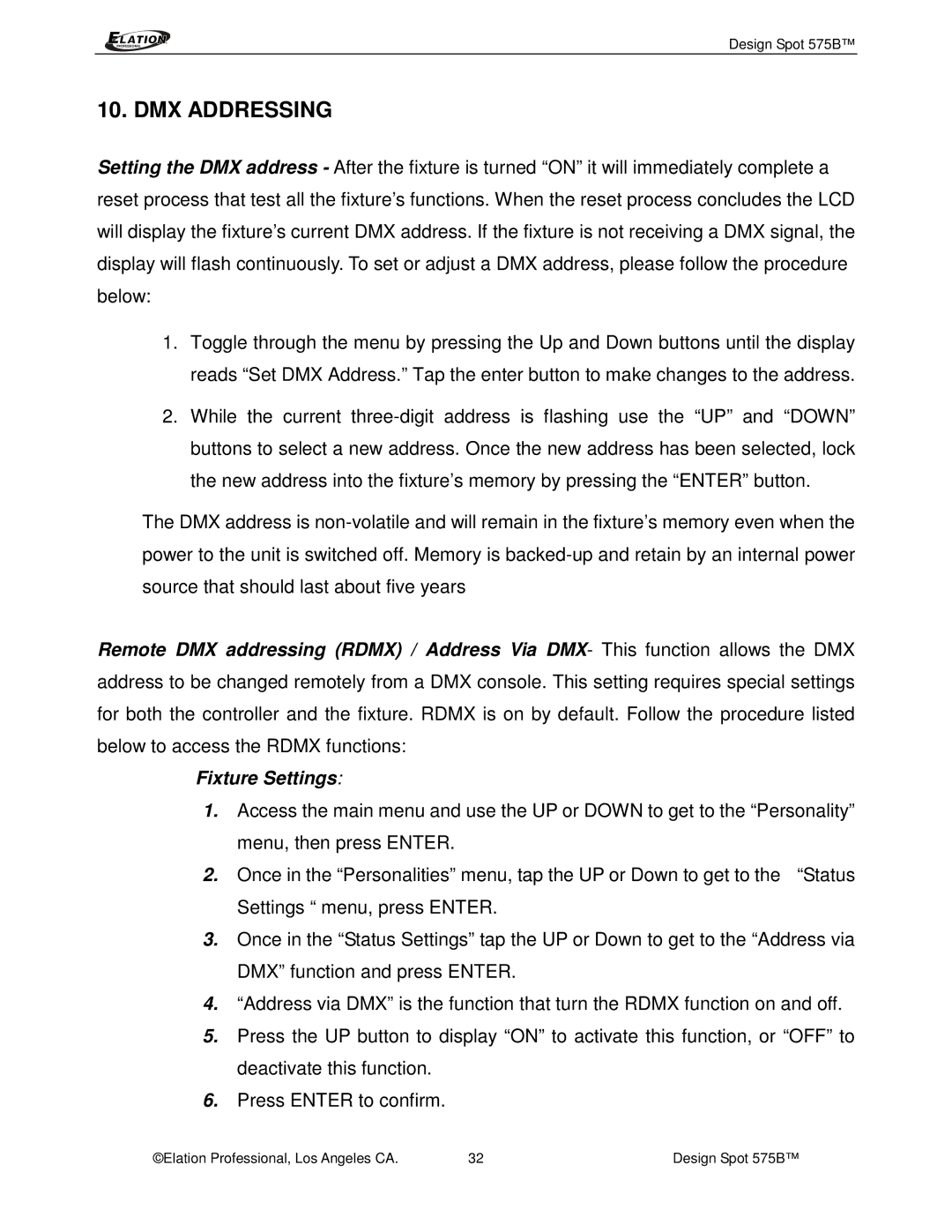Design Spot 575B™
10. DMX ADDRESSING
Setting the DMX address - After the fixture is turned “ON” it will immediately complete a reset process that test all the fixture’s functions. When the reset process concludes the LCD will display the fixture’s current DMX address. If the fixture is not receiving a DMX signal, the display will flash continuously. To set or adjust a DMX address, please follow the procedure below:
1.Toggle through the menu by pressing the Up and Down buttons until the display reads “Set DMX Address.” Tap the enter button to make changes to the address.
2.While the current
The DMX address is
Remote DMX addressing (RDMX) / Address Via DMX- This function allows the DMX address to be changed remotely from a DMX console. This setting requires special settings for both the controller and the fixture. RDMX is on by default. Follow the procedure listed below to access the RDMX functions:
Fixture Settings:
1.Access the main menu and use the UP or DOWN to get to the “Personality”
menu, then press ENTER.
2. Once in the “Personalities” menu, tap the UP or Down to get to the “Status Settings “ menu, press ENTER.
3.Once in the “Status Settings” tap the UP or Down to get to the “Address via DMX” function and press ENTER.
4.“Address via DMX” is the function that turn the RDMX function on and off.
5.Press the UP button to display “ON” to activate this function, or “OFF” to deactivate this function.
6.Press ENTER to confirm.
©Elation Professional, Los Angeles CA. | 32 | Design Spot 575B™ |