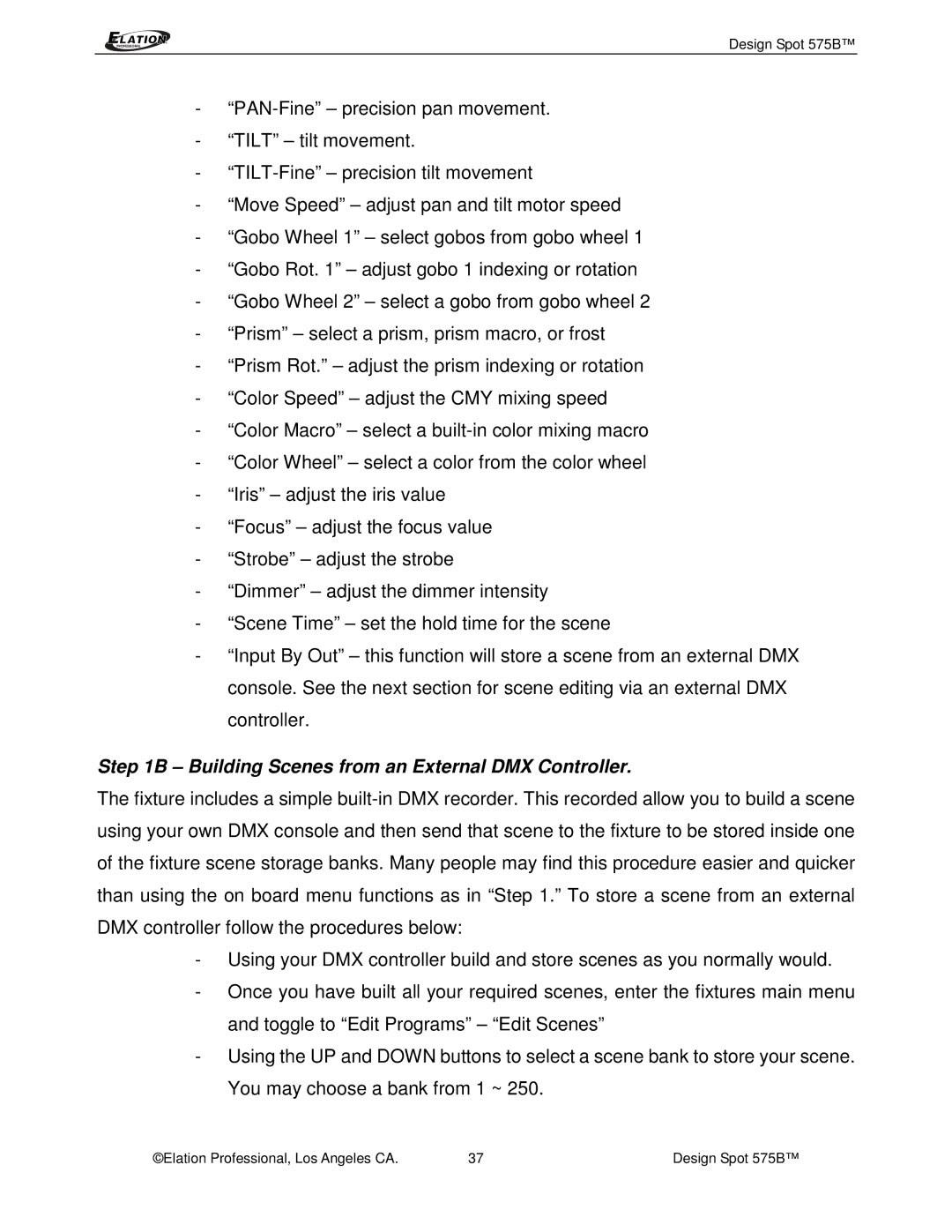Design Spot 575B™
-
-“TILT” – tilt movement.
-
-“Move Speed” – adjust pan and tilt motor speed
-“Gobo Wheel 1” – select gobos from gobo wheel 1
-“Gobo Rot. 1” – adjust gobo 1 indexing or rotation
-“Gobo Wheel 2” – select a gobo from gobo wheel 2
-“Prism” – select a prism, prism macro, or frost
-“Prism Rot.” – adjust the prism indexing or rotation
-“Color Speed” – adjust the CMY mixing speed
-“Color Macro” – select a
-“Color Wheel” – select a color from the color wheel
-“Iris” – adjust the iris value
-“Focus” – adjust the focus value
-“Strobe” – adjust the strobe
-“Dimmer” – adjust the dimmer intensity
-“Scene Time” – set the hold time for the scene
-“Input By Out” – this function will store a scene from an external DMX console. See the next section for scene editing via an external DMX controller.
Step 1B – Building Scenes from an External DMX Controller.
The fixture includes a simple
-Using your DMX controller build and store scenes as you normally would.
-Once you have built all your required scenes, enter the fixtures main menu and toggle to “Edit Programs” – “Edit Scenes”
-Using the UP and DOWN buttons to select a scene bank to store your scene. You may choose a bank from 1 ~ 250.
©Elation Professional, Los Angeles CA. | 37 | Design Spot 575B™ |