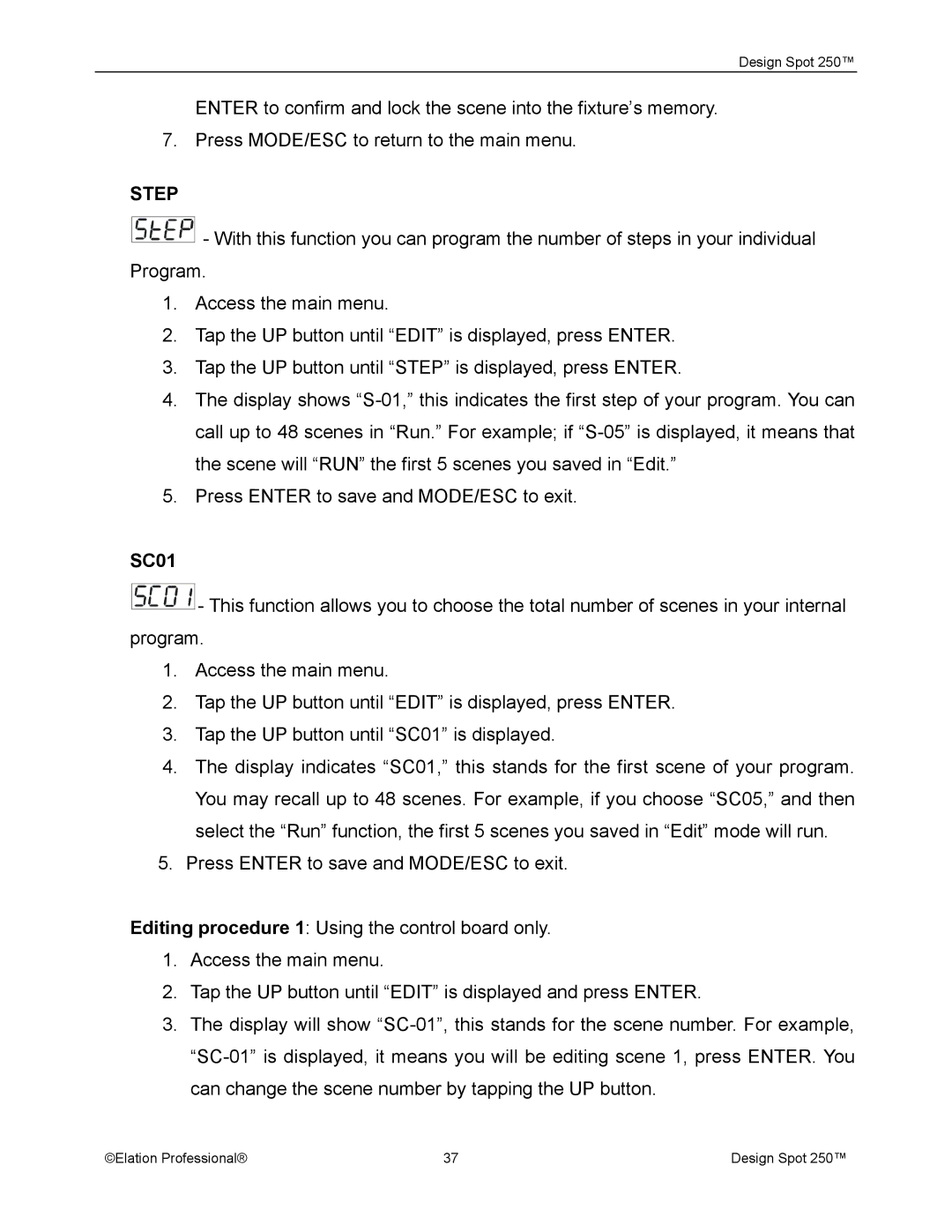Design Spot 250™
ENTER to confirm and lock the scene into the fixture’s memory.
7. Press MODE/ESC to return to the main menu.
STEP
![]() - With this function you can program the number of steps in your individual Program.
- With this function you can program the number of steps in your individual Program.
1.Access the main menu.
2.Tap the UP button until “EDIT” is displayed, press ENTER.
3.Tap the UP button until “STEP” is displayed, press ENTER.
4.The display shows
5.Press ENTER to save and MODE/ESC to exit.
SC01
![]() - This function allows you to choose the total number of scenes in your internal program.
- This function allows you to choose the total number of scenes in your internal program.
1.Access the main menu.
2.Tap the UP button until “EDIT” is displayed, press ENTER.
3.Tap the UP button until “SC01” is displayed.
4.The display indicates “SC01,” this stands for the first scene of your program. You may recall up to 48 scenes. For example, if you choose “SC05,” and then select the “Run” function, the first 5 scenes you saved in “Edit” mode will run.
5.Press ENTER to save and MODE/ESC to exit.
Editing procedure 1: Using the control board only.
1.Access the main menu.
2.Tap the UP button until “EDIT” is displayed and press ENTER.
3.The display will show
©Elation Professional® | 37 | Design Spot 250™ |