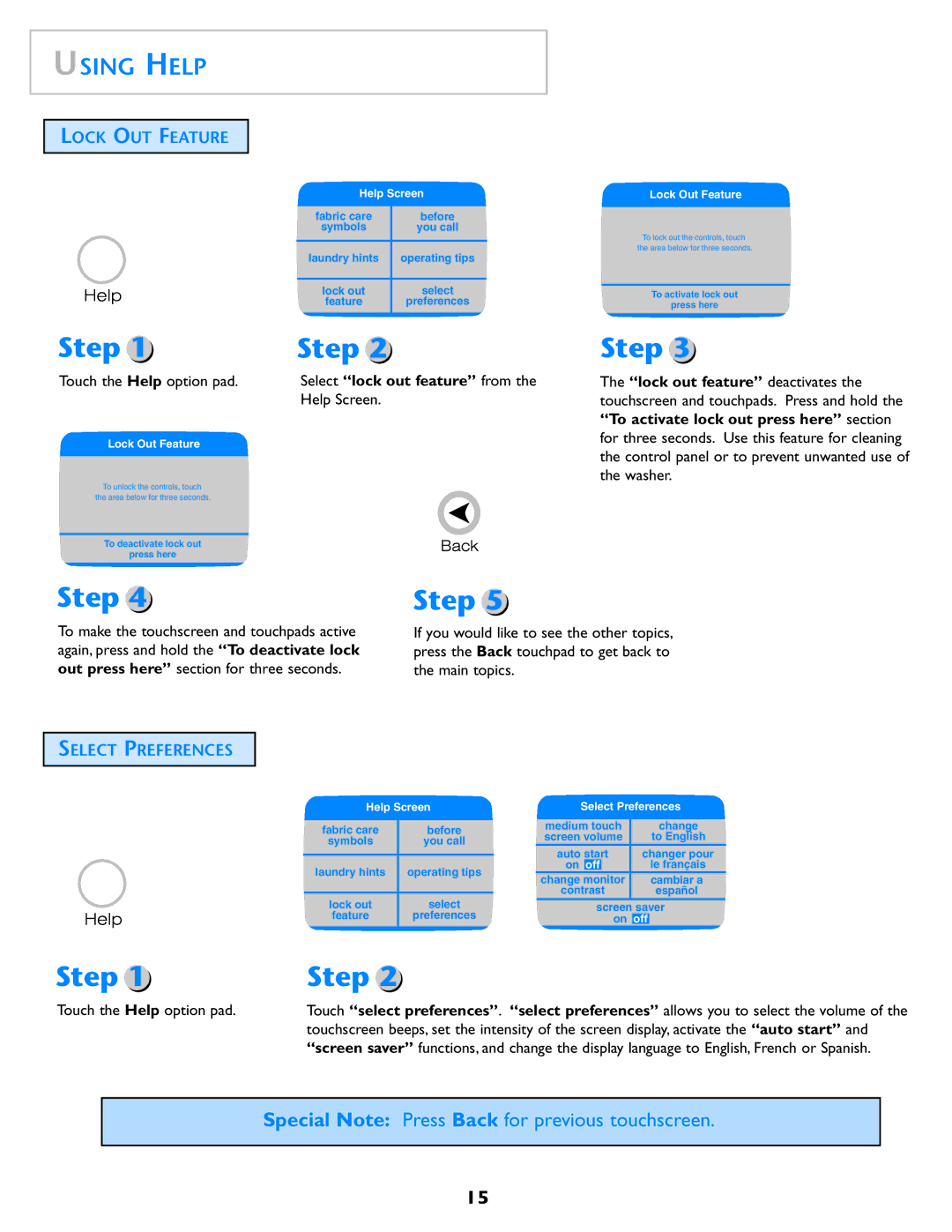USING HELP
LOCK OUT FEATURE
Step 1
Touch the Help option pad.
Lock Out Feature
To unlock the controls, touch the area below for three seconds.
To deactivate lock out
press here
Step 4
Help Screen
fabric care | before |
symbols | you call |
|
|
laundry hints | operating tips |
|
|
lock out | select |
feature | preferences |
|
|
Step 2
Select “lock out feature” from the Help Screen.
Step 5
Lock Out Feature
To lock out the controls, touch the area below for three seconds.
To activate lock out
press here
Step 3
The “lock out feature” deactivates the touchscreen and touchpads. Press and hold the “To activate lock out press here” section for three seconds. Use this feature for cleaning the control panel or to prevent unwanted use of the washer.
To make the touchscreen and touchpads active again, press and hold the “To deactivate lock out press here” section for three seconds.
If you would like to see the other topics, press the Back touchpad to get back to the main topics.
SELECT PREFERENCES
Help Screen
fabric care | before |
symbols | you call |
|
|
laundry hints | operating tips |
|
|
lock out | select |
feature | preferences |
|
|
Select Preferences
medium touch |
| change | ||
screen volume |
| to English | ||
auto start | changer pour | |||
on | off |
|
| le français |
change monitor |
| cambiar a | ||
contrast |
| español | ||
| screen saver | |||
|
| on | off |
|
|
|
|
|
|
Step 1 | Step 2 |
Touch the Help option pad.
Touch “select preferences”. “select preferences” allows you to select the volume of the touchscreen beeps, set the intensity of the screen display, activate the “auto start” and “screen saver” functions, and change the display language to English, French or Spanish.
Special Note: Press Back for previous touchscreen.
15