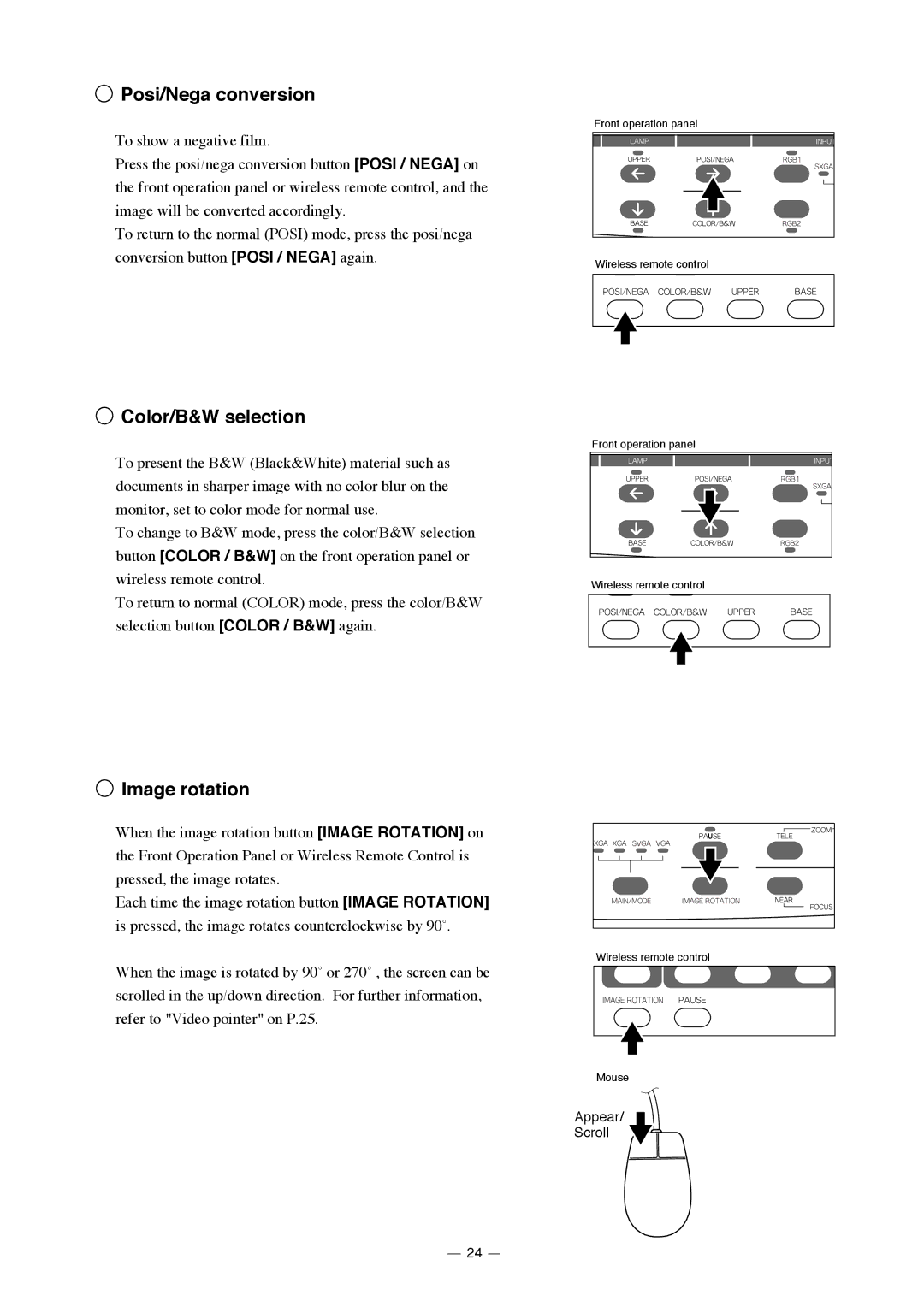Posi/Nega conversion
Posi/Nega conversion
To show a negative film.
Press the posi/nega conversion button [POSI / NEGA] on the front operation panel or wireless remote control, and the image will be converted accordingly.
To return to the normal (POSI) mode, press the posi/nega conversion button [POSI / NEGA] again.
Front operation panel
Wireless remote control
 Color/B&W selection
Color/B&W selection
To present the B&W (Black&White) material such as documents in sharper image with no color blur on the monitor, set to color mode for normal use.
To change to B&W mode, press the color/B&W selection button [COLOR / B&W] on the front operation panel or wireless remote control.
To return to normal (COLOR) mode, press the color/B&W selection button [COLOR / B&W] again.
Front operation panel
Wireless remote control
 Image rotation
Image rotation
When the image rotation button [IMAGE ROTATION] on the Front Operation Panel or Wireless Remote Control is pressed, the image rotates.
Each time the image rotation button [IMAGE ROTATION] is pressed, the image rotates counterclockwise by 90û.
When the image is rotated by 90û or 270û , the screen can be scrolled in the up/down direction. For further information, refer to "Video pointer" on P.25.
Wireless remote control
Mouse
Appear/
Scroll
24