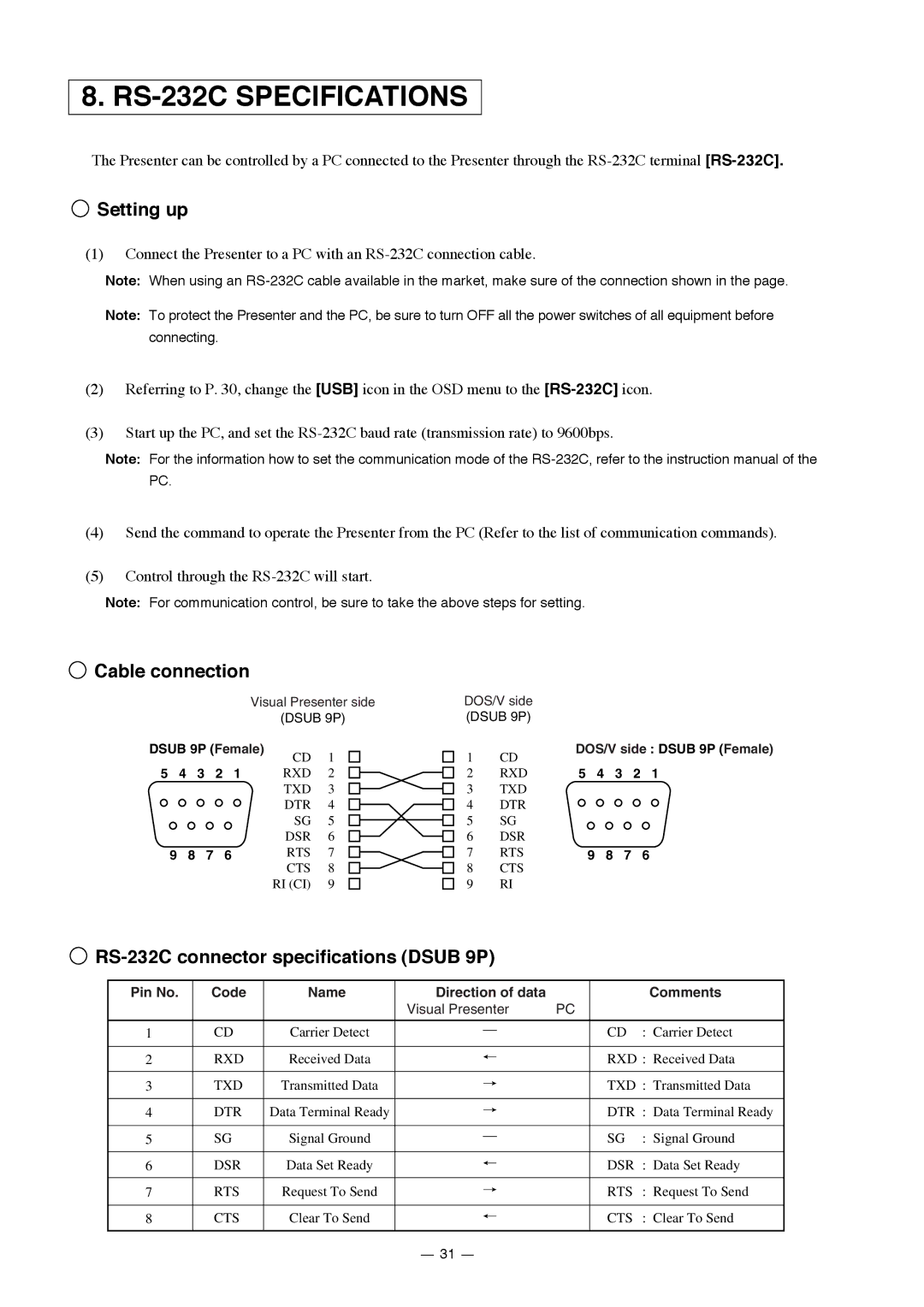8. RS-232C SPECIFICATIONS
The Presenter can be controlled by a PC connected to the Presenter through the
 Setting up
Setting up
(1)Connect the Presenter to a PC with an
Note: When using an
Note: To protect the Presenter and the PC, be sure to turn OFF all the power switches of all equipment before connecting.
(2)Referring to P. 30, change the [USB] icon in the OSD menu to the
(3)Start up the PC, and set the
Note: For the information how to set the communication mode of the
PC.
(4)Send the command to operate the Presenter from the PC (Refer to the list of communication commands).
(5)Control through the
Note: For communication control, be sure to take the above steps for setting.
 Cable connection
Cable connection
|
|
|
| Visual Presenter side | ||
|
|
|
|
| (DSUB 9P) | |
DSUB 9P (Female) | CD | 1 | ||||
|
|
|
|
| ||
5 | 4 | 3 | 2 1 |
| RXD | 2 |
|
|
|
|
| TXD | 3 |
|
|
|
|
| DTR | 4 |
|
|
|
|
| SG | 5 |
|
|
|
|
| DSR | 6 |
9 | 8 | 7 | 6 |
| RTS | 7 |
|
|
|
|
| CTS | 8 |
|
|
|
|
| RI (CI) | 9 |
DOS/V side (DSUB 9P)
1 | CD | DOS/V side : DSUB 9P (Female) | |||
|
|
|
| ||
2 | RXD | 5 | 4 | 3 | 2 1 |
3 | TXD |
|
|
|
|
4 | DTR |
|
|
|
|
5 | SG |
|
|
|
|
6 | DSR |
|
|
|
|
7 | RTS | 9 | 8 | 7 | 6 |
8CTS
9RI

RS-232C connector specifications (DSUB 9P)
Pin No. | Code | Name | Direction of data |
|
| Comments | ||
|
|
| Visual Presenter | PC |
|
| ||
|
|
|
|
|
|
|
|
|
1 | CD | Carrier Detect |
|
|
|
| CD | : Carrier Detect |
|
|
| ||||||
|
|
|
|
|
|
|
| |
2 | RXD | Received Data |
|
|
|
| RXD : Received Data | |
|
|
|
|
|
|
|
| |
3 | TXD | Transmitted Data |
|
|
|
| TXD : Transmitted Data | |
|
|
|
|
|
|
|
|
|
4 | DTR | Data Terminal Ready |
|
|
|
| DTR | : Data Terminal Ready |
|
|
|
|
|
|
|
|
|
5 | SG | Signal Ground |
|
|
|
| SG | : Signal Ground |
|
|
| ||||||
|
|
|
|
|
|
|
|
|
6 | DSR | Data Set Ready |
|
|
|
| DSR | : Data Set Ready |
|
|
|
|
|
|
|
|
|
7 | RTS | Request To Send |
|
|
|
| RTS | : Request To Send |
|
|
|
|
|
|
|
|
|
8 | CTS | Clear To Send |
|
|
|
| CTS | : Clear To Send |
|
|
|
|
|
|
|
|
|
31