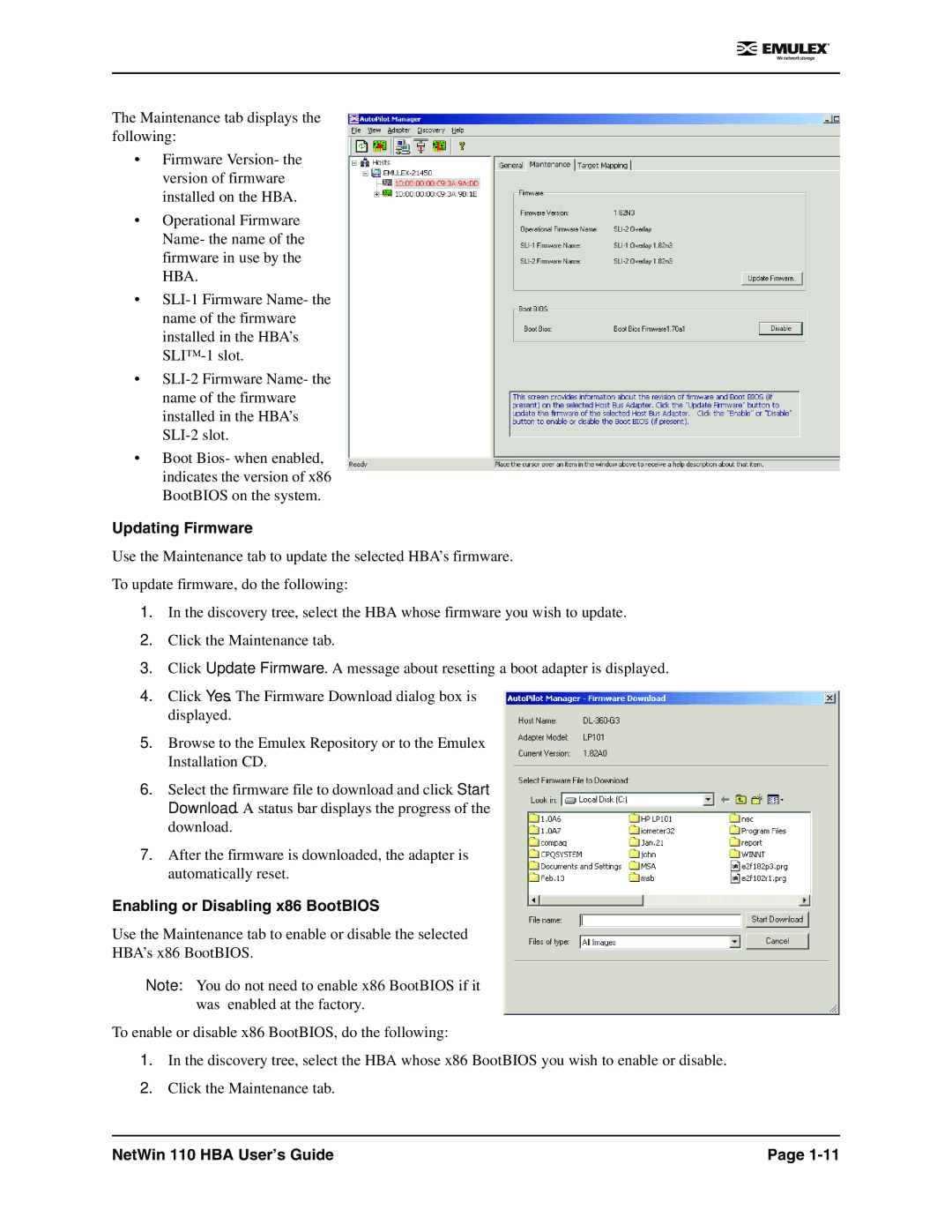The Maintenance tab displays the following:
•Firmware Version- the version of firmware installed on the HBA.
•Operational Firmware Name- the name of the firmware in use by the HBA.
•
•
•Boot Bios- when enabled, indicates the version of x86 BootBIOS on the system.
Updating Firmware
Use the Maintenance tab to update the selected HBA’s firmware.
To update firmware, do the following:
1.In the discovery tree, select the HBA whose firmware you wish to update.
2.Click the Maintenance tab.
3.Click Update Firmware. A message about resetting a boot adapter is displayed.
4.Click Yes. The Firmware Download dialog box is displayed.
5.Browse to the Emulex Repository or to the Emulex Installation CD.
6.Select the firmware file to download and click Start Download. A status bar displays the progress of the download.
7.After the firmware is downloaded, the adapter is automatically reset.
Enabling or Disabling x86 BootBIOS
Use the Maintenance tab to enable or disable the selected
HBA’s x86 BootBIOS.
Note: You do not need to enable x86 BootBIOS if it was enabled at the factory.
To enable or disable x86 BootBIOS, do the following:
1.In the discovery tree, select the HBA whose x86 BootBIOS you wish to enable or disable.
2.Click the Maintenance tab.
NetWin 110 HBA User’s Guide | Page |