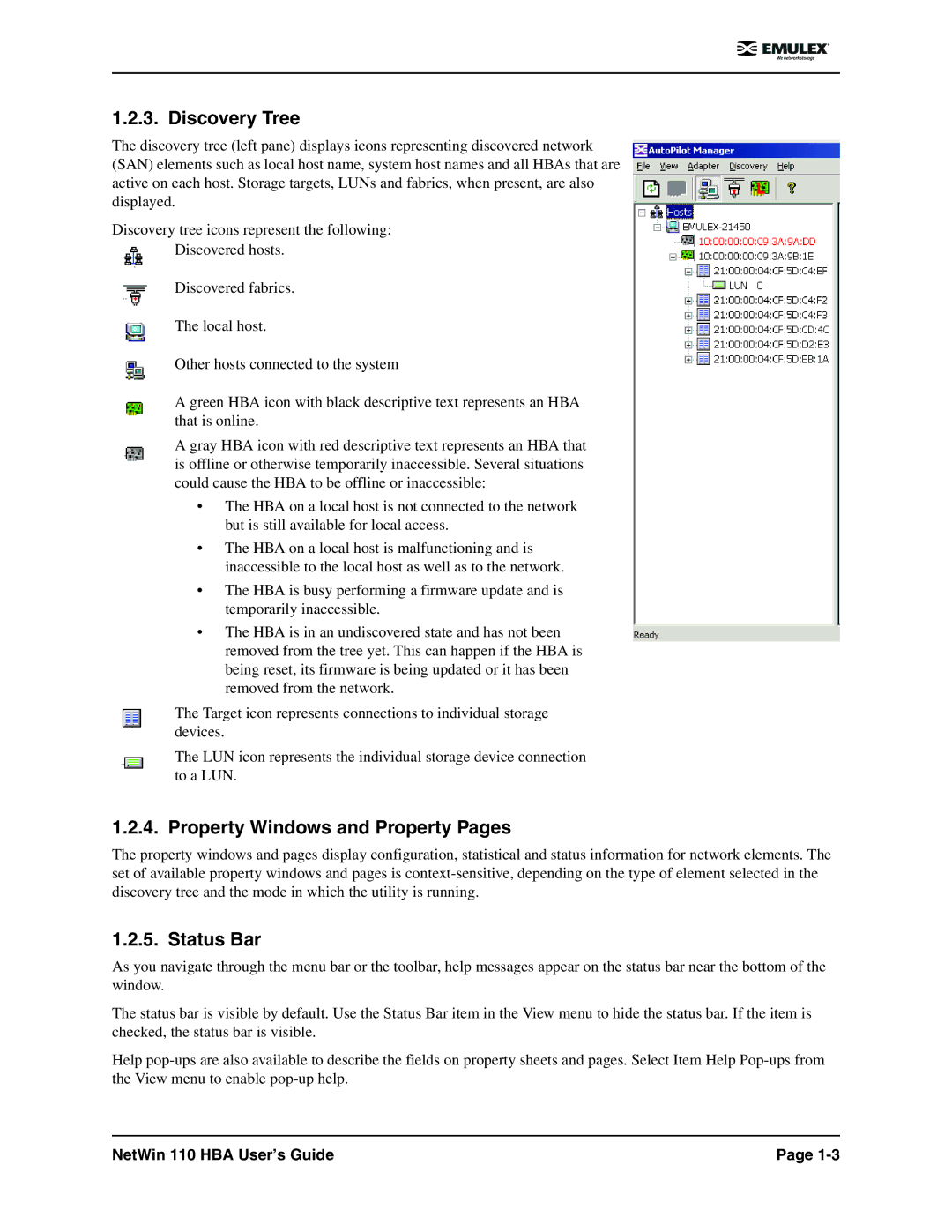1.2.3. Discovery Tree
The discovery tree (left pane) displays icons representing discovered network (SAN) elements such as local host name, system host names and all HBAs that are active on each host. Storage targets, LUNs and fabrics, when present, are also displayed.
Discovery tree icons represent the following:
Discovered hosts.
Discovered fabrics.
The local host.
Other hosts connected to the system
A green HBA icon with black descriptive text represents an HBA that is online.
A gray HBA icon with red descriptive text represents an HBA that is offline or otherwise temporarily inaccessible. Several situations could cause the HBA to be offline or inaccessible:
•The HBA on a local host is not connected to the network but is still available for local access.
•The HBA on a local host is malfunctioning and is inaccessible to the local host as well as to the network.
•The HBA is busy performing a firmware update and is temporarily inaccessible.
•The HBA is in an undiscovered state and has not been removed from the tree yet. This can happen if the HBA is being reset, its firmware is being updated or it has been removed from the network.
The Target icon represents connections to individual storage devices.
The LUN icon represents the individual storage device connection to a LUN.
1.2.4. Property Windows and Property Pages
The property windows and pages display configuration, statistical and status information for network elements. The set of available property windows and pages is
1.2.5. Status Bar
As you navigate through the menu bar or the toolbar, help messages appear on the status bar near the bottom of the window.
The status bar is visible by default. Use the Status Bar item in the View menu to hide the status bar. If the item is checked, the status bar is visible.
Help
NetWin 110 HBA User’s Guide | Page |