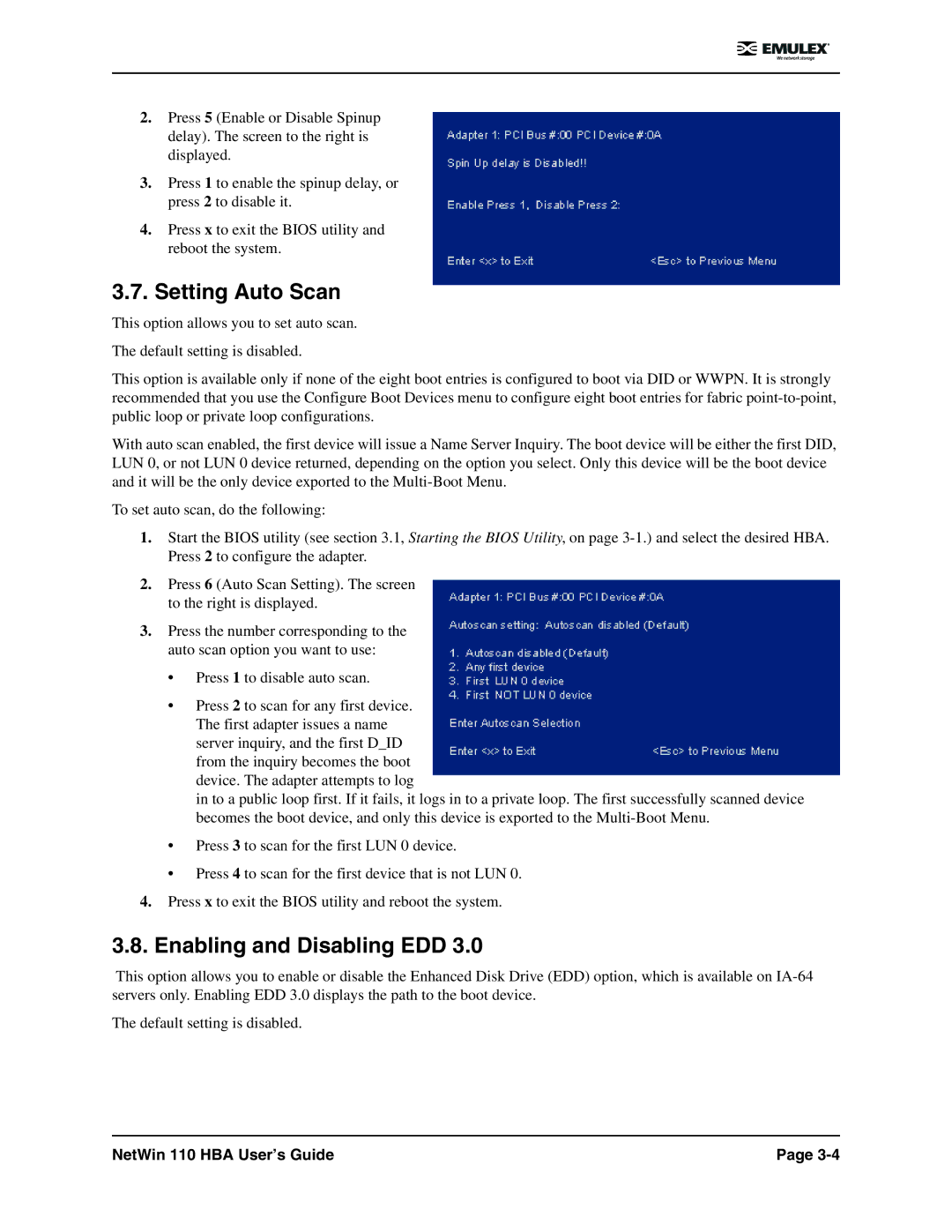2.Press 5 (Enable or Disable Spinup delay). The screen to the right is displayed.
3.Press 1 to enable the spinup delay, or press 2 to disable it.
4.Press x to exit the BIOS utility and reboot the system.
3.7.Setting Auto Scan
This option allows you to set auto scan.
The default setting is disabled.
This option is available only if none of the eight boot entries is configured to boot via DID or WWPN. It is strongly recommended that you use the Configure Boot Devices menu to configure eight boot entries for fabric
With auto scan enabled, the first device will issue a Name Server Inquiry. The boot device will be either the first DID, LUN 0, or not LUN 0 device returned, depending on the option you select. Only this device will be the boot device and it will be the only device exported to the
To set auto scan, do the following:
1.Start the BIOS utility (see section 3.1, Starting the BIOS Utility, on page
2.Press 6 (Auto Scan Setting). The screen to the right is displayed.
3.Press the number corresponding to the auto scan option you want to use:
•Press 1 to disable auto scan.
•Press 2 to scan for any first device. The first adapter issues a name server inquiry, and the first D_ID from the inquiry becomes the boot device. The adapter attempts to log
in to a public loop first. If it fails, it logs in to a private loop. The first successfully scanned device becomes the boot device, and only this device is exported to the
•Press 3 to scan for the first LUN 0 device.
•Press 4 to scan for the first device that is not LUN 0.
4.Press x to exit the BIOS utility and reboot the system.
3.8.Enabling and Disabling EDD 3.0
This option allows you to enable or disable the Enhanced Disk Drive (EDD) option, which is available on
The default setting is disabled.
NetWin 110 HBA User’s Guide | Page |