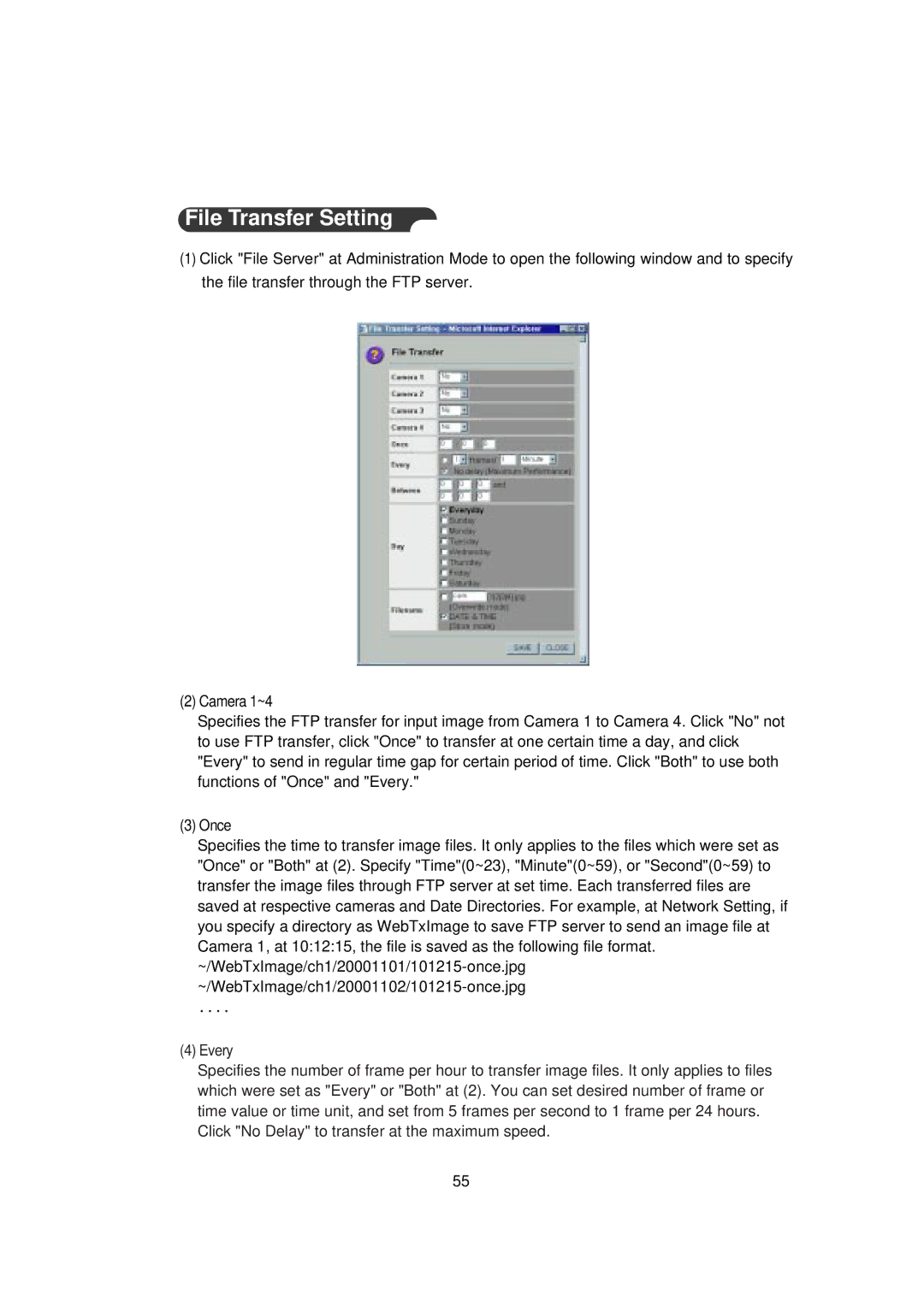File Transfer Setting
(1)Click "File Server" at Administration Mode to open the following window and to specify the file transfer through the FTP server.
(2) Camera 1~4
Specifies the FTP transfer for input image from Camera 1 to Camera 4. Click "No" not to use FTP transfer, click "Once" to transfer at one certain time a day, and click "Every" to send in regular time gap for certain period of time. Click "Both" to use both functions of "Once" and "Every."
(3) Once
Specifies the time to transfer image files. It only applies to the files which were set as "Once" or "Both" at (2). Specify "Time"(0~23), "Minute"(0~59), or "Second"(0~59) to transfer the image files through FTP server at set time. Each transferred files are saved at respective cameras and Date Directories. For example, at Network Setting, if you specify a directory as WebTxImage to save FTP server to send an image file at Camera 1, at 10:12:15, the file is saved as the following file format.
....
(4) Every
Specifies the number of frame per hour to transfer image files. It only applies to files which were set as "Every" or "Both" at (2). You can set desired number of frame or time value or time unit, and set from 5 frames per second to 1 frame per 24 hours. Click "No Delay" to transfer at the maximum speed.
55