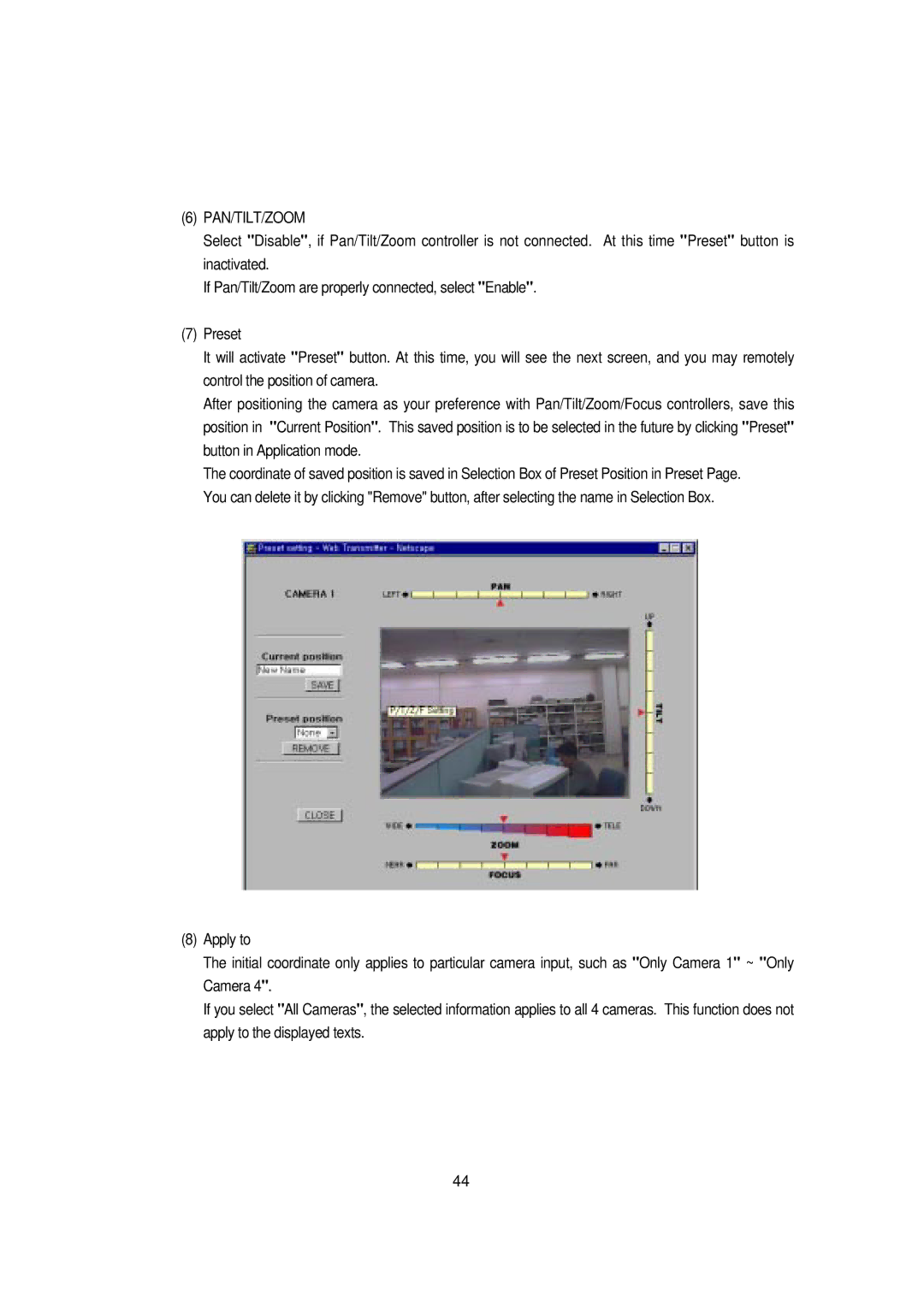(6)PAN/TILT/ZOOM
Select "Disable", if Pan/Tilt/Zoom controller is not connected. At this time "Preset" button is inactivated.
If Pan/Tilt/Zoom are properly connected, select "Enable".
(7)Preset
It will activate "Preset" button. At this time, you will see the next screen, and you may remotely control the position of camera.
After positioning the camera as your preference with Pan/Tilt/Zoom/Focus controllers, save this position in "Current Position". This saved position is to be selected in the future by clicking "Preset" button in Application mode.
The coordinate of saved position is saved in Selection Box of Preset Position in Preset Page. You can delete it by clicking "Remove" button, after selecting the name in Selection Box.
(8)Apply to
The initial coordinate only applies to particular camera input, such as "Only Camera 1" ~ "Only Camera 4".
If you select "All Cameras", the selected information applies to all 4 cameras. This function does not apply to the displayed texts.
44