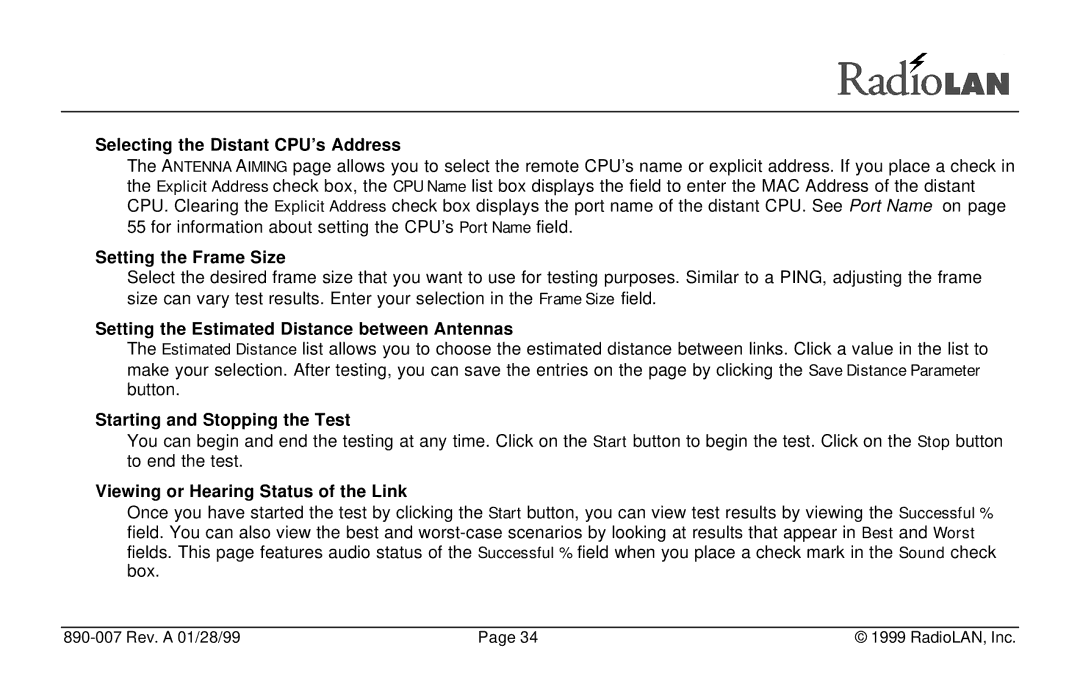Selecting the Distant CPU’s Address
The ANTENNA AIMING page allows you to select the remote CPU’s name or explicit address. If you place a check in the Explicit Address check box, the CPU Name list box displays the field to enter the MAC Address of the distant CPU. Clearing the Explicit Address check box displays the port name of the distant CPU. See Port Name on page 55 for information about setting the CPU’s Port Name field.
Setting the Frame Size
Select the desired frame size that you want to use for testing purposes. Similar to a PING, adjusting the frame size can vary test results. Enter your selection in the Frame Size field.
Setting the Estimated Distance between Antennas
The Estimated Distance list allows you to choose the estimated distance between links. Click a value in the list to make your selection. After testing, you can save the entries on the page by clicking the Save Distance Parameter button.
Starting and Stopping the Test
You can begin and end the testing at any time. Click on the Start button to begin the test. Click on the Stop button to end the test.
Viewing or Hearing Status of the Link
Once you have started the test by clicking the Start button, you can view test results by viewing the Successful % field. You can also view the best and
| Page 34 | © 1999 RadioLAN, Inc. |