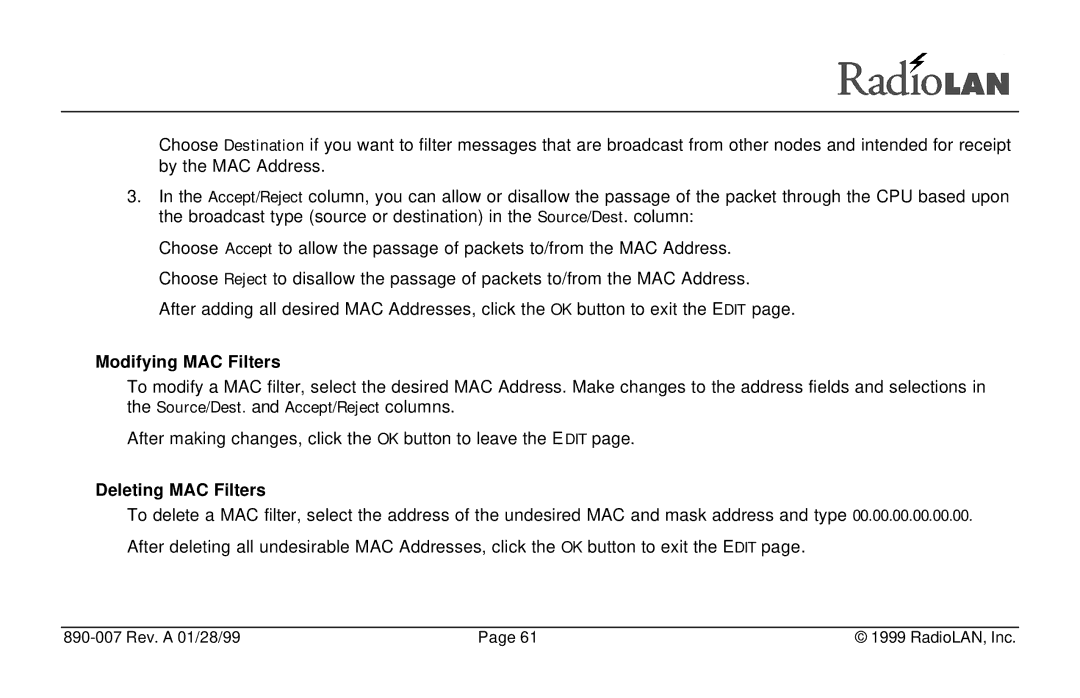Choose Destination if you want to filter messages that are broadcast from other nodes and intended for receipt by the MAC Address.
3.In the Accept/Reject column, you can allow or disallow the passage of the packet through the CPU based upon the broadcast type (source or destination) in the Source/Dest. column:
Choose Accept to allow the passage of packets to/from the MAC Address. Choose Reject to disallow the passage of packets to/from the MAC Address. After adding all desired MAC Addresses, click the OK button to exit the EDIT page.
Modifying MAC Filters
To modify a MAC filter, select the desired MAC Address. Make changes to the address fields and selections in the Source/Dest. and Accept/Reject columns.
After making changes, click the OK button to leave the E DIT page.
Deleting MAC Filters
To delete a MAC filter, select the address of the undesired MAC and mask address and type 00.00.00.00.00.00. After deleting all undesirable MAC Addresses, click the OK button to exit the EDIT page.
| Page 61 | © 1999 RadioLAN, Inc. |