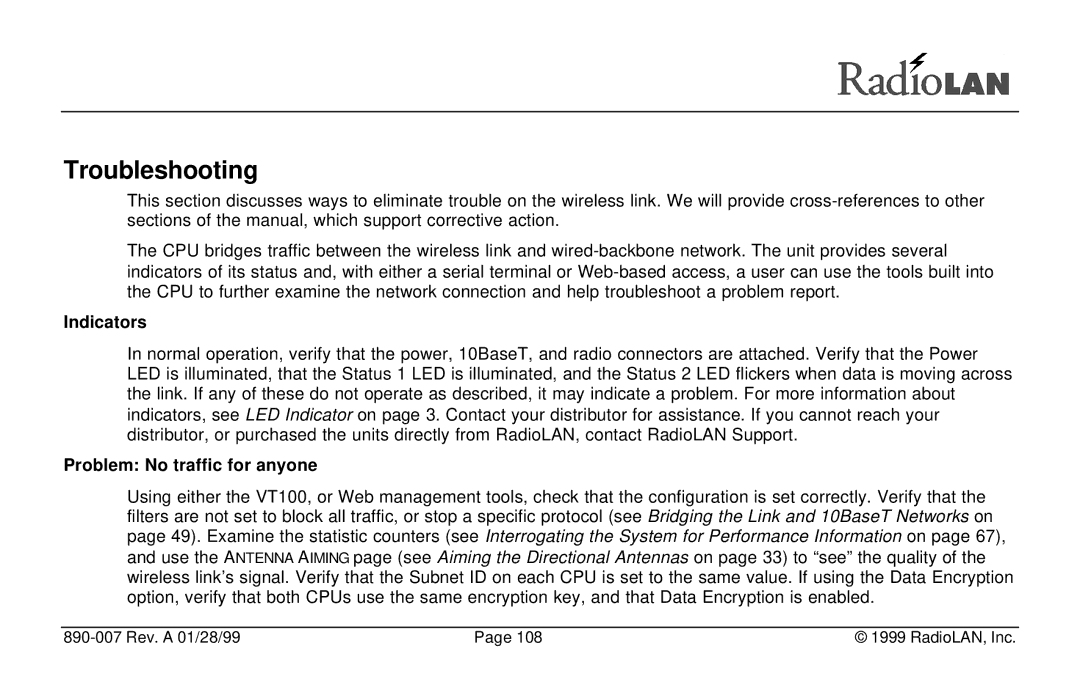Troubleshooting
This section discusses ways to eliminate trouble on the wireless link. We will provide
The CPU bridges traffic between the wireless link and
Indicators
In normal operation, verify that the power, 10BaseT, and radio connectors are attached. Verify that the Power LED is illuminated, that the Status 1 LED is illuminated, and the Status 2 LED flickers when data is moving across the link. If any of these do not operate as described, it may indicate a problem. For more information about indicators, see LED Indicator on page 3. Contact your distributor for assistance. If you cannot reach your distributor, or purchased the units directly from RadioLAN, contact RadioLAN Support.
Problem: No traffic for anyone
Using either the VT100, or Web management tools, check that the configuration is set correctly. Verify that the filters are not set to block all traffic, or stop a specific protocol (see Bridging the Link and 10BaseT Networks on page 49). Examine the statistic counters (see Interrogating the System for Performance Information on page 67), and use the ANTENNA AIMING page (see Aiming the Directional Antennas on page 33) to “see” the quality of the wireless link’s signal. Verify that the Subnet ID on each CPU is set to the same value. If using the Data Encryption option, verify that both CPUs use the same encryption key, and that Data Encryption is enabled.
| Page 108 | © 1999 RadioLAN, Inc. |