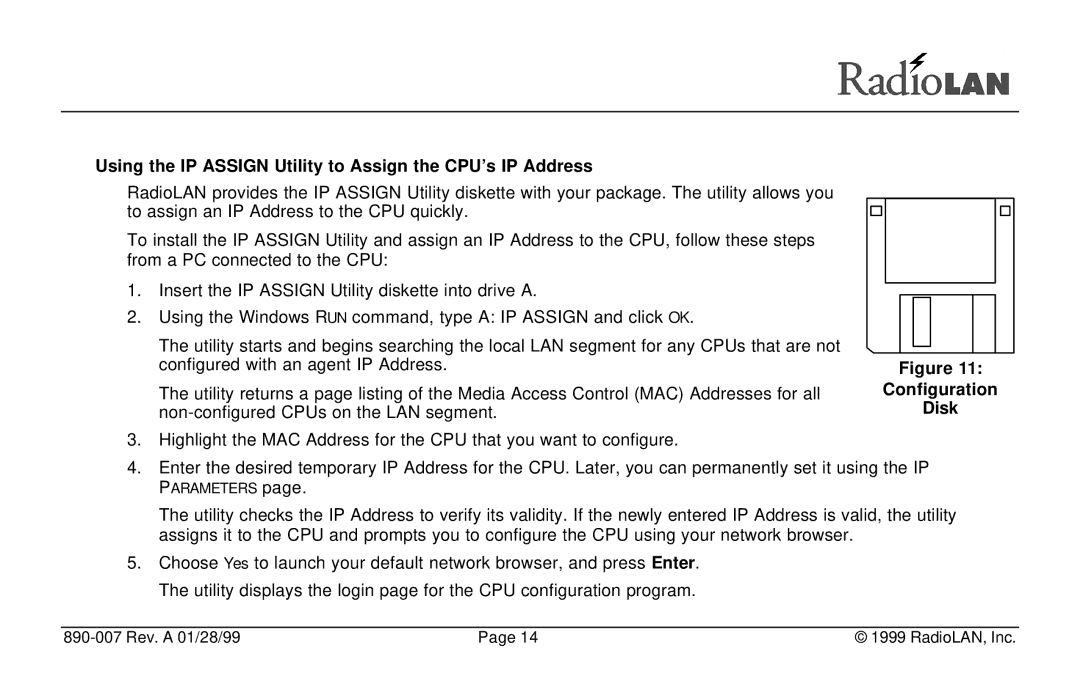Using the IP ASSIGN Utility to Assign the CPU’s IP Address
RadioLAN provides the IP ASSIGN Utility diskette with your package. The utility allows you to assign an IP Address to the CPU quickly.
To install the IP ASSIGN Utility and assign an IP Address to the CPU, follow these steps from a PC connected to the CPU:
1.Insert the IP ASSIGN Utility diskette into drive A.
2.Using the Windows RUN command, type A: IP ASSIGN and click OK.
The utility starts and begins searching the local LAN segment for any CPUs that are not configured with an agent IP Address.
The utility returns a page listing of the Media Access Control (MAC) Addresses for all
3.Highlight the MAC Address for the CPU that you want to configure.
Figure 11:
Configuration
Disk
4.Enter the desired temporary IP Address for the CPU. Later, you can permanently set it using the IP PARAMETERS page.
The utility checks the IP Address to verify its validity. If the newly entered IP Address is valid, the utility assigns it to the CPU and prompts you to configure the CPU using your network browser.
5.Choose Yes to launch your default network browser, and press Enter. The utility displays the login page for the CPU configuration program.
| Page 14 | © 1999 RadioLAN, Inc. |