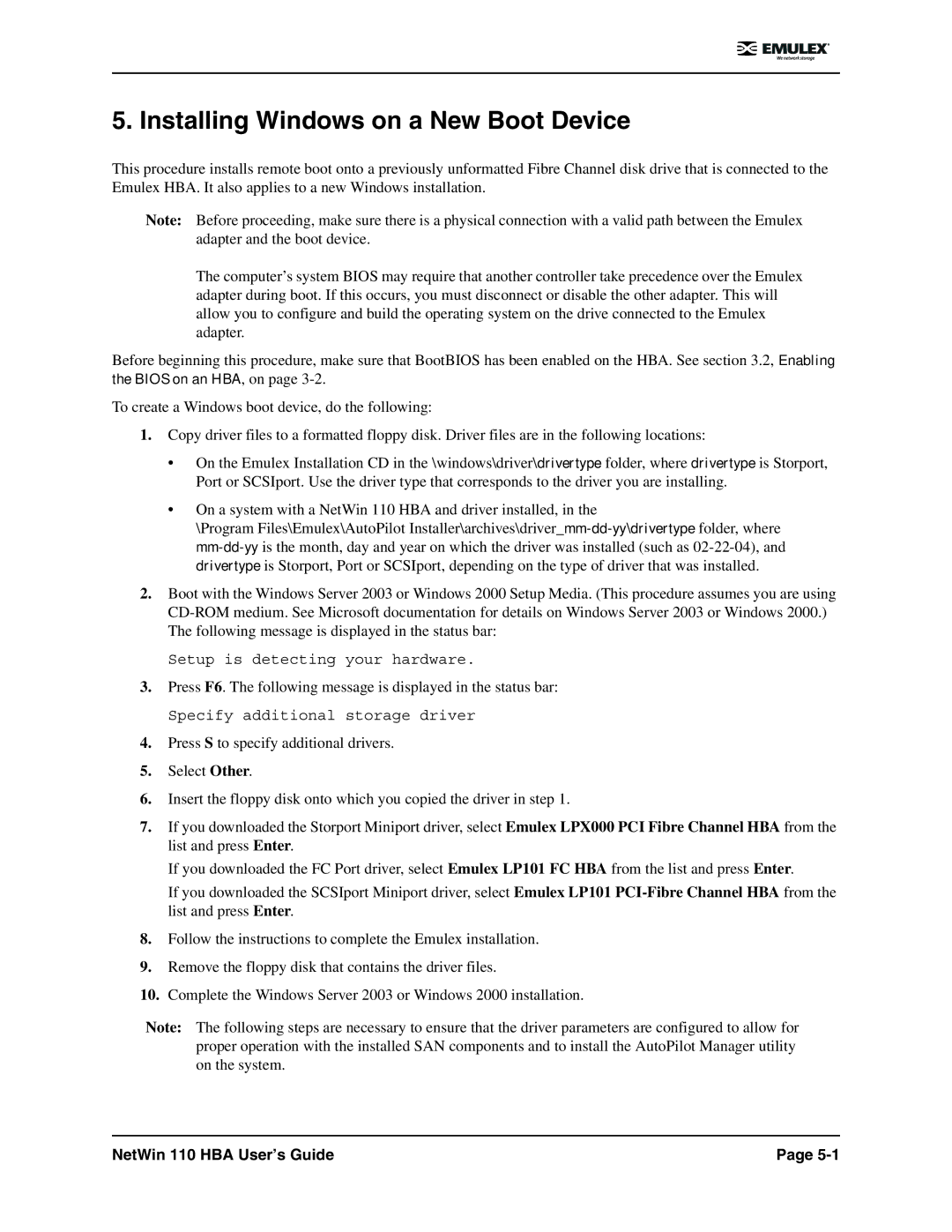5. Installing Windows on a New Boot Device
This procedure installs remote boot onto a previously unformatted Fibre Channel disk drive that is connected to the Emulex HBA. It also applies to a new Windows installation.
Note: Before proceeding, make sure there is a physical connection with a valid path between the Emulex adapter and the boot device.
The computer’s system BIOS may require that another controller take precedence over the Emulex adapter during boot. If this occurs, you must disconnect or disable the other adapter. This will allow you to configure and build the operating system on the drive connected to the Emulex adapter.
Before beginning this procedure, make sure that BootBIOS has been enabled on the HBA. See section 3.2, Enabling the BIOS on an HBA, on page
To create a Windows boot device, do the following:
1.Copy driver files to a formatted floppy disk. Driver files are in the following locations:
•On the Emulex Installation CD in the \windows\driver\drivertype folder, where drivertype is Storport, Port or SCSIport. Use the driver type that corresponds to the driver you are installing.
•On a system with a NetWin 110 HBA and driver installed, in the
\Program Files\Emulex\AutoPilot
2.Boot with the Windows Server 2003 or Windows 2000 Setup Media. (This procedure assumes you are using
Setup is detecting your hardware.
3.Press F6. The following message is displayed in the status bar:
Specify additional storage driver
4.Press S to specify additional drivers.
5.Select Other.
6.Insert the floppy disk onto which you copied the driver in step 1.
7.If you downloaded the Storport Miniport driver, select Emulex LPX000 PCI Fibre Channel HBA from the list and press Enter.
If you downloaded the FC Port driver, select Emulex LP101 FC HBA from the list and press Enter.
If you downloaded the SCSIport Miniport driver, select Emulex LP101
8.Follow the instructions to complete the Emulex installation.
9.Remove the floppy disk that contains the driver files.
10.Complete the Windows Server 2003 or Windows 2000 installation.
Note:
NetWin 110 HBA User’s Guide | Page |