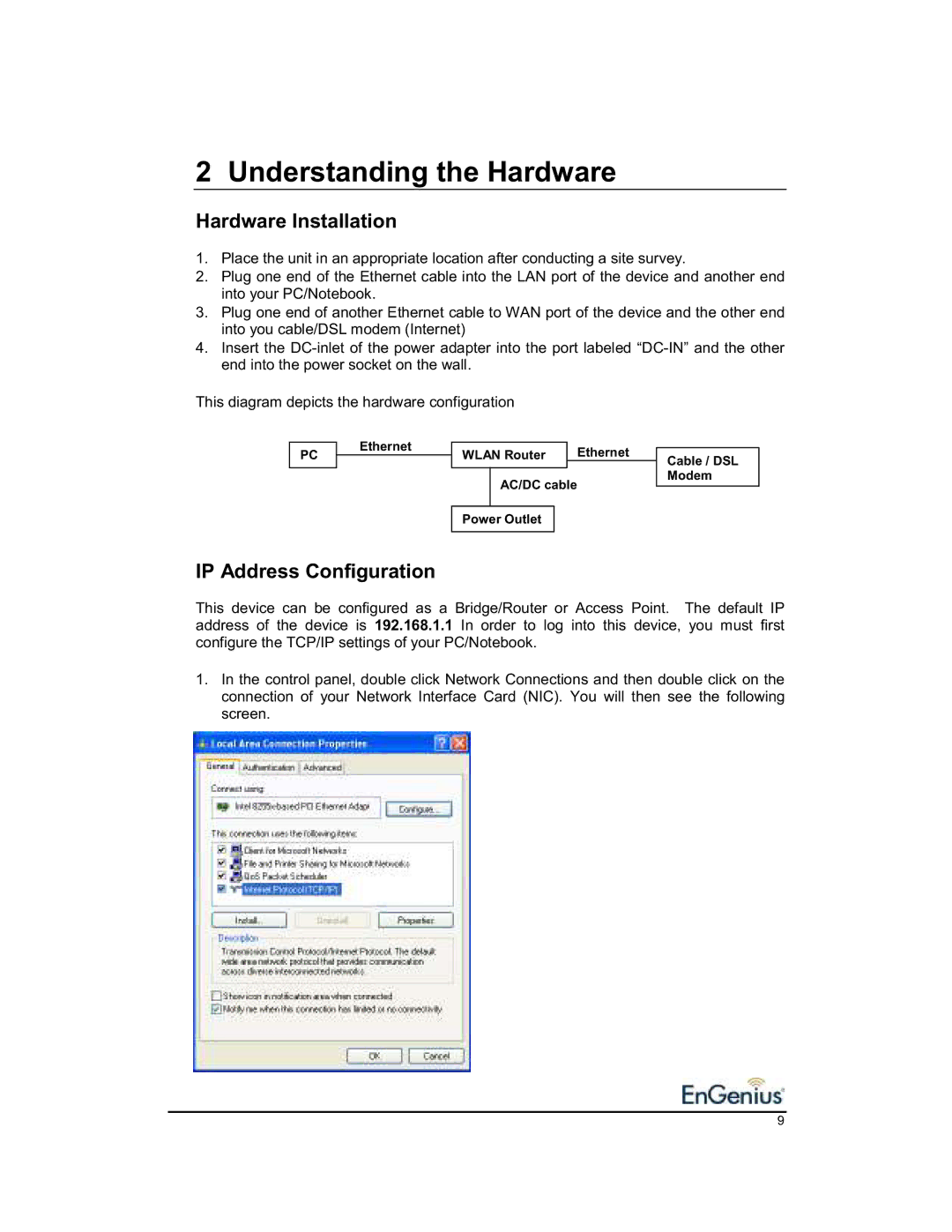2 Understanding the Hardware
Hardware Installation
1.Place the unit in an appropriate location after conducting a site survey.
2.Plug one end of the Ethernet cable into the LAN port of the device and another end into your PC/Notebook.
3.Plug one end of another Ethernet cable to WAN port of the device and the other end into you cable/DSL modem (Internet)
4.Insert the
This diagram depicts the hardware configuration
PC
Ethernet
WLAN Router | Ethernet |
|
|
AC/DC cable
Cable / DSL Modem
Power Outlet
IP Address Configuration
This device can be configured as a Bridge/Router or Access Point. The default IP address of the device is 192.168.1.1 In order to log into this device, you must first configure the TCP/IP settings of your PC/Notebook.
1.In the control panel, double click Network Connections and then double click on the connection of your Network Interface Card (NIC). You will then see the following screen.
9