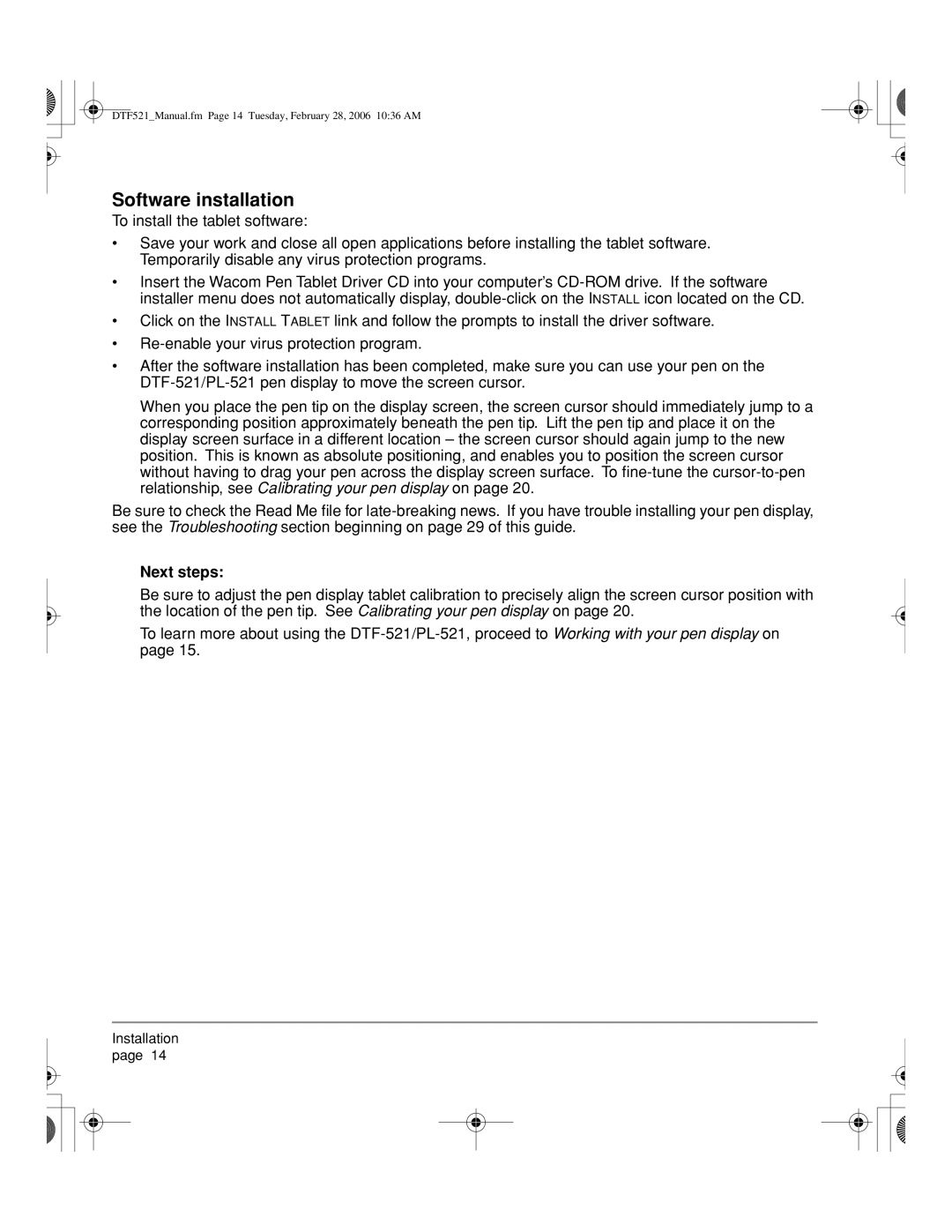DTF521_Manual.fm Page 14 Tuesday, February 28, 2006 10:36 AM
Software installation
To install the tablet software:
•Save your work and close all open applications before installing the tablet software. Temporarily disable any virus protection programs.
•Insert the Wacom Pen Tablet Driver CD into your computer’s
•Click on the INSTALL TABLET link and follow the prompts to install the driver software.
•
•After the software installation has been completed, make sure you can use your pen on the
When you place the pen tip on the display screen, the screen cursor should immediately jump to a corresponding position approximately beneath the pen tip. Lift the pen tip and place it on the display screen surface in a different location – the screen cursor should again jump to the new position. This is known as absolute positioning, and enables you to position the screen cursor without having to drag your pen across the display screen surface. To
Be sure to check the Read Me file for
Next steps:
Be sure to adjust the pen display tablet calibration to precisely align the screen cursor position with the location of the pen tip. See Calibrating your pen display on page 20.
To learn more about using the
Installation page 14