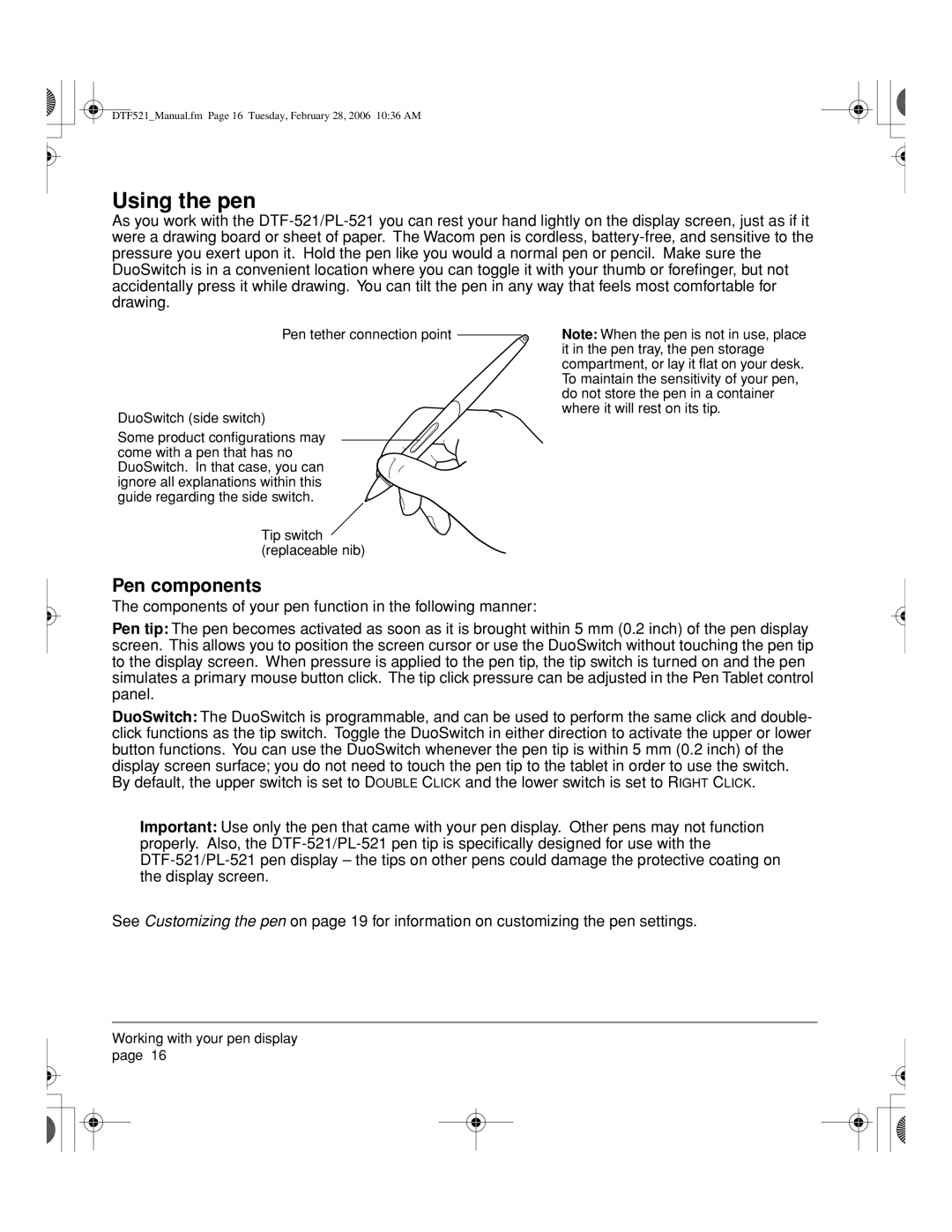DTF521_Manual.fm Page 16 Tuesday, February 28, 2006 10:36 AM
Using the pen
As you work with the
Pen tether connection point
DuoSwitch (side switch)
Some product configurations may come with a pen that has no DuoSwitch. In that case, you can ignore all explanations within this guide regarding the side switch.
Tip switch (replaceable nib)
Pen components
The components of your pen function in the following manner:
Note: When the pen is not in use, place it in the pen tray, the pen storage compartment, or lay it flat on your desk. To maintain the sensitivity of your pen, do not store the pen in a container where it will rest on its tip.
Pen tip: The pen becomes activated as soon as it is brought within 5 mm (0.2 inch) of the pen display screen. This allows you to position the screen cursor or use the DuoSwitch without touching the pen tip to the display screen. When pressure is applied to the pen tip, the tip switch is turned on and the pen simulates a primary mouse button click. The tip click pressure can be adjusted in the Pen Tablet control panel.
DuoSwitch: The DuoSwitch is programmable, and can be used to perform the same click and double- click functions as the tip switch. Toggle the DuoSwitch in either direction to activate the upper or lower button functions. You can use the DuoSwitch whenever the pen tip is within 5 mm (0.2 inch) of the display screen surface; you do not need to touch the pen tip to the tablet in order to use the switch. By default, the upper switch is set to DOUBLE CLICK and the lower switch is set to RIGHT CLICK.
Important: Use only the pen that came with your pen display. Other pens may not function properly. Also, the
See Customizing the pen on page 19 for information on customizing the pen settings.
Working with your pen display page 16