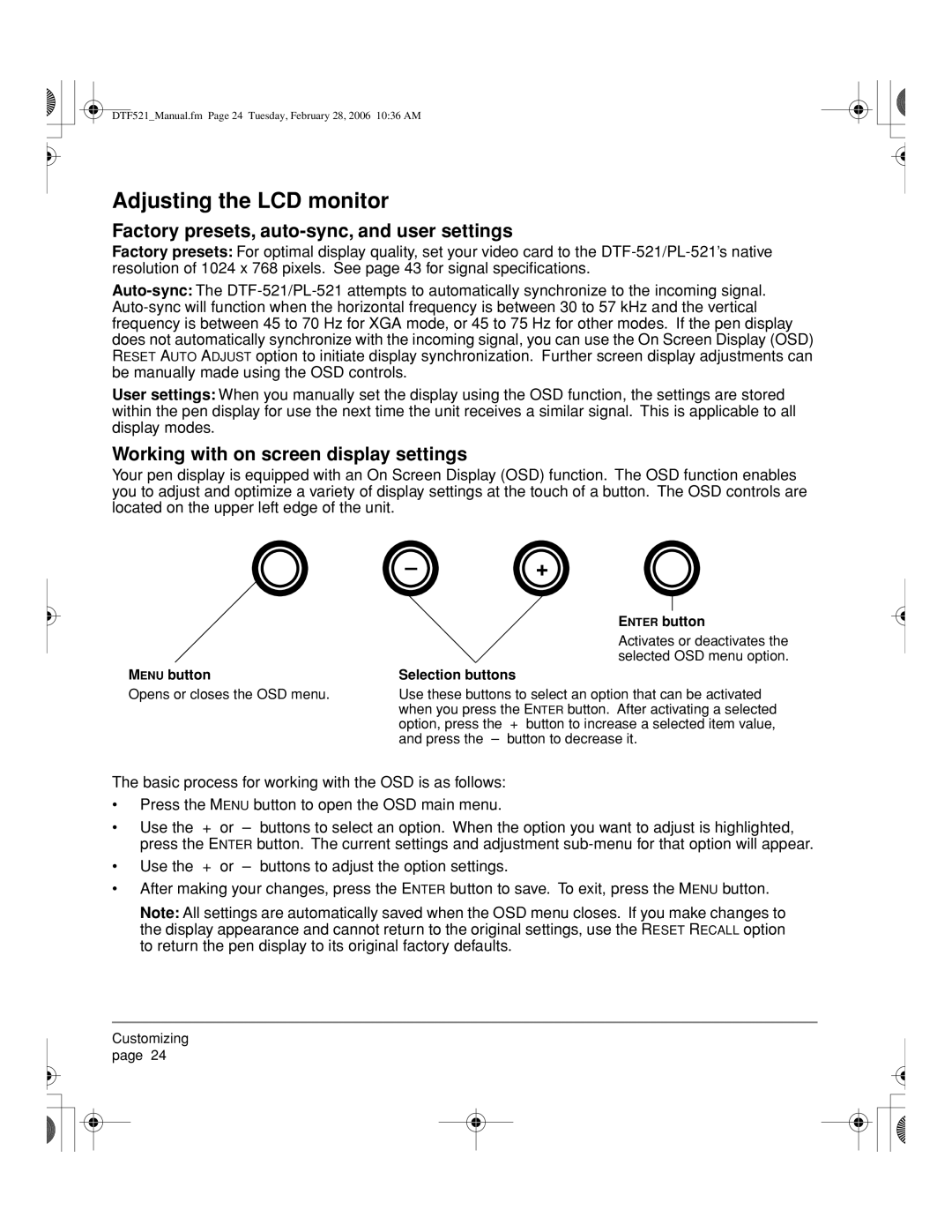DTF521_Manual.fm Page 24 Tuesday, February 28, 2006 10:36 AM
Adjusting the LCD monitor
Factory presets, auto-sync, and user settings
Factory presets: For optimal display quality, set your video card to the
User settings: When you manually set the display using the OSD function, the settings are stored within the pen display for use the next time the unit receives a similar signal. This is applicable to all display modes.
Working with on screen display settings
Your pen display is equipped with an On Screen Display (OSD) function. The OSD function enables you to adjust and optimize a variety of display settings at the touch of a button. The OSD controls are located on the upper left edge of the unit.
–+
ENTER button
Activates or deactivates the selected OSD menu option.
MENU button | Selection buttons |
Opens or closes the OSD menu.
Use these buttons to select an option that can be activated when you press the ENTER button. After activating a selected option, press the + button to increase a selected item value, and press the – button to decrease it.
The basic process for working with the OSD is as follows:
•Press the MENU button to open the OSD main menu.
•Use the + or – buttons to select an option. When the option you want to adjust is highlighted, press the ENTER button. The current settings and adjustment
• Use the + or – buttons to adjust the option settings.
•After making your changes, press the ENTER button to save. To exit, press the MENU button.
Note: All settings are automatically saved when the OSD menu closes. If you make changes to the display appearance and cannot return to the original settings, use the RESET RECALL option to return the pen display to its original factory defaults.
Customizing page 24