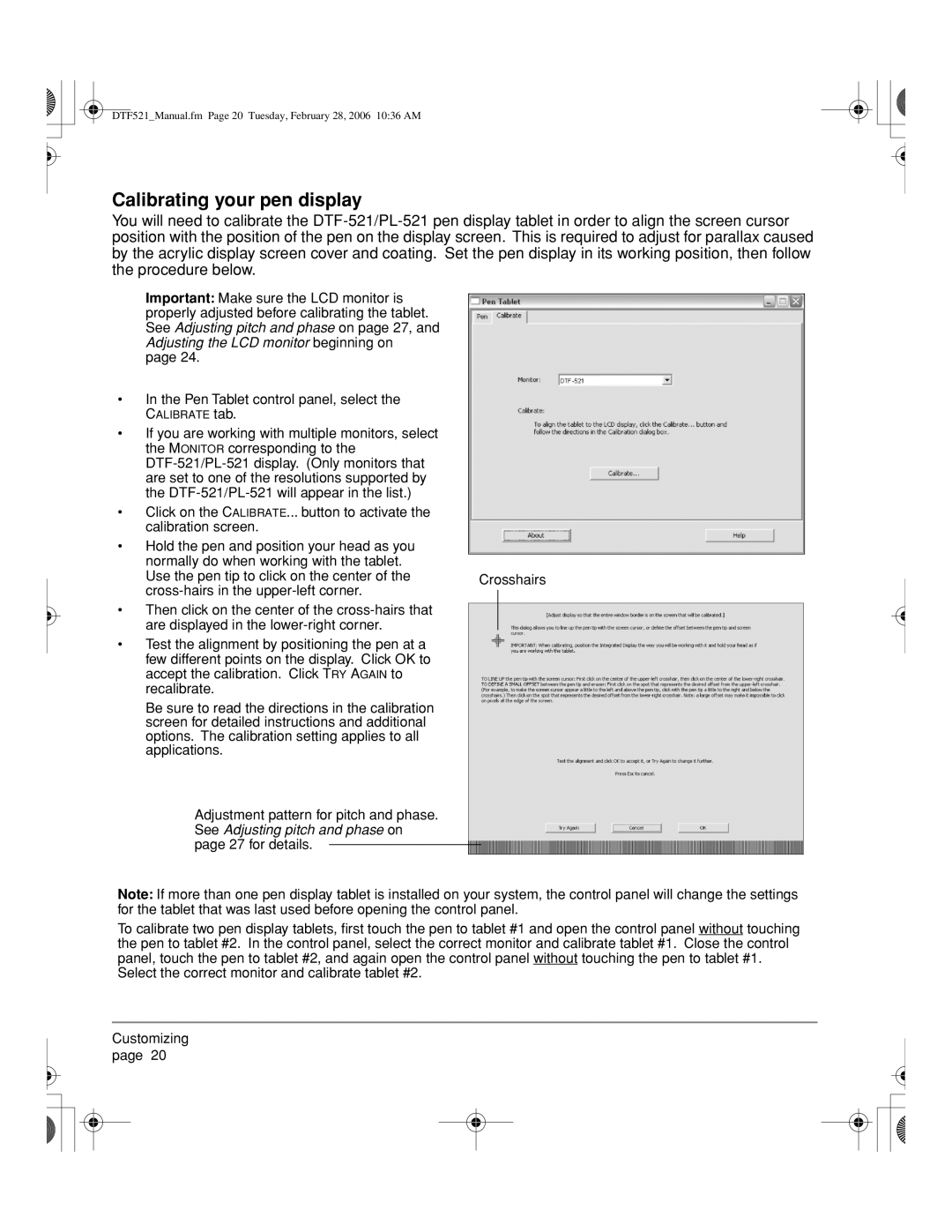DTF521_Manual.fm Page 20 Tuesday, February 28, 2006 10:36 AM
Calibrating your pen display
You will need to calibrate the
Important: Make sure the LCD monitor is properly adjusted before calibrating the tablet. See Adjusting pitch and phase on page 27, and Adjusting the LCD monitor beginning on
page 24.
•In the Pen Tablet control panel, select the CALIBRATE tab.
•If you are working with multiple monitors, select the MONITOR corresponding to the
•Click on the CALIBRATE... button to activate the calibration screen.
•Hold the pen and position your head as you normally do when working with the tablet.
Use the pen tip to click on the center of the | Crosshairs |
|
•Then click on the center of the
•Test the alignment by positioning the pen at a few different points on the display. Click OK to accept the calibration. Click TRY AGAIN to recalibrate.
Be sure to read the directions in the calibration screen for detailed instructions and additional options. The calibration setting applies to all applications.
Adjustment pattern for pitch and phase. See Adjusting pitch and phase on page 27 for details.
Note: If more than one pen display tablet is installed on your system, the control panel will change the settings for the tablet that was last used before opening the control panel.
To calibrate two pen display tablets, first touch the pen to tablet #1 and open the control panel without touching the pen to tablet #2. In the control panel, select the correct monitor and calibrate tablet #1. Close the control panel, touch the pen to tablet #2, and again open the control panel without touching the pen to tablet #1. Select the correct monitor and calibrate tablet #2.
Customizing page 20