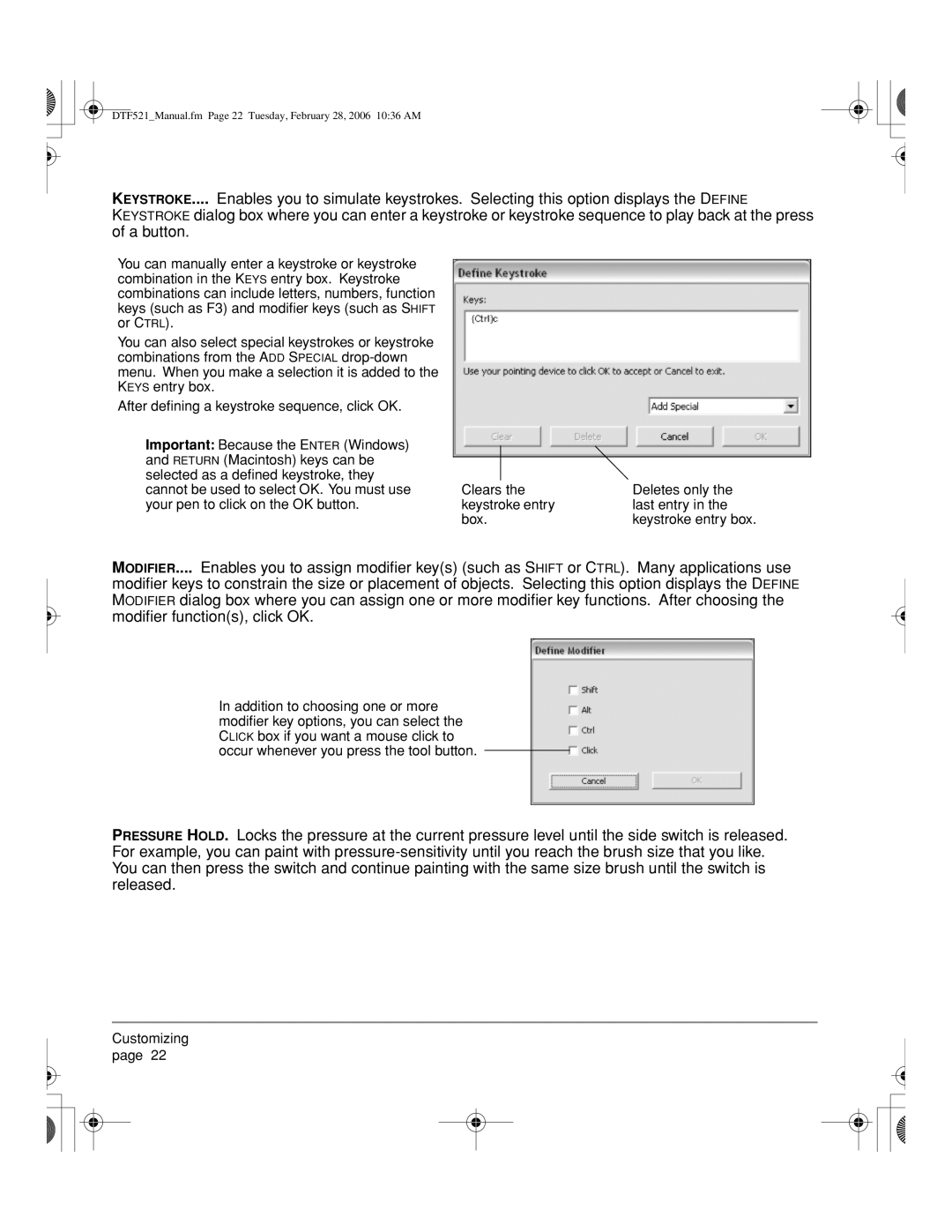DTF521_Manual.fm Page 22 Tuesday, February 28, 2006 10:36 AM
KEYSTROKE.... Enables you to simulate keystrokes. Selecting this option displays the DEFINE
KEYSTROKE dialog box where you can enter a keystroke or keystroke sequence to play back at the press of a button.
You can manually enter a keystroke or keystroke combination in the KEYS entry box. Keystroke combinations can include letters, numbers, function keys (such as F3) and modifier keys (such as SHIFT or CTRL).
You can also select special keystrokes or keystroke combinations from the ADD SPECIAL
After defining a keystroke sequence, click OK.
Important: Because the ENTER (Windows) |
|
|
|
|
|
| |
and RETURN (Macintosh) keys can be |
|
|
|
selected as a defined keystroke, they |
|
|
|
cannot be used to select OK. You must use | Clears the | Deletes only the | |
your pen to click on the OK button. | keystroke entry | last entry in the | |
| box. | keystroke entry box. | |
MODIFIER.... Enables you to assign modifier key(s) (such as SHIFT or CTRL). Many applications use
modifier keys to constrain the size or placement of objects. Selecting this option displays the DEFINE MODIFIER dialog box where you can assign one or more modifier key functions. After choosing the modifier function(s), click OK.
In addition to choosing one or more modifier key options, you can select the CLICK box if you want a mouse click to occur whenever you press the tool button.
PRESSURE HOLD. Locks the pressure at the current pressure level until the side switch is released. For example, you can paint with
Customizing page 22