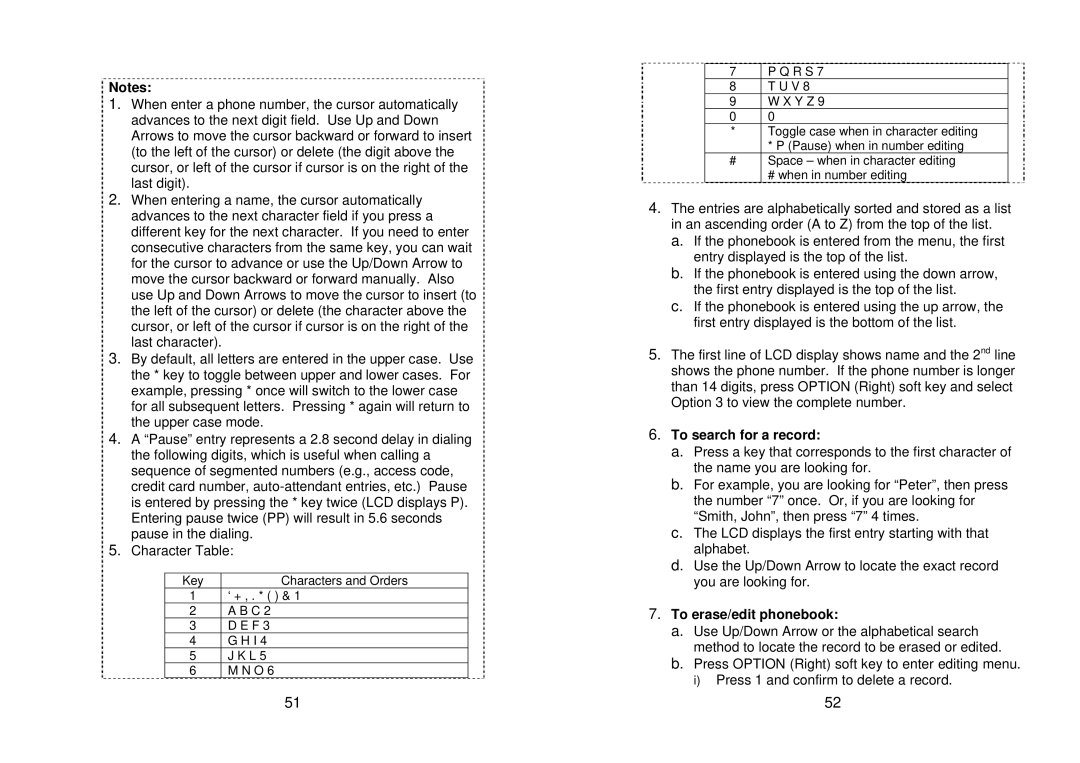Notes:
1.When enter a phone number, the cursor automatically advances to the next digit field. Use Up and Down Arrows to move the cursor backward or forward to insert (to the left of the cursor) or delete (the digit above the cursor, or left of the cursor if cursor is on the right of the last digit).
2.When entering a name, the cursor automatically advances to the next character field if you press a different key for the next character. If you need to enter consecutive characters from the same key, you can wait for the cursor to advance or use the Up/Down Arrow to move the cursor backward or forward manually. Also use Up and Down Arrows to move the cursor to insert (to the left of the cursor) or delete (the character above the cursor, or left of the cursor if cursor is on the right of the last character).
3.By default, all letters are entered in the upper case. Use the * key to toggle between upper and lower cases. For example, pressing * once will switch to the lower case for all subsequent letters. Pressing * again will return to the upper case mode.
4.A “Pause” entry represents a 2.8 second delay in dialing the following digits, which is useful when calling a sequence of segmented numbers (e.g., access code, credit card number,
5.Character Table:
Key | Characters and Orders |
1 | ‘ + , . * ( ) & 1 |
2 | A B C 2 |
3 | D E F 3 |
4 | G H I 4 |
5 | J K L 5 |
6 | M N O 6 |
| 51 |
7 | P Q R S 7 |
8 | T U V 8 |
9 | W X Y Z 9 |
0 | 0 |
* | Toggle case when in character editing |
| * P (Pause) when in number editing |
# | Space – when in character editing |
| # when in number editing |
4.The entries are alphabetically sorted and stored as a list in an ascending order (A to Z) from the top of the list.
a.If the phonebook is entered from the menu, the first entry displayed is the top of the list.
b.If the phonebook is entered using the down arrow, the first entry displayed is the top of the list.
c.If the phonebook is entered using the up arrow, the first entry displayed is the bottom of the list.
5.The first line of LCD display shows name and the 2nd line shows the phone number. If the phone number is longer than 14 digits, press OPTION (Right) soft key and select Option 3 to view the complete number.
6.To search for a record:
a.Press a key that corresponds to the first character of the name you are looking for.
b.For example, you are looking for “Peter”, then press the number “7” once. Or, if you are looking for “Smith, John”, then press “7” 4 times.
c.The LCD displays the first entry starting with that alphabet.
d.Use the Up/Down Arrow to locate the exact record you are looking for.
7.To erase/edit phonebook:
a.Use Up/Down Arrow or the alphabetical search method to locate the record to be erased or edited.
b.Press OPTION (Right) soft key to enter editing menu.
i)Press 1 and confirm to delete a record.
52