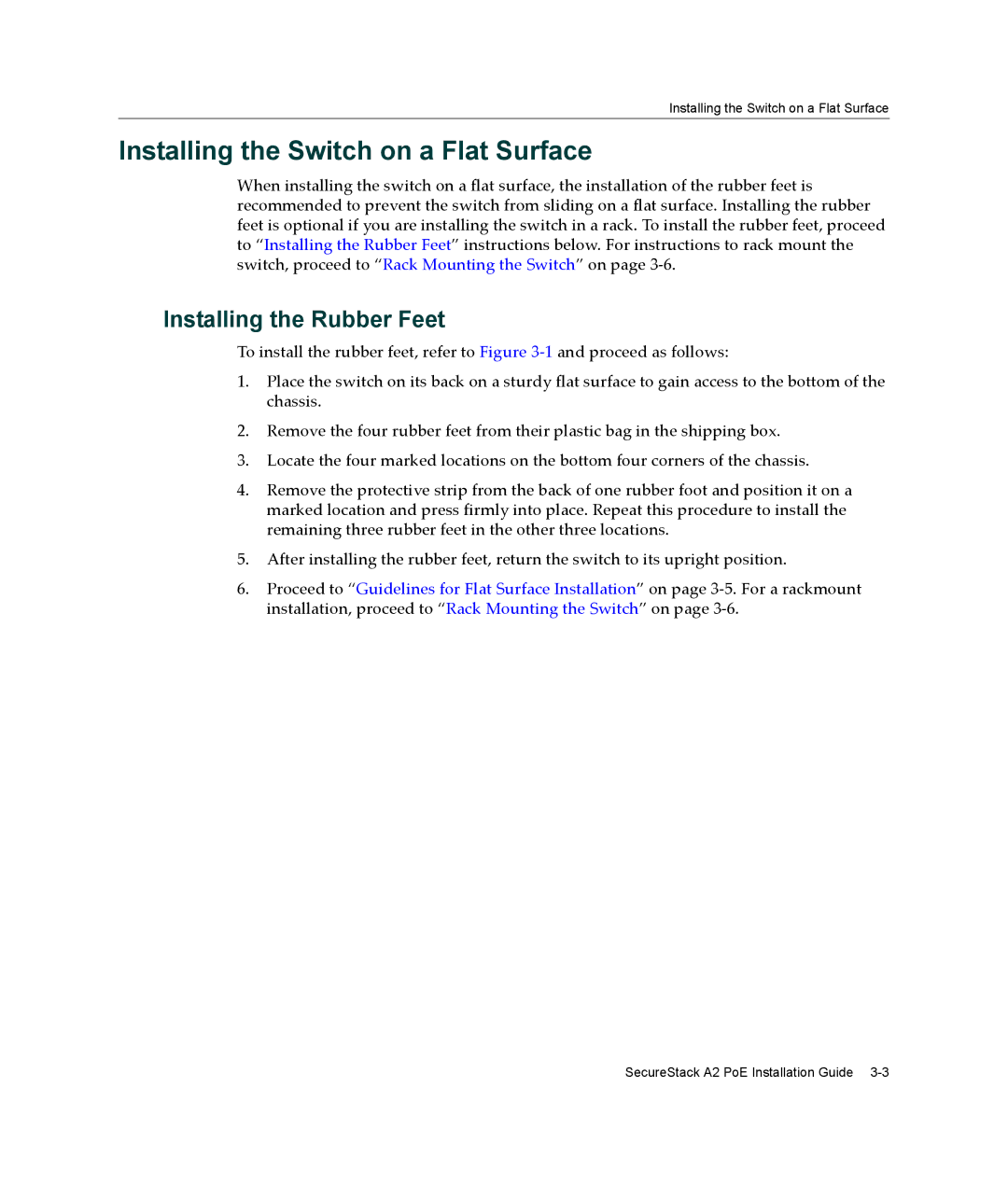Installing the Switch on a Flat Surface
Installing the Switch on a Flat Surface
When installing the switch on a flat surface, the installation of the rubber feet is recommended to prevent the switch from sliding on a flat surface. Installing the rubber feet is optional if you are installing the switch in a rack. To install the rubber feet, proceed to “Installing the Rubber Feet” instructions below. For instructions to rack mount the switch, proceed to “Rack Mounting the Switch” on page 3‐6.
Installing the Rubber Feet
To install the rubber feet, refer to Figure 3‐1 and proceed as follows:
1.Place the switch on its back on a sturdy flat surface to gain access to the bottom of the chassis.
2.Remove the four rubber feet from their plastic bag in the shipping box.
3.Locate the four marked locations on the bottom four corners of the chassis.
4.Remove the protective strip from the back of one rubber foot and position it on a marked location and press firmly into place. Repeat this procedure to install the remaining three rubber feet in the other three locations.
5.After installing the rubber feet, return the switch to its upright position.
6.Proceed to “Guidelines for Flat Surface Installation” on page 3‐5. For a rackmount installation, proceed to “Rack Mounting the Switch” on page 3‐6.
SecureStack A2 PoE Installation Guide