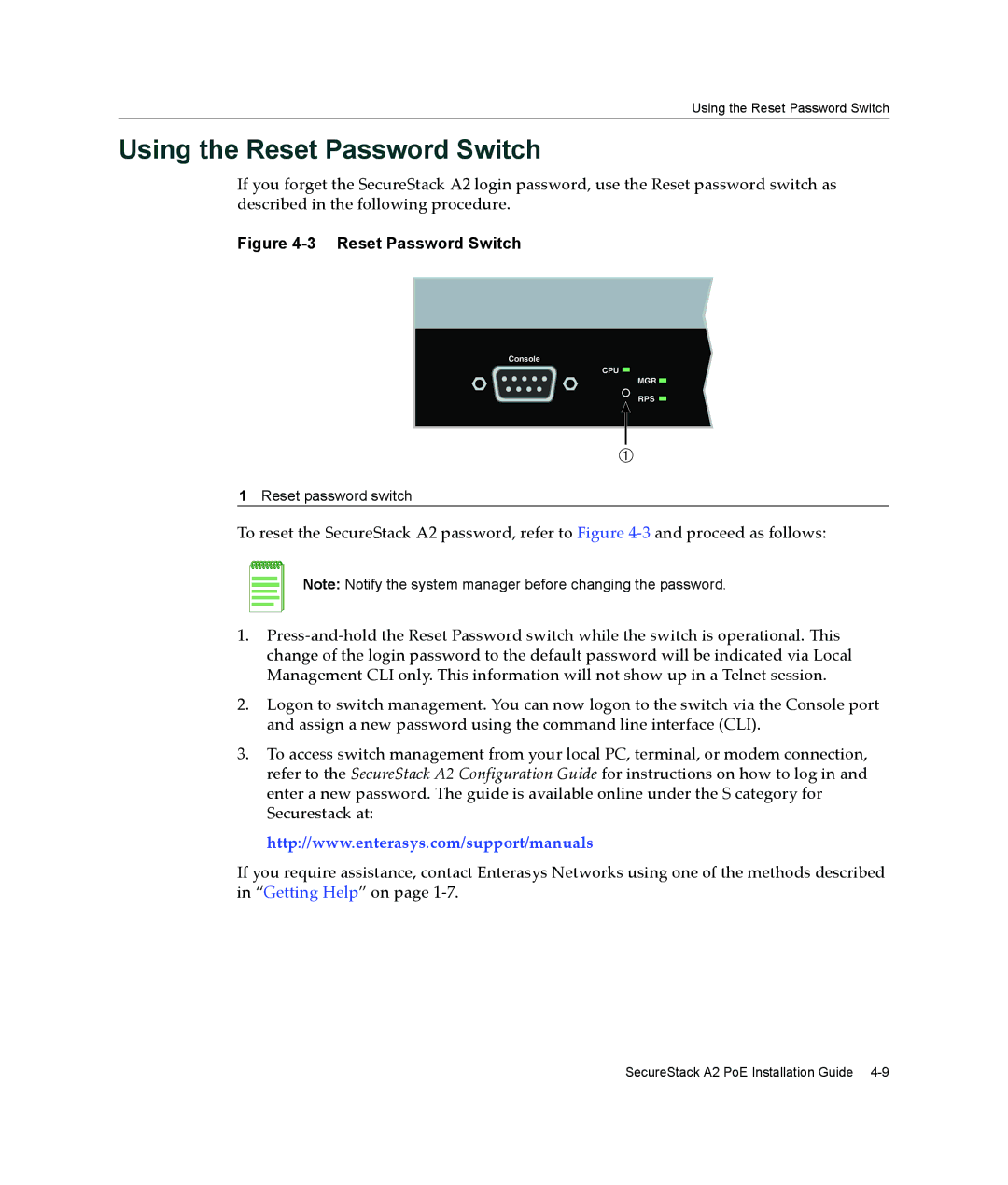Using the Reset Password Switch
Using the Reset Password Switch
If you forget the SecureStack A2 login password, use the Reset password switch as described in the following procedure.
Figure 4-3 Reset Password Switch
Console
CPU ![]()
MGR ![]()
RPS ![]()
À
1Reset password switch
To reset the SecureStack A2 password, refer to Figure 4‐3 and proceed as follows:
Note: Notify the system manager before changing the password.
1.Press‐and‐hold the Reset Password switch while the switch is operational. This change of the login password to the default password will be indicated via Local Management CLI only. This information will not show up in a Telnet session.
2.Logon to switch management. You can now logon to the switch via the Console port and assign a new password using the command line interface (CLI).
3.To access switch management from your local PC, terminal, or modem connection, refer to the SecureStack A2 Configuration Guide for instructions on how to log in and enter a new password. The guide is available online under the S category for Securestack at:
http://www.enterasys.com/support/manuals
If you require assistance, contact Enterasys Networks using one of the methods described in “Getting Help” on page 1‐7.
SecureStack A2 PoE Installation Guide