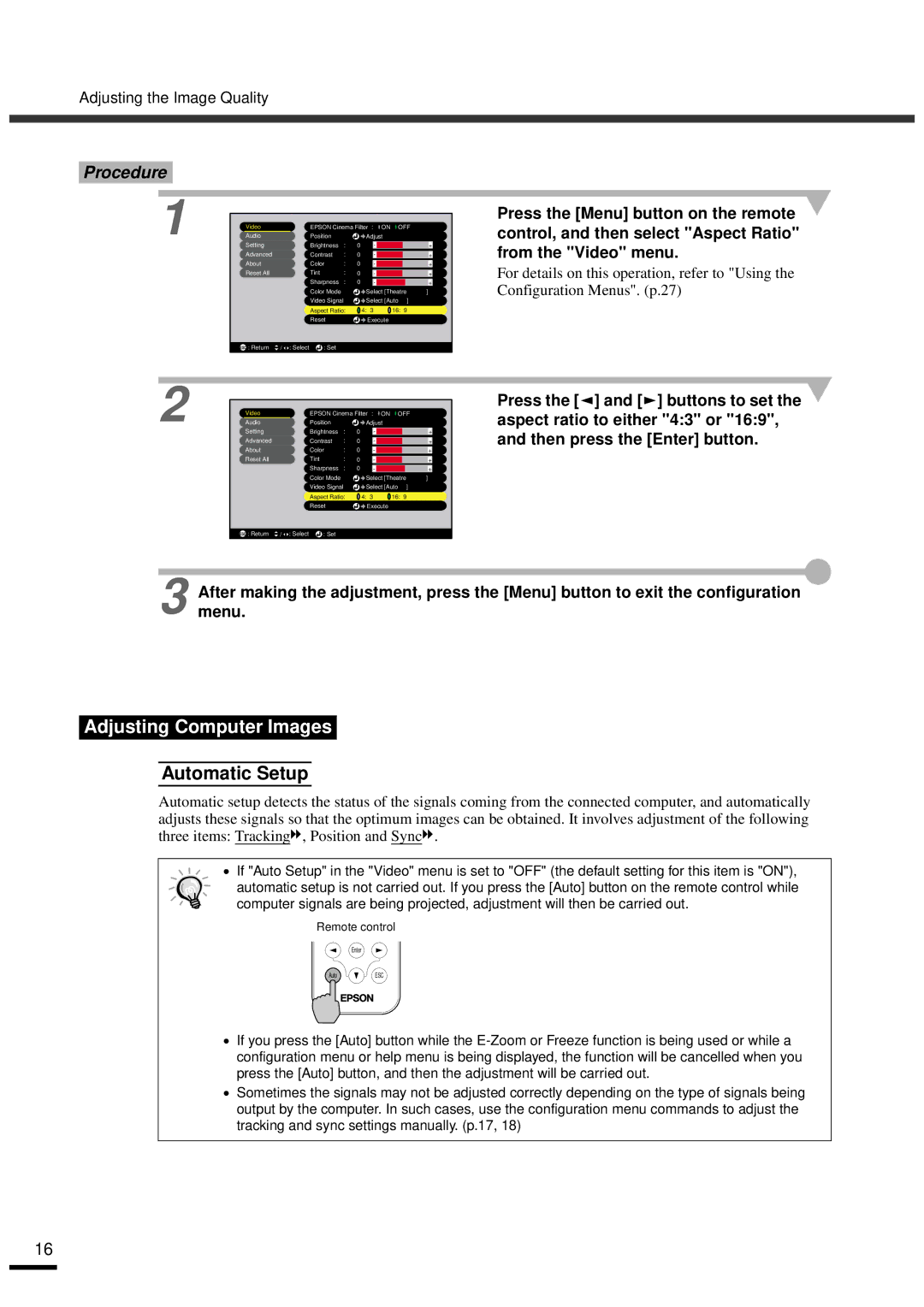EMP-30 specifications
The Epson EMP-30 is a portable projector that has garnered attention for its performance and versatility. Designed for both business presentations and home entertainment, the EMP-30 balances features that cater to a variety of users.One of the standout characteristics of the Epson EMP-30 is its brightness. It offers a brightness level of 2,500 ANSI lumens, making it suitable for use in both well-lit and dim environments. This feature ensures that images remain clear and vibrant, even under challenging lighting conditions. The resolution of the projector stands at XGA (1024 x 768), which is ideal for standard presentations and displays. This high resolution ensures text and images are sharp, making it easier to engage an audience.
The EMP-30 uses 3LCD technology, which is known for producing vivid colors and consistent image quality. Unlike traditional projectors that rely on a single light source, 3LCD utilizes three separate liquid crystal panels to project red, green, and blue light simultaneously. This results in enhanced color accuracy and a broader color gamut, which is particularly noticeable in presentations featuring detailed graphics or videos.
Portability is another key feature of the Epson EMP-30. Weighing around 2.8 kg, it is lightweight enough to be transported easily between home, office, or educational environments. The compact design makes it user-friendly, allowing for quick setups in various locations.
Connectivity options are plentiful, including VGA, composite, and S-video inputs, enabling compatibility with a wide array of devices such as laptops, DVD players, and gaming consoles. The EMP-30 also features an audio output to connect external speakers for improved sound quality during presentations or movie screenings.
Another notable characteristic is its lamp longevity. The ECO mode extends the lamp life up to 5,000 hours, reducing maintenance costs and the frequency of replacements.
Additionally, the EMP-30 offers convenient features such as automatic vertical keystone correction, ensuring that images are displayed correctly even if the projector is angled. The user-friendly interface simplifies operation, making it accessible for users of all experience levels.
In conclusion, the Epson EMP-30 stands out as a versatile and reliable projector suitable for various applications. With its brightness, advanced 3LCD technology, portability, and user-friendly features, it is an excellent choice for anyone in need of a dependable projection solution.