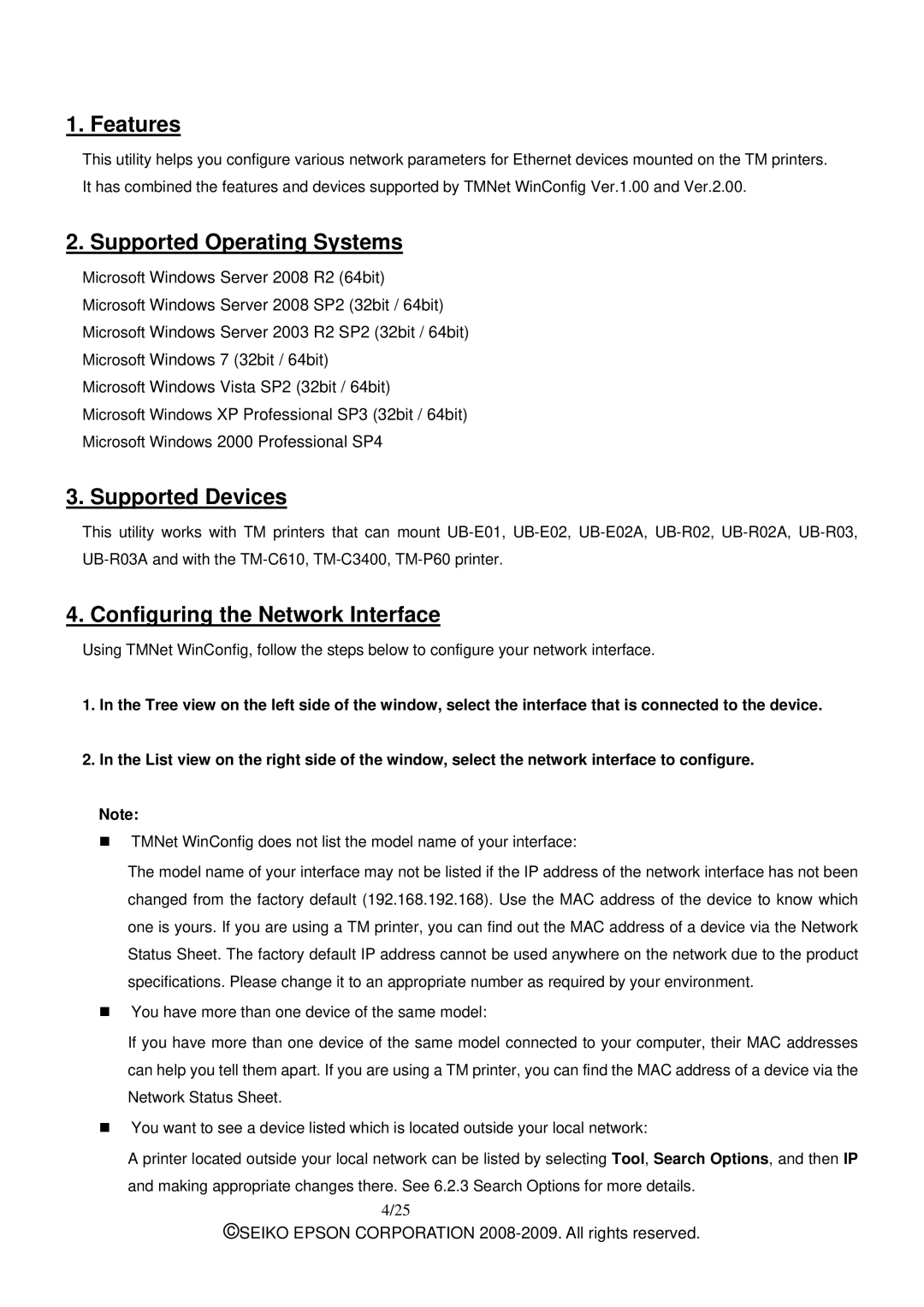1. Features
This utility helps you configure various network parameters for Ethernet devices mounted on the TM printers. It has combined the features and devices supported by TMNet WinConfig Ver.1.00 and Ver.2.00.
2. Supported Operating Systems
Microsoft Windows Server 2008 R2 (64bit)
Microsoft Windows Server 2008 SP2 (32bit / 64bit)
Microsoft Windows Server 2003 R2 SP2 (32bit / 64bit)
Microsoft Windows 7 (32bit / 64bit)
Microsoft Windows Vista SP2 (32bit / 64bit)
Microsoft Windows XP Professional SP3 (32bit / 64bit)
Microsoft Windows 2000 Professional SP4
3. Supported Devices
This utility works with TM printers that can mount
4. Configuring the Network Interface
Using TMNet WinConfig, follow the steps below to configure your network interface.
1.In the Tree view on the left side of the window, select the interface that is connected to the device.
2.In the List view on the right side of the window, select the network interface to configure.
Note:
TMNet WinConfig does not list the model name of your interface:
The model name of your interface may not be listed if the IP address of the network interface has not been changed from the factory default (192.168.192.168). Use the MAC address of the device to know which one is yours. If you are using a TM printer, you can find out the MAC address of a device via the Network Status Sheet. The factory default IP address cannot be used anywhere on the network due to the product specifications. Please change it to an appropriate number as required by your environment.
You have more than one device of the same model:
If you have more than one device of the same model connected to your computer, their MAC addresses can help you tell them apart. If you are using a TM printer, you can find the MAC address of a device via the Network Status Sheet.
You want to see a device listed which is located outside your local network:
A printer located outside your local network can be listed by selecting Tool, Search Options, and then IP and making appropriate changes there. See 6.2.3 Search Options for more details.
4/25
©SEIKO EPSON CORPORATION