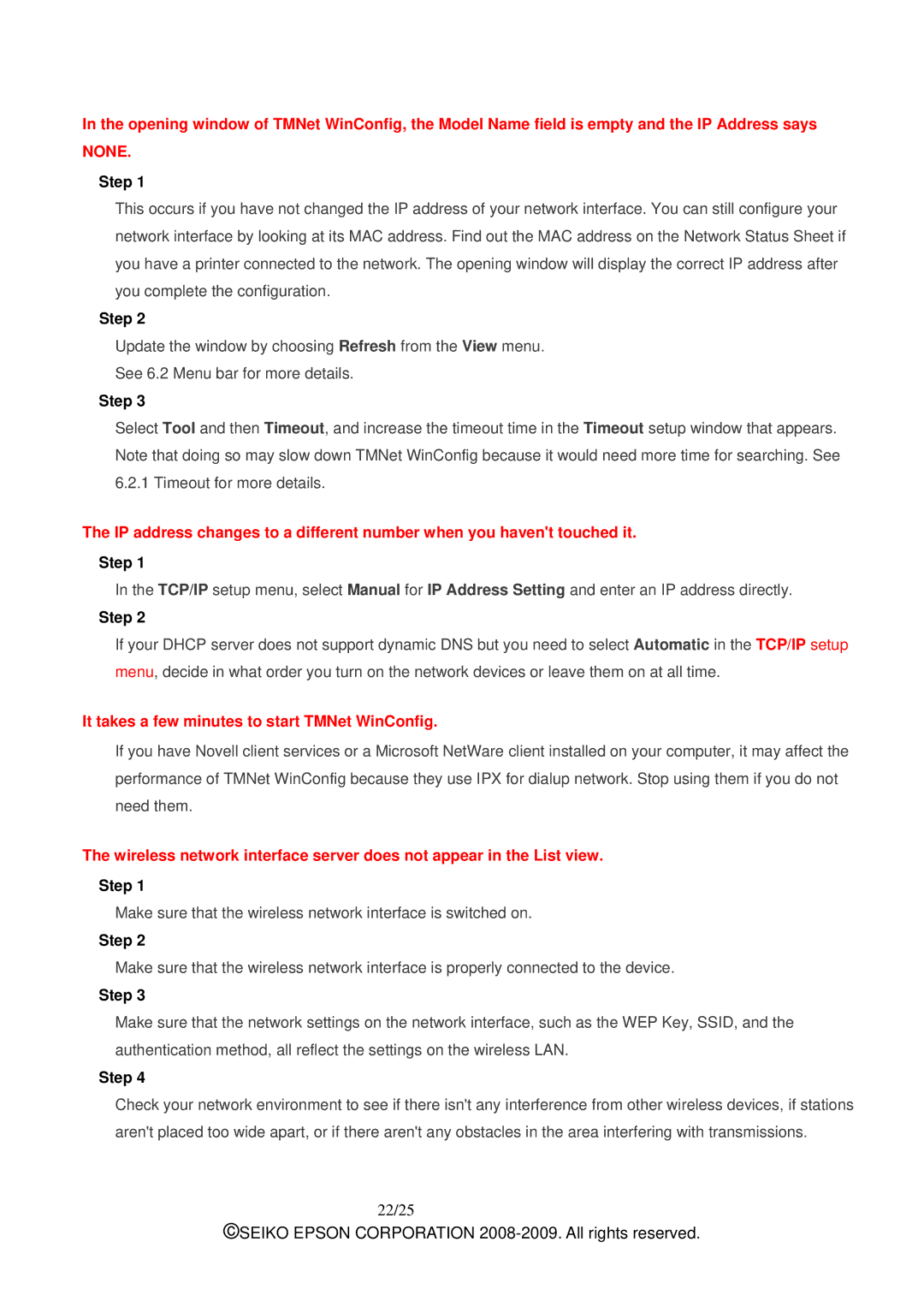In the opening window of TMNet WinConfig, the Model Name field is empty and the IP Address says NONE.
Step 1
This occurs if you have not changed the IP address of your network interface. You can still configure your network interface by looking at its MAC address. Find out the MAC address on the Network Status Sheet if you have a printer connected to the network. The opening window will display the correct IP address after you complete the configuration.
Step 2
Update the window by choosing Refresh from the View menu.
See 6.2 Menu bar for more details.
Step 3
Select Tool and then Timeout, and increase the timeout time in the Timeout setup window that appears. Note that doing so may slow down TMNet WinConfig because it would need more time for searching. See 6.2.1 Timeout for more details.
The IP address changes to a different number when you haven't touched it.
Step 1
In the TCP/IP setup menu, select Manual for IP Address Setting and enter an IP address directly.
Step 2
If your DHCP server does not support dynamic DNS but you need to select Automatic in the TCP/IP setup menu, decide in what order you turn on the network devices or leave them on at all time.
It takes a few minutes to start TMNet WinConfig.
If you have Novell client services or a Microsoft NetWare client installed on your computer, it may affect the performance of TMNet WinConfig because they use IPX for dialup network. Stop using them if you do not need them.
The wireless network interface server does not appear in the List view.
Step 1
Make sure that the wireless network interface is switched on.
Step 2
Make sure that the wireless network interface is properly connected to the device.
Step 3
Make sure that the network settings on the network interface, such as the WEP Key, SSID, and the authentication method, all reflect the settings on the wireless LAN.
Step 4
Check your network environment to see if there isn't any interference from other wireless devices, if stations aren't placed too wide apart, or if there aren't any obstacles in the area interfering with transmissions.
22/25
©SEIKO EPSON CORPORATION