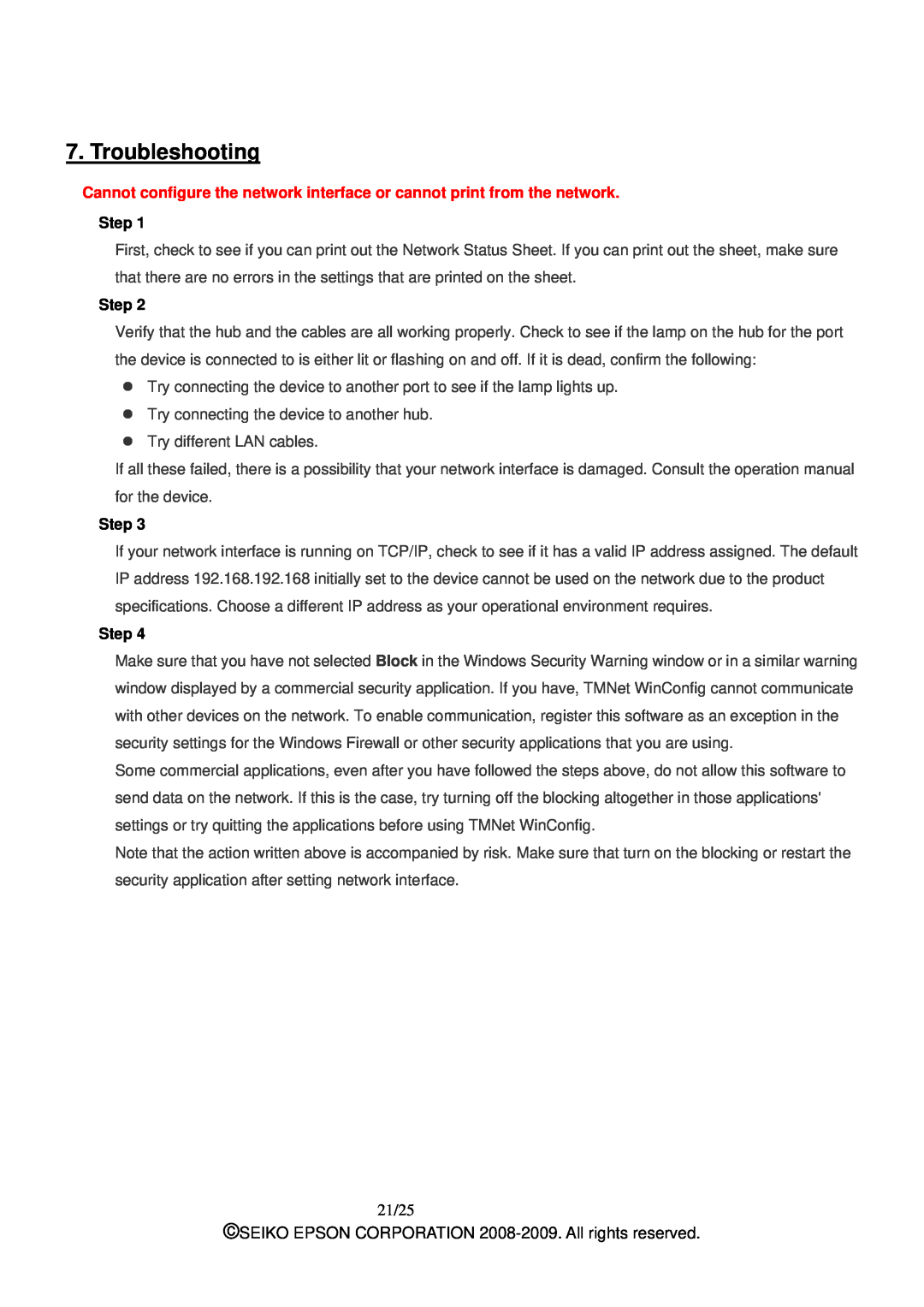7. Troubleshooting
Cannot configure the network interface or cannot print from the network.
Step 1
First, check to see if you can print out the Network Status Sheet. If you can print out the sheet, make sure that there are no errors in the settings that are printed on the sheet.
Step 2
Verify that the hub and the cables are all working properly. Check to see if the lamp on the hub for the port the device is connected to is either lit or flashing on and off. If it is dead, confirm the following:
zTry connecting the device to another port to see if the lamp lights up.
zTry connecting the device to another hub.
zTry different LAN cables.
If all these failed, there is a possibility that your network interface is damaged. Consult the operation manual for the device.
Step 3
If your network interface is running on TCP/IP, check to see if it has a valid IP address assigned. The default IP address 192.168.192.168 initially set to the device cannot be used on the network due to the product specifications. Choose a different IP address as your operational environment requires.
Step 4
Make sure that you have not selected Block in the Windows Security Warning window or in a similar warning window displayed by a commercial security application. If you have, TMNet WinConfig cannot communicate with other devices on the network. To enable communication, register this software as an exception in the security settings for the Windows Firewall or other security applications that you are using.
Some commercial applications, even after you have followed the steps above, do not allow this software to send data on the network. If this is the case, try turning off the blocking altogether in those applications' settings or try quitting the applications before using TMNet WinConfig.
Note that the action written above is accompanied by risk. Make sure that turn on the blocking or restart the security application after setting network interface.
21/25
©SEIKO EPSON CORPORATION