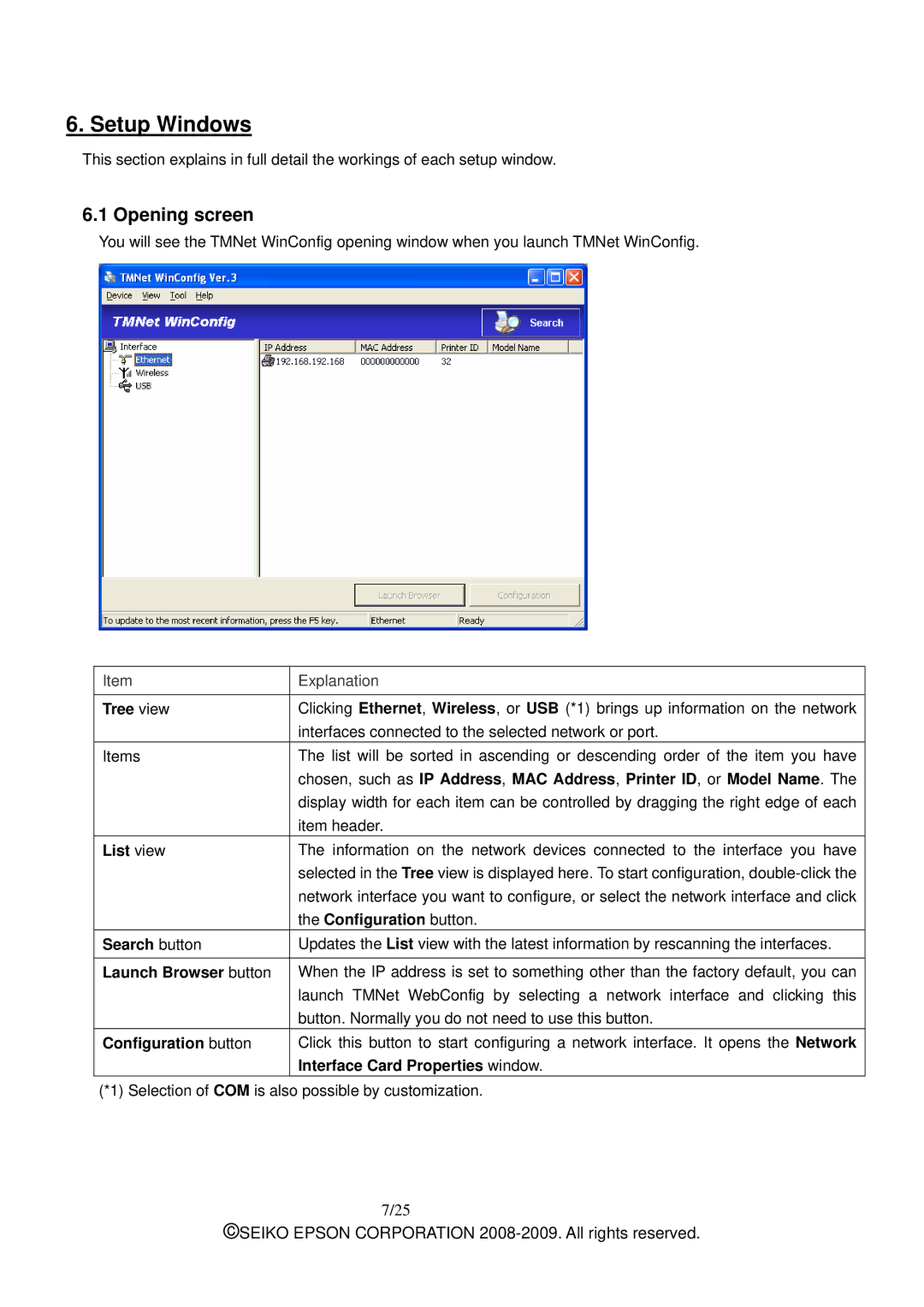6. Setup Windows
This section explains in full detail the workings of each setup window.
6.1 Opening screen
You will see the TMNet WinConfig opening window when you launch TMNet WinConfig.
Item
Tree view
Items
List view
Search button
Launch Browser button
Configuration button
Explanation
Clicking Ethernet, Wireless, or USB (*1) brings up information on the network interfaces connected to the selected network or port.
The list will be sorted in ascending or descending order of the item you have chosen, such as IP Address, MAC Address, Printer ID, or Model Name. The display width for each item can be controlled by dragging the right edge of each item header.
The information on the network devices connected to the interface you have selected in the Tree view is displayed here. To start configuration,
Updates the List view with the latest information by rescanning the interfaces.
When the IP address is set to something other than the factory default, you can launch TMNet WebConfig by selecting a network interface and clicking this button. Normally you do not need to use this button.
Click this button to start configuring a network interface. It opens the Network Interface Card Properties window.
(*1) Selection of COM is also possible by customization.
7/25
©SEIKO EPSON CORPORATION