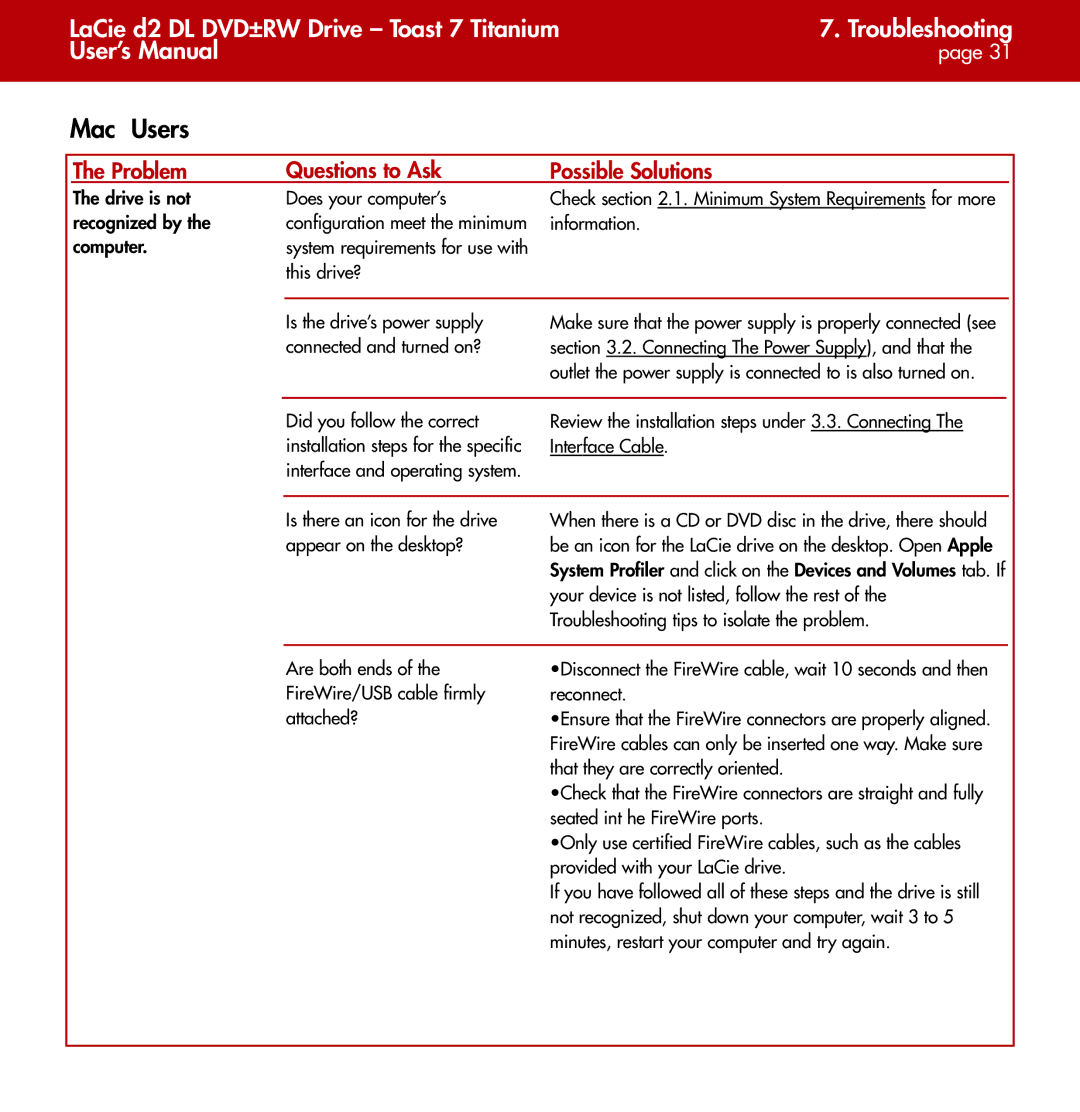LaCie d2 DL DVD±RW Drive – Toast 7 Titanium | 7. Troubleshooting |
User’s Manual | page 31 |
|
|
Mac Users
The Problem | Questions to Ask | Possible Solutions |
The drive is not | Does your computer’s |
recognized by the | configuration meet the minimum |
computer. | system requirements for use with |
| this drive? |
Check section 2.1. Minimum System Requirements for more information.
Is the drive’s power supply connected and turned on?
Make sure that the power supply is properly connected (see section 3.2. Connecting The Power Supply), and that the outlet the power supply is connected to is also turned on.
Did you follow the correct installation steps for the specific interface and operating system.
Review the installation steps under 3.3. Connecting The Interface Cable.
Is there an icon for the drive appear on the desktop?
When there is a CD or DVD disc in the drive, there should be an icon for the LaCie drive on the desktop. Open Apple System Profiler and click on the Devices and Volumes tab. If your device is not listed, follow the rest of the Troubleshooting tips to isolate the problem.
Are both ends of the FireWire/USB cable firmly attached?
•Disconnect the FireWire cable, wait 10 seconds and then reconnect.
•Ensure that the FireWire connectors are properly aligned. FireWire cables can only be inserted one way. Make sure that they are correctly oriented.
•Check that the FireWire connectors are straight and fully seated int he FireWire ports.
•Only use certified FireWire cables, such as the cables provided with your LaCie drive.
If you have followed all of these steps and the drive is still not recognized, shut down your computer, wait 3 to 5 minutes, restart your computer and try again.