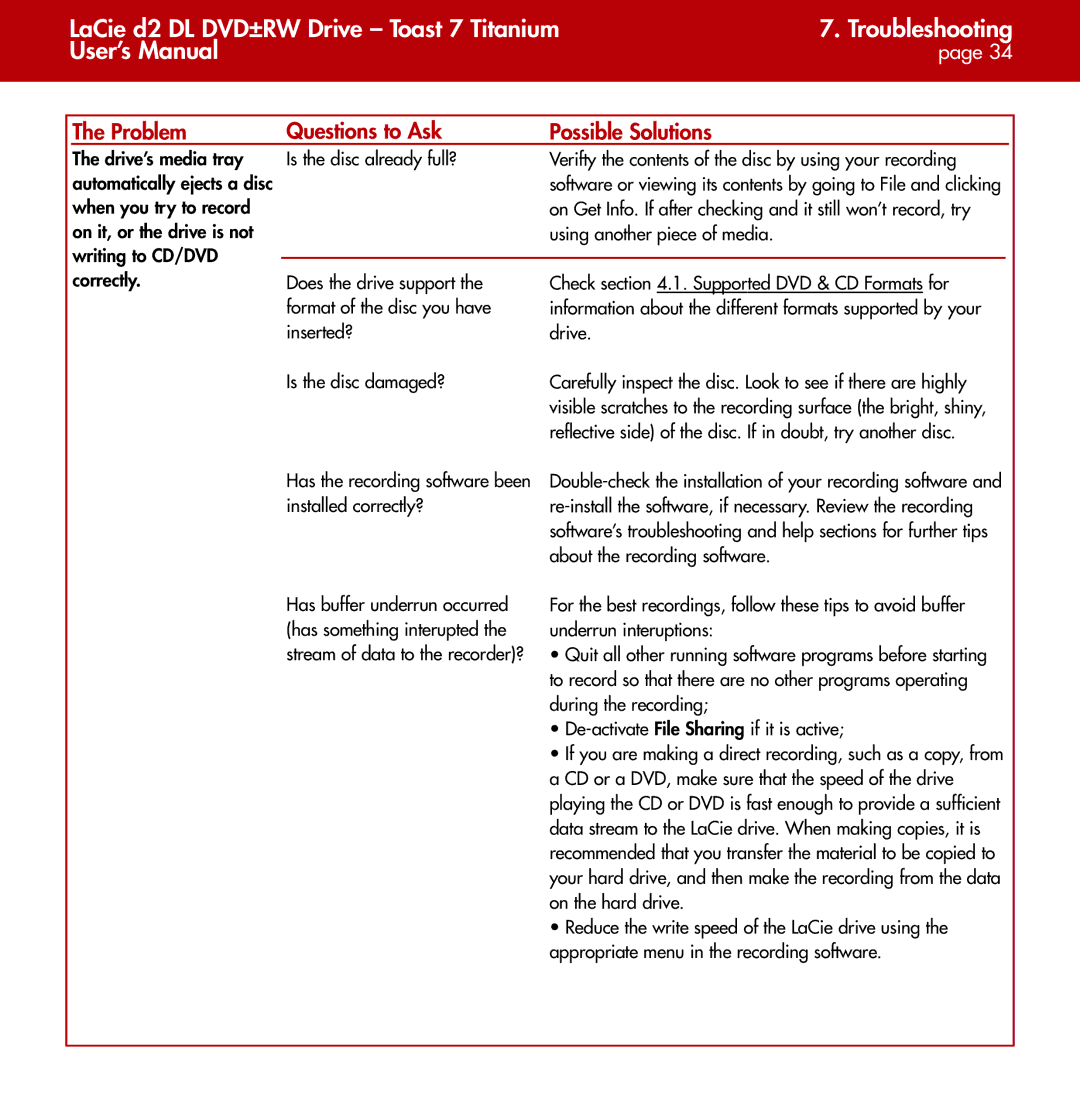| LaCie d2 DL DVD±RW Drive – Toast 7 Titanium | 7. Troubleshooting | |||||
| User’s Manual |
|
| page 34 | |||
|
|
|
|
|
|
|
|
|
|
|
|
|
|
|
|
|
| The Problem | Questions to Ask | Possible Solutions |
|
|
|
The drive’s media tray automatically ejects a disc when you try to record on it, or the drive is not writing to CD/DVD
Is the disc already full? | Verifty the contents of the disc by using your recording |
| software or viewing its contents by going to File and clicking |
| on Get Info. If after checking and it still won’t record, try |
| using another piece of media. |
correctly.
Does the drive support the format of the disc you have inserted?
Is the disc damaged?
Check section 4.1. Supported DVD & CD Formats for information about the different formats supported by your drive.
Carefully inspect the disc. Look to see if there are highly visible scratches to the recording surface (the bright, shiny, reflective side) of the disc. If in doubt, try another disc.
Has the recording software been installed correctly?
Has buffer underrun occurred (has something interupted the stream of data to the recorder)?
For the best recordings, follow these tips to avoid buffer underrun interuptions:
•Quit all other running software programs before starting to record so that there are no other programs operating during the recording;
•
•If you are making a direct recording, such as a copy, from a CD or a DVD, make sure that the speed of the drive playing the CD or DVD is fast enough to provide a sufficient data stream to the LaCie drive. When making copies, it is recommended that you transfer the material to be copied to your hard drive, and then make the recording from the data on the hard drive.
•Reduce the write speed of the LaCie drive using the appropriate menu in the recording software.