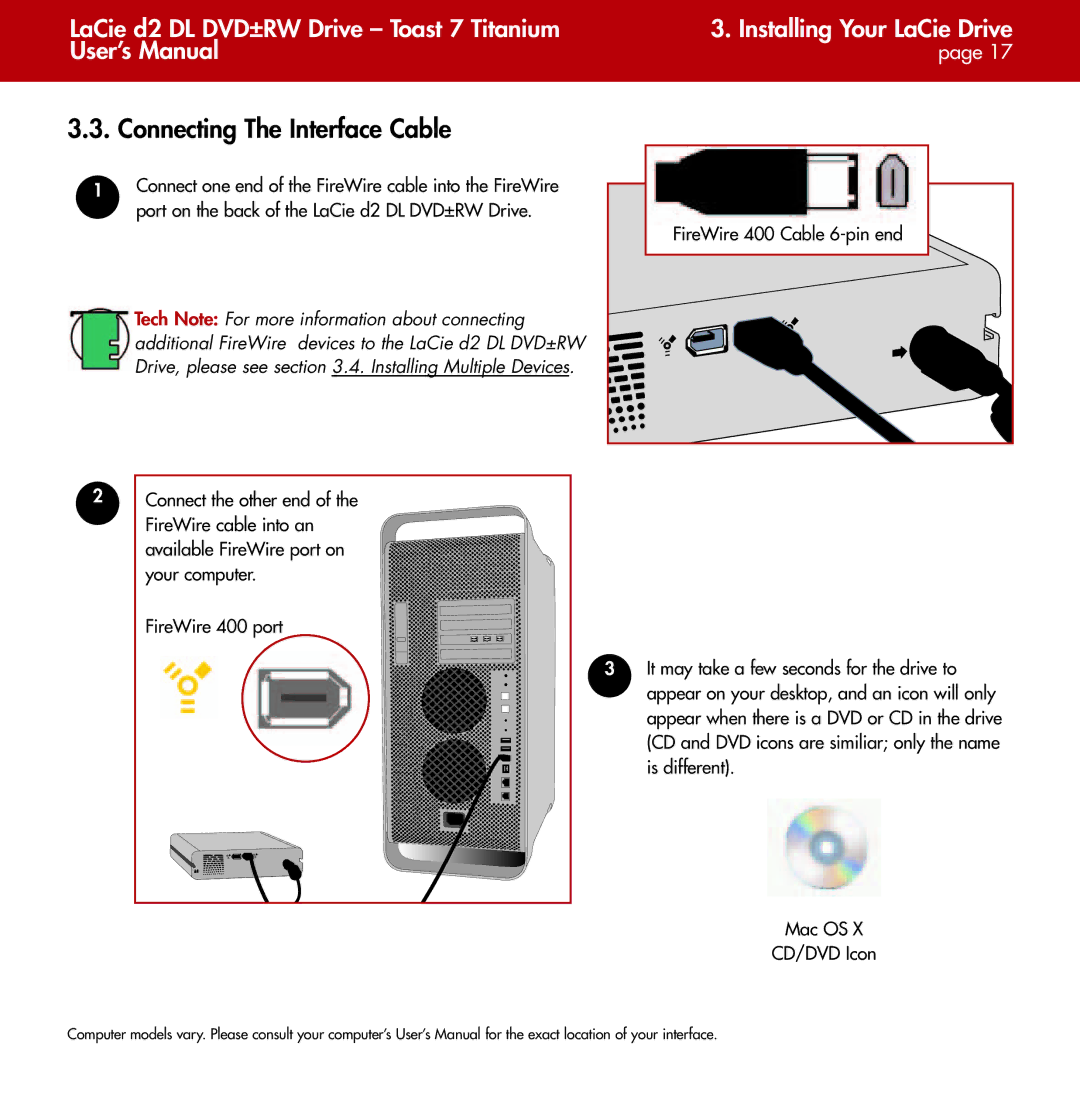LaCie d2 DL DVD±RW Drive – Toast 7 Titanium | 3. Installing Your LaCie Drive |
User’s Manual | page 17 |
|
|
3.3. Connecting The Interface Cable | |
1 | Connect one end of the FireWire cable into the FireWire |
| port on the back of the LaCie d2 DL DVD±RW Drive. |
| FireWire 400 Cable |
| Tech Note: For more information about connecting |
| additional FireWire devices to the LaCie d2 DL DVD±RW |
| Drive, please see section 3.4. Installing Multiple Devices. |
2
Connect the other end of the FireWire cable into an available FireWire port on your computer.
FireWire 400 port
3It may take a few seconds for the drive to appear on your desktop, and an icon will only appear when there is a DVD or CD in the drive (CD and DVD icons are similiar; only the name is different).
Mac OS X
CD/DVD Icon
Computer models vary. Please consult your computer’s User’s Manual for the exact location of your interface.