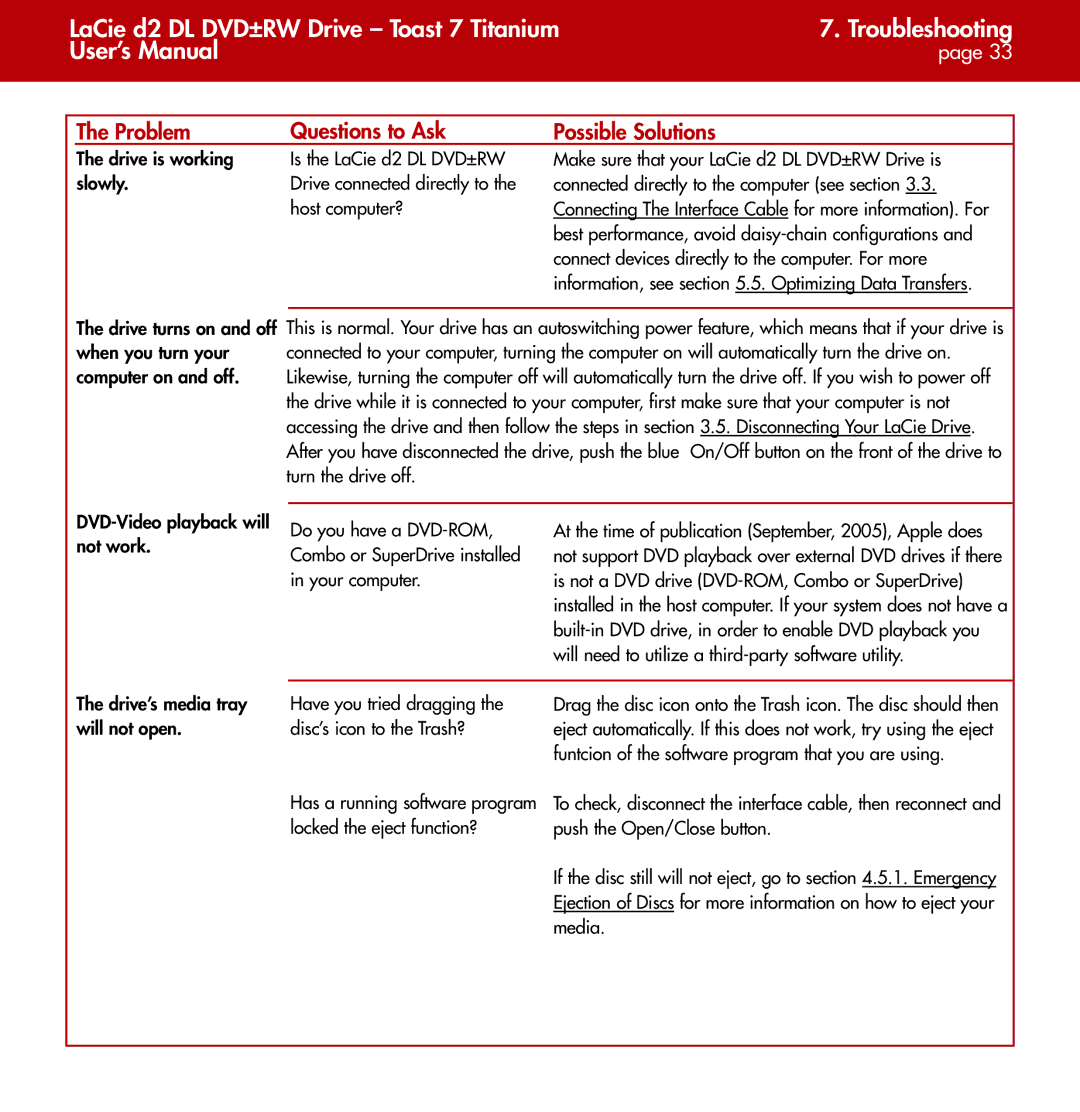| LaCie d2 DL DVD±RW Drive – Toast 7 Titanium | 7. Troubleshooting | |||
| User’s Manual |
|
| page 33 | |
|
|
|
|
|
|
|
|
|
|
|
|
| The Problem | Questions to Ask | Possible Solutions |
|
|
The drive is working Is the LaCie d2 DL DVD±RW
slowly.Drive connected directly to the host computer?
Make sure that your LaCie d2 DL DVD±RW Drive is connected directly to the computer (see section 3.3. Connecting The Interface Cable for more information). For best performance, avoid
The drive turns on and off when you turn your computer on and off.
This is normal. Your drive has an autoswitching power feature, which means that if your drive is connected to your computer, turning the computer on will automatically turn the drive on. Likewise, turning the computer off will automatically turn the drive off. If you wish to power off the drive while it is connected to your computer, first make sure that your computer is not accessing the drive and then follow the steps in section 3.5. Disconnecting Your LaCie Drive. After you have disconnected the drive, push the blue On/Off button on the front of the drive to turn the drive off.
Do you have a | ||
not work. | ||
Combo or SuperDrive installed | ||
| ||
| in your computer. |
At the time of publication (September, 2005), Apple does not support DVD playback over external DVD drives if there is not a DVD drive
The drive’s media tray | Have you tried dragging the |
will not open. | disc’s icon to the Trash? |
| Has a running software program |
| locked the eject function? |
Drag the disc icon onto the Trash icon. The disc should then eject automatically. If this does not work, try using the eject funtcion of the software program that you are using.
To check, disconnect the interface cable, then reconnect and push the Open/Close button.
If the disc still will not eject, go to section 4.5.1. Emergency Ejection of Discs for more information on how to eject your media.