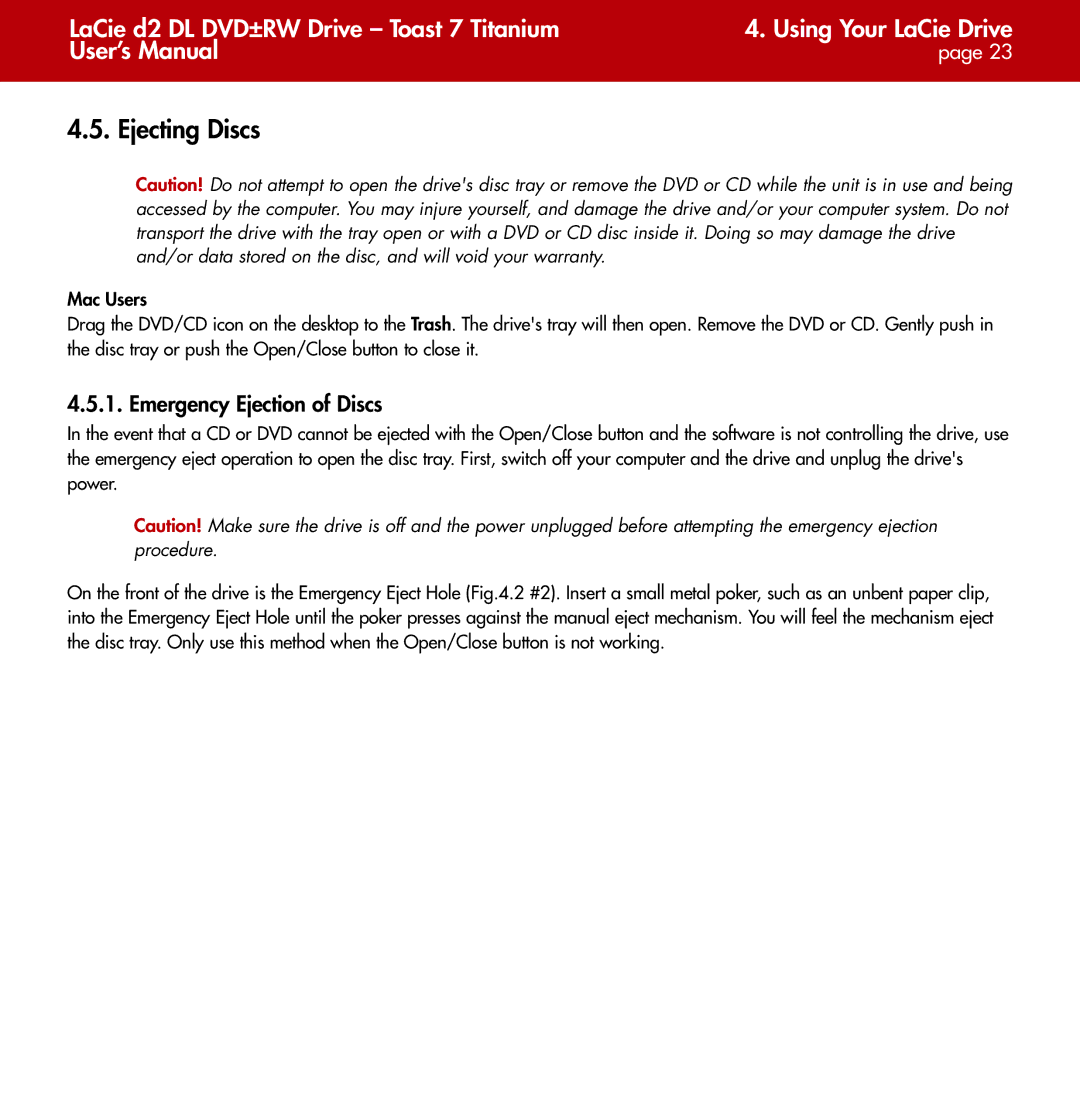LaCie d2 DL DVD±RW Drive – Toast 7 Titanium | 4. Using Your LaCie Drive |
User’s Manual | page 23 |
|
|
4.5. Ejecting Discs
Caution! Do not attempt to open the drive's disc tray or remove the DVD or CD while the unit is in use and being accessed by the computer. You may injure yourself, and damage the drive and/or your computer system. Do not transport the drive with the tray open or with a DVD or CD disc inside it. Doing so may damage the drive and/or data stored on the disc, and will void your warranty.
Mac Users
Drag the DVD/CD icon on the desktop to the Trash. The drive's tray will then open. Remove the DVD or CD. Gently push in the disc tray or push the Open/Close button to close it.
4.5.1. Emergency Ejection of Discs
In the event that a CD or DVD cannot be ejected with the Open/Close button and the software is not controlling the drive, use the emergency eject operation to open the disc tray. First, switch off your computer and the drive and unplug the drive's power.
Caution! Make sure the drive is off and the power unplugged before attempting the emergency ejection procedure.
On the front of the drive is the Emergency Eject Hole (Fig.4.2 #2). Insert a small metal poker, such as an unbent paper clip, into the Emergency Eject Hole until the poker presses against the manual eject mechanism. You will feel the mechanism eject the disc tray. Only use this method when the Open/Close button is not working.