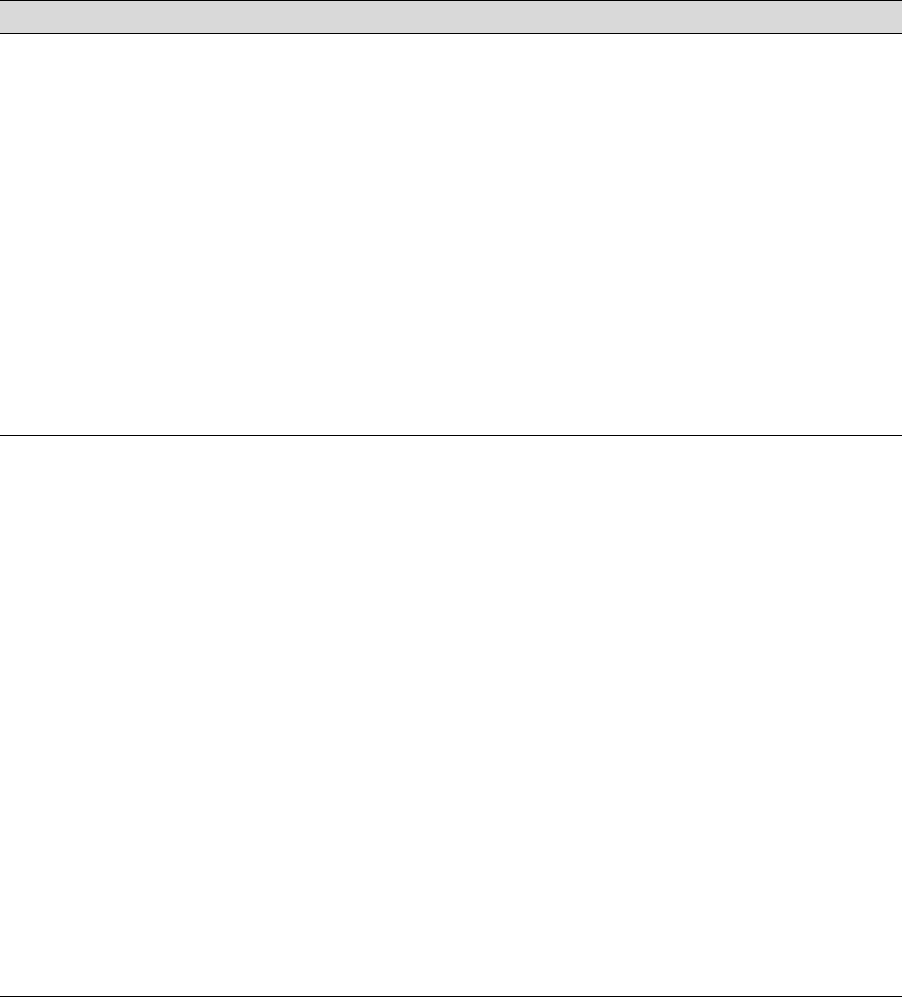
185
Solving Problems |185
Your print has gaps or
appears faint.
◗Check the expiration date printed on each of the ink cartridges. If the
cartridge is too old, replace it as described on page 157.
◗Make sure the Media Type setting in the printer software is correct.
◗Run a nozzle check and cleaning cycle (see page152).
◗Check the ink indicators and light and replace ink cartridges if your ink supply
is low, as described on page157. (If you replace ink cartridges with the
printer turned off, the ink indicators will not be accurate.)
◗The paper thickness setting is not correct for your paper. Use your printer
software (page 119 for Mac OS X 10.6 & 10.5 or page133 for Mac OS X
10.4.11 or page 101 for Windows) to choose the correct setting. When
you’re done printing with a custom paper configuration, be sure to return the
setting to standard (STD).
◗The PLATEN GAP setting is too wide. Use the menu system to change the
setting to STANDARD, or to NARROW if printing on very thin paper. See
page76 for instructions.
Your print appears blurry or
smeared.
◗Make sure the Media Type setting in the printer software is correct.
◗If you’re printing on non-Epson media, you may need to adjust the paper
thickness setting, drying time, or color density. Use your printer software
(page 119 for Mac OS X 10.6 & 10.5 or page 133 for Mac OS X 10.4.11or
page 101 for Windows) to choose the correct setting. When you’re done
printing with a custom paper configuration, be sure to return the setting to
standard (STD).
◗Your paper doesn’t meet the required specifications or wasn’t stored in a
dry, humidity-free environment. Load new paper.
◗If you’re using cut sheet media, make sure the printable side is face-up.
◗Ink has leaked into the paper path. Wipe the paper path area of the printer
with a soft, clean cloth. See page 168 for cleaning instructions.
◗Turn off the High Speed setting. See page108 for instructions.
◗The PLATEN GAP setting is too narrow. Use the control panel to change the
setting to WIDE or WIDER. See page 76 for instructions.
◗Run a nozzle check and cleaning cycle (see page152).
◗You may need to uninstall and reinstall the printer driver (see page 193).
◗If ink is smeared on the back of your print, make sure PAPER SIZE CHECK is
ON in the control panel menu. This prevents printing beyond the edge of the
paper and soiling the inside of the printer.
Problem Solution