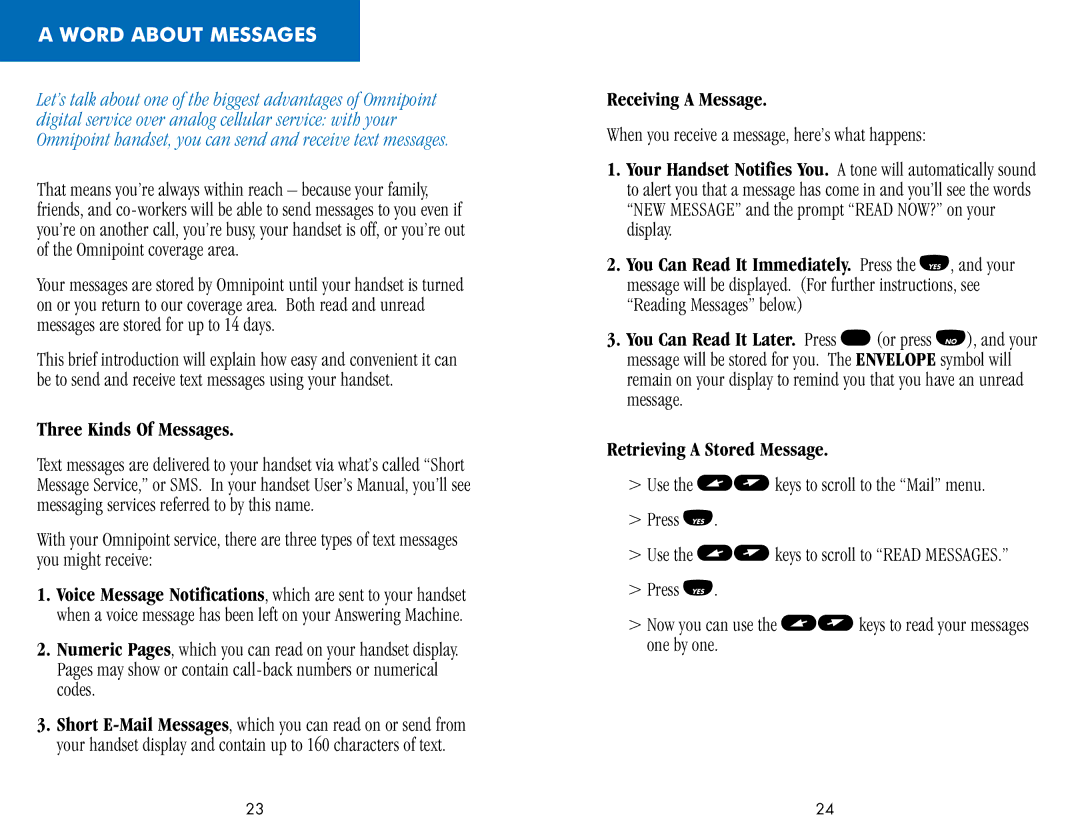A WORD ABOUT MESSAGES
Let’s talk about one of the biggest advantages of Omnipoint digital service over analog cellular service: with your Omnipoint handset, you can send and receive text messages.
That means you’re always within reach – because your family, friends, and
Your messages are stored by Omnipoint until your handset is turned on or you return to our coverage area. Both read and unread messages are stored for up to 14 days.
This brief introduction will explain how easy and convenient it can be to send and receive text messages using your handset.
Three Kinds Of Messages.
Text messages are delivered to your handset via what’s called “Short Message Service,” or SMS. In your handset User’s Manual, you’ll see messaging services referred to by this name.
With your Omnipoint service, there are three types of text messages you might receive:
1.Voice Message Notifications, which are sent to your handset when a voice message has been left on your Answering Machine.
2.Numeric Pages, which you can read on your handset display. Pages may show or contain
3.Short
Receiving A Message.
When you receive a message, here’s what happens:
1.Your Handset Notifies You. A tone will automatically sound to alert you that a message has come in and you’ll see the words “NEW MESSAGE” and the prompt “READ NOW?” on your display.
2.You Can Read It Immediately. Press the F, and your message will be displayed. (For further instructions, see “Reading Messages” below.)
3.You Can Read It Later. Press E(or press G), and your message will be stored for you. The ENVELOPE symbol will remain on your display to remind you that you have an unread message.
Retrieving A Stored Message.
>Use the CDkeys to scroll to the “Mail” menu.
>Press F.
>Use the CDkeys to scroll to “READ MESSAGES.”
>Press F.
>Now you can use the CDkeys to read your messages one by one.
23 | 24 |