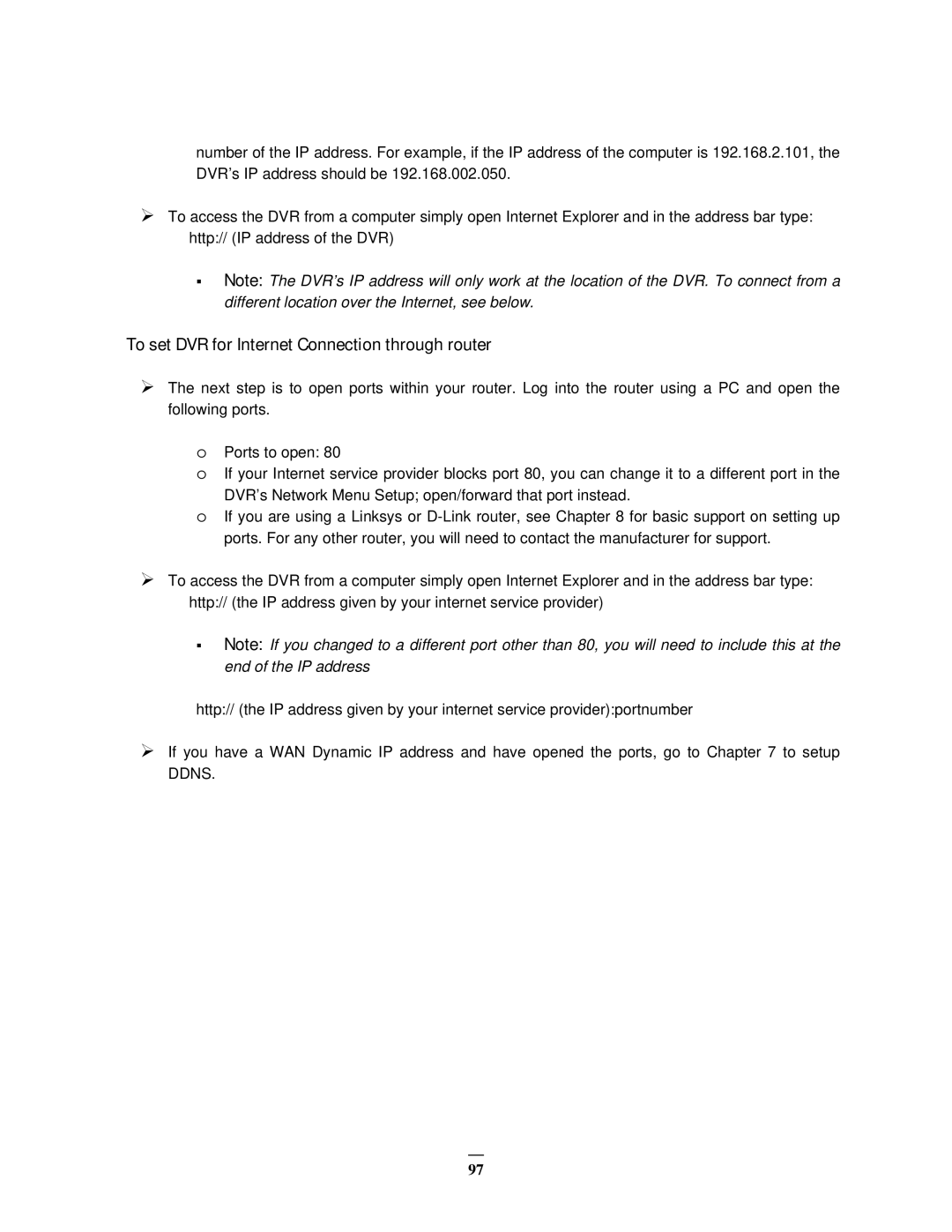number of the IP address. For example, if the IP address of the computer is 192.168.2.101, the DVR’s IP address should be 192.168.002.050.
To access the DVR from a computer simply open Internet Explorer and in the address bar type: http:// (IP address of the DVR)
Note: The DVR’s IP address will only work at the location of the DVR. To connect from a different location over the Internet, see below.
To set DVR for Internet Connection through router
The next step is to open ports within your router. Log into the router using a PC and open the following ports.
oPorts to open: 80
oIf your Internet service provider blocks port 80, you can change it to a different port in the
DVR’s Network Menu Setup; open/forward that port instead.
oIf you are using a Linksys or
To access the DVR from a computer simply open Internet Explorer and in the address bar type: http:// (the IP address given by your internet service provider)
Note: If you changed to a different port other than 80, you will need to include this at the end of the IP address
http:// (the IP address given by your internet service provider):portnumber
If you have a WAN Dynamic IP address and have opened the ports, go to Chapter 7 to setup DDNS.
97