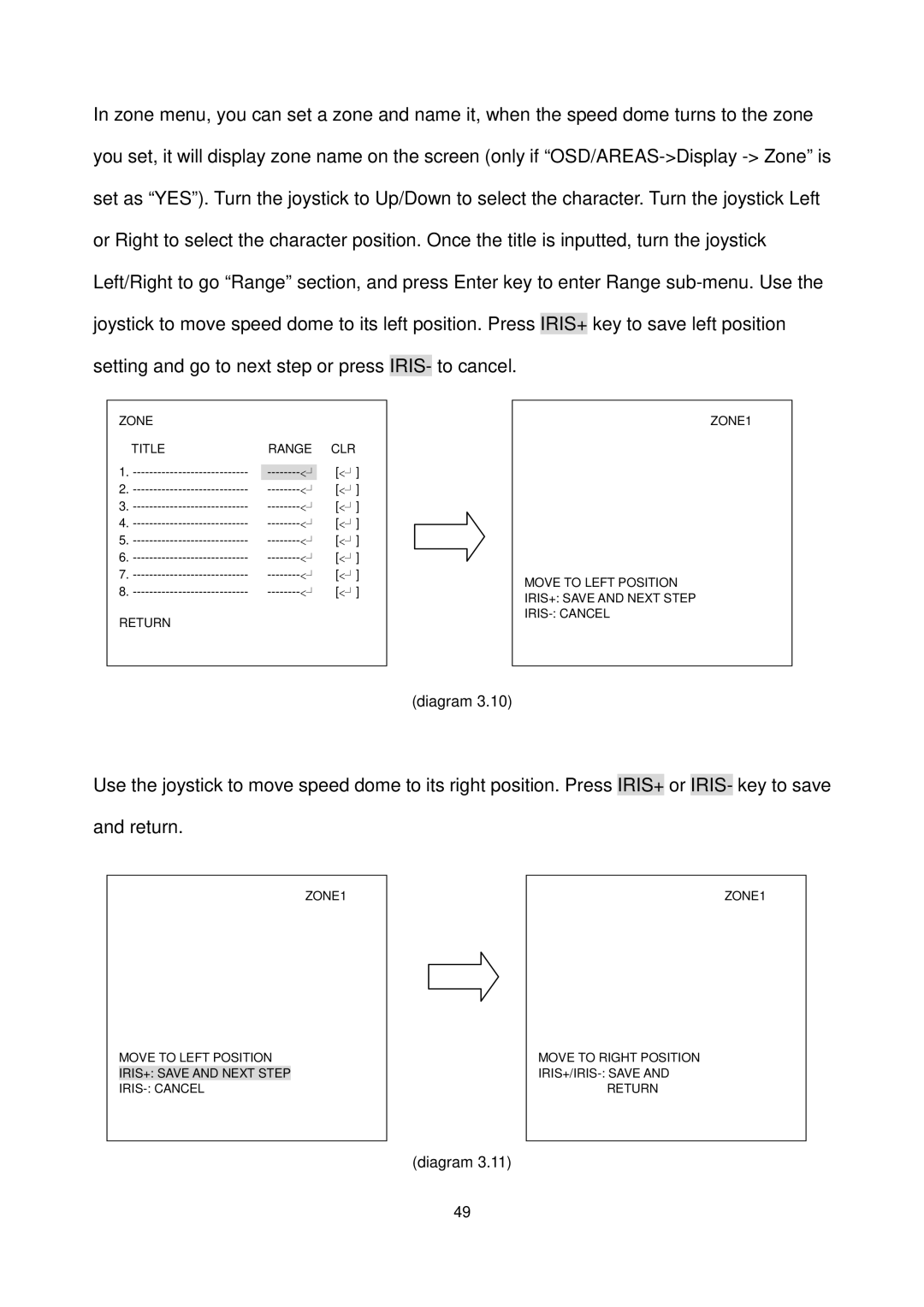In zone menu, you can set a zone and name it, when the speed dome turns to the zone you set, it will display zone name on the screen (only if “OSD/AREAS->Display -> Zone” is set as “YES”). Turn the joystick to Up/Down to select the character. Turn the joystick Left or Right to select the character position. Once the title is inputted, turn the joystick Left/Right to go “Range” section, and press Enter key to enter Range sub-menu. Use the joystick to move speed dome to its left position. Press IRIS+ key to save left position setting and go to next step or press IRIS- to cancel.
ZONE | | |
TITLE | RANGE | CLR |
1. | | [<┘] |
--------<┘ |
2. ---------------------------- | --------<┘[<┘] |
3. ---------------------------- | --------<┘[<┘] |
4. ---------------------------- | --------<┘[<┘] |
5. ---------------------------- | --------<┘[<┘] |
6. ---------------------------- | --------<┘[<┘] |
7. ---------------------------- | --------<┘[<┘] |
8. ---------------------------- | --------<┘ | [<┘] |
RETURN
ZONE1
MOVE TO LEFT POSITION IRIS+: SAVE AND NEXT STEP IRIS-: CANCEL
(diagram 3.10)
Use the joystick to move speed dome to its right position. Press IRIS+ or IRIS- key to save and return.
MOVE TO LEFT POSITION IRIS+: SAVE AND NEXT STEP IRIS-: CANCEL
MOVE TO RIGHT POSITION IRIS+/IRIS-: SAVE AND
RETURN