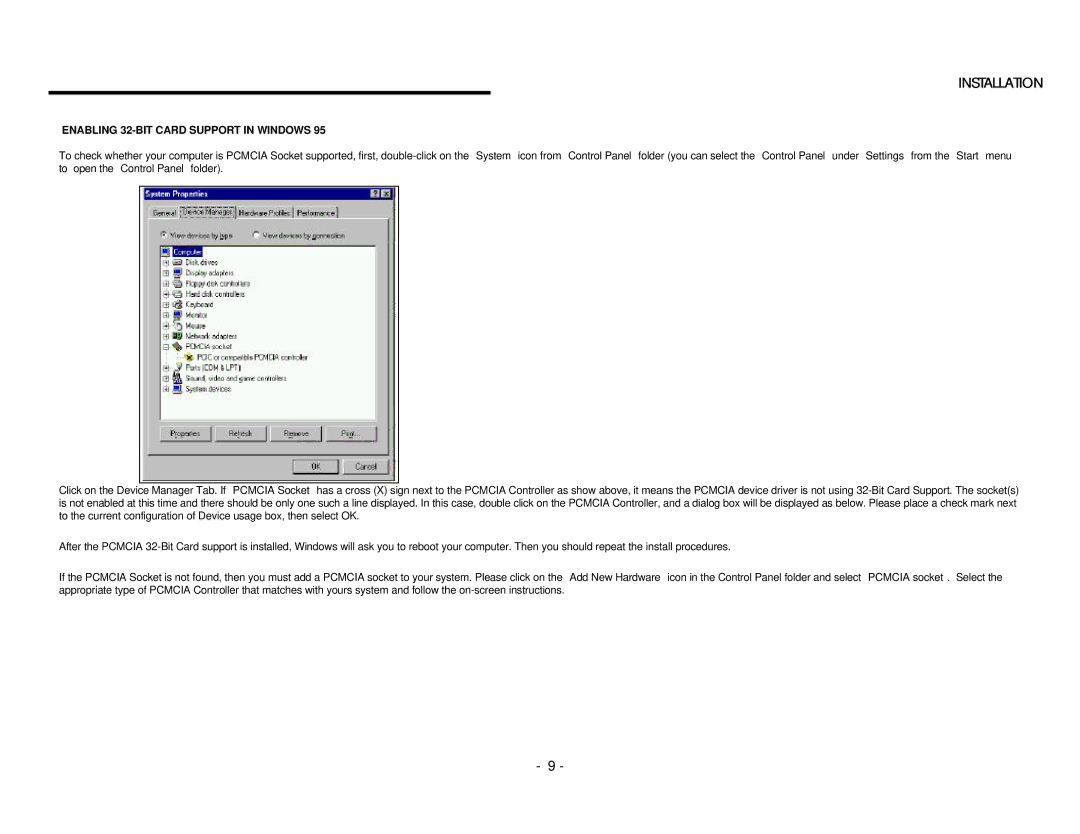INSTALLATION
ENABLING 32-BIT CARD SUPPORT IN WINDOWS 95
To check whether your computer is PCMCIA Socket supported, first,
Click on the Device Manager Tab. If APCMCIA Socket@ has a cross (X) sign next to the PCMCIA Controller as show above, it means the PCMCIA device driver is not using
After the PCMCIA
If the PCMCIA Socket is not found, then you must add a PCMCIA socket to your system. Please click on the AAdd New Hardware@ icon in the Control Panel folder and select APCMCIA socket@. Select the appropriate type of PCMCIA Controller that matches with yours system and follow the
- 9 -