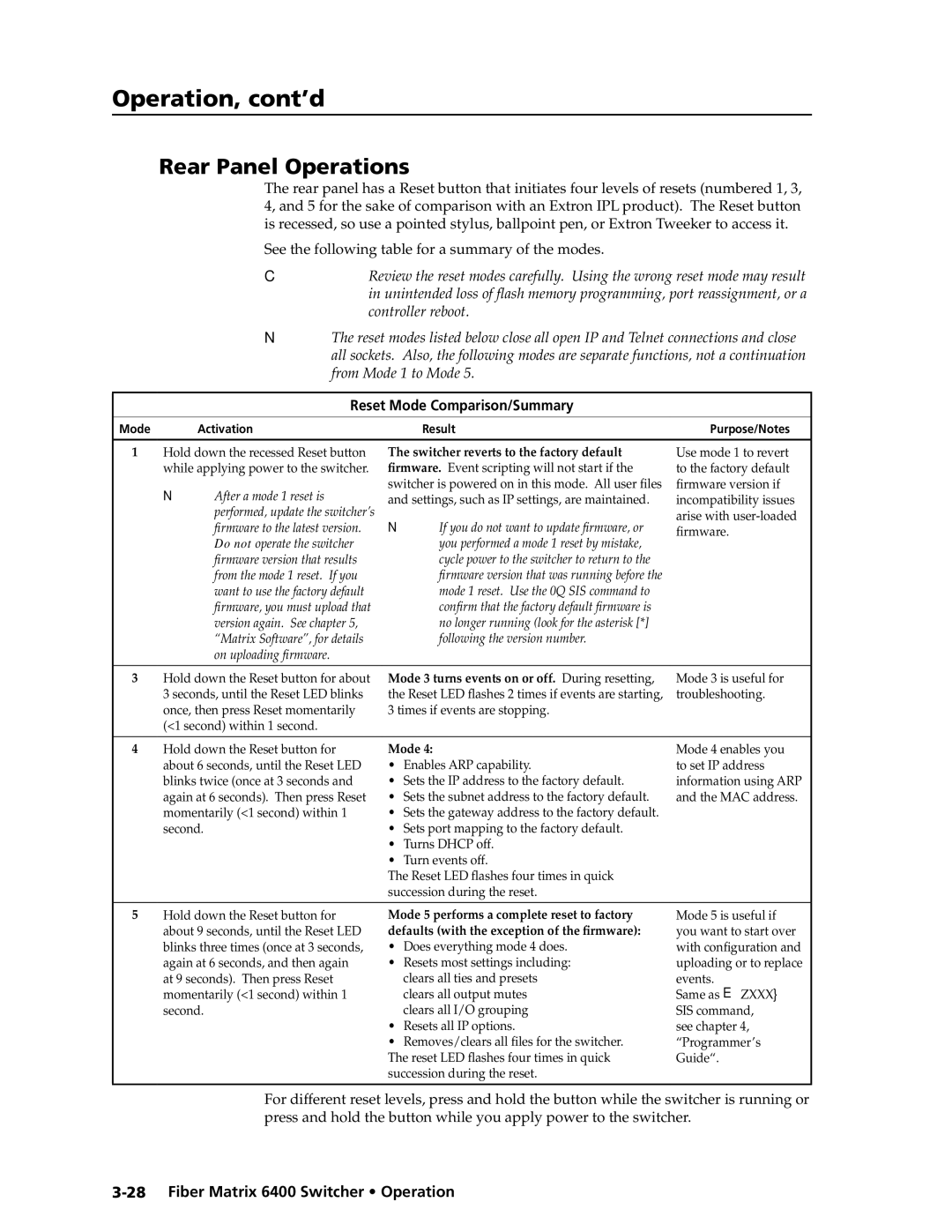6400s specifications
The Extron Electronics 6400 series stands out in the realm of professional audio-visual solutions, providing advanced technology tailored for comprehensive control and automation of various media presentations. Known for their reliability and robust performance, these products are designed to cater to the evolving needs of modern AV environments.One of the main features of the Extron 6400 series is its compatibility with a wide array of video formats and resolutions. Supporting both standard and high-definition signals, including 4K, these devices ensure excellent picture quality, making them suitable for diverse applications, from corporate environments to educational institutions. The series includes options for scaling and switching, allowing users to integrate multiple sources seamlessly, optimizing the viewing experience.
The Extron 6400 series employs proprietary technologies, including the Extron EDID Manager and the VSC 500 Video Scaler. The EDID Manager ensures proper communication between display devices and video sources, allowing for smooth plug-and-play functionality. This minimizes setup time and eliminates common connectivity issues, enhancing system reliability. The VSC 500 Video Scaler features advanced scaling algorithms, maintaining signal integrity and delivering high-quality output regardless of the source's original resolution.
In terms of characteristics, the 6400 series boasts an intuitive user interface that simplifies operation for both technical and non-technical users. With various control options available, including RS-232, IP, and USB, these devices can easily be integrated into existing control systems, making them versatile for different environments. Additionally, the incorporation of networked AV technology enables remote monitoring and management, providing a modern approach to support and maintenance.
The robust hardware design of the Extron 6400 series ensures durability and longevity, with features like hot-swappable power supplies and redundancy options. This is particularly beneficial in mission-critical environments where downtime can lead to substantial losses. Coupled with Extron’s renowned customer support and extensive training resources, users are assured a positive experience from installation to ongoing operation.
In summary, the Extron Electronics 6400 series exemplifies high-quality AV solutions with advanced features and technologies that cater to a wide range of applications. With its commitment to performance, reliability, and user-friendliness, the 6400 series remains a popular choice for anyone looking to enhance their audio-visual capabilities.