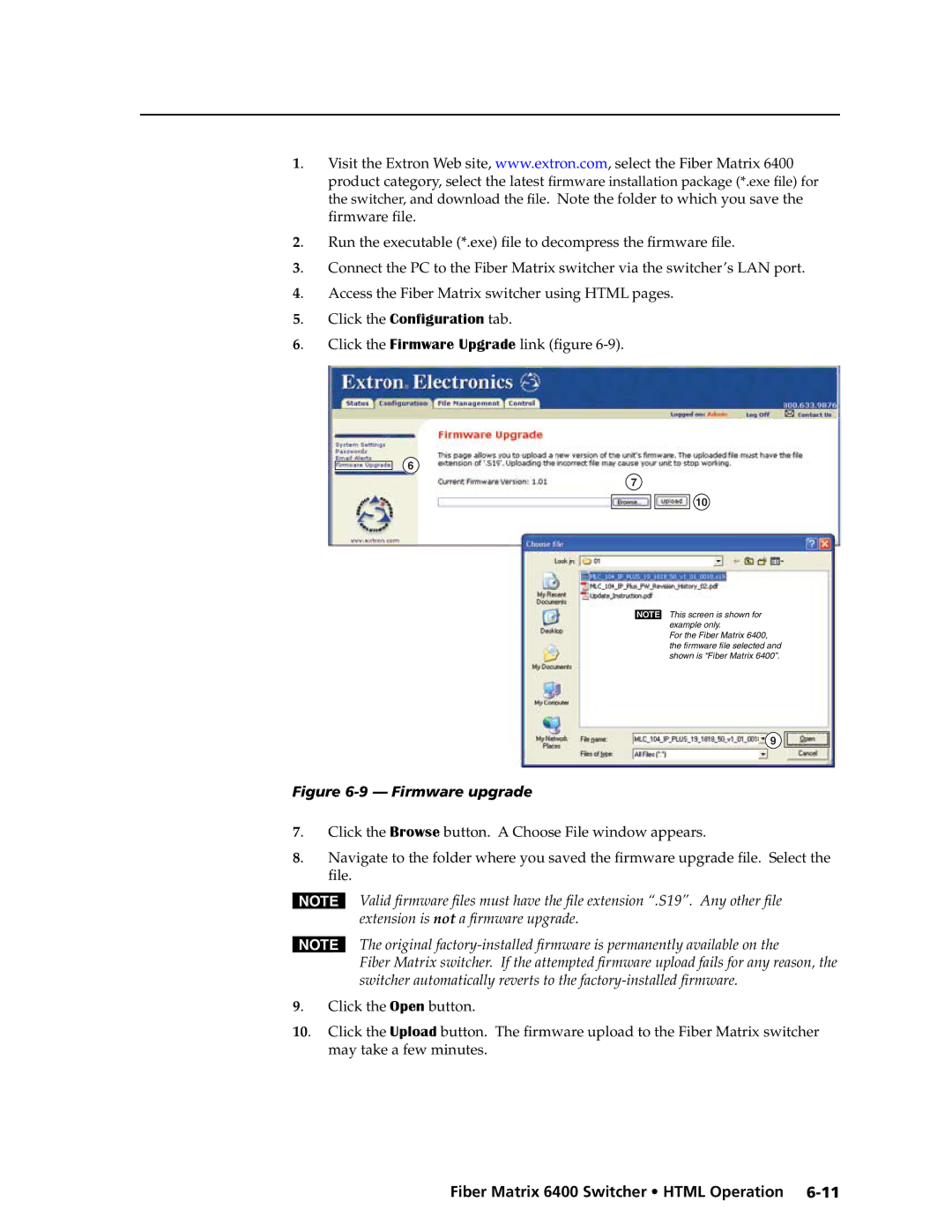Fiber Matrix
Configurable Fiber Optic Digital Matrix Switcher
Instrucciones de seguridad Español
Safety Instructions English
Consignes de Sécurité Français
Sicherheitsanleitungen Deutsch
FCC Class a Notice
Page
Table of Contents
Table of Contents, cont’d
Fiber Matrix 6400 Switcher Table of Contents Iii
Iv Fiber Matrix 6400 Switcher Table of Contents
Removing and Installing the Power Supply Module
Appendix B Specifications, Part Numbers, Accessories
Vi Fiber Matrix 6400 Switcher Table of Contents
One
Fiber Matrix
About the Fiber Matrix 6400 Switcher
Fiber Matrix 6400 Switcher Introduction
About this Manual
Fiber cable transmission modes
Definitions
Features
Redundant power supply backs up primary
Introduction, cont’d
Two
Mounting the Switcher
Setup/Installation Checklist
MUTI-RATE SDI Outputs
Rear Panel Cabling and Features
Boards
Installation, cont’d
Fiber optic connectors and LEDs
Reset button and LED
Ethernet connection
Cabling
Side Pin Wire color
RJ-45 connector wiring
Remote port
Power
Part # 70-335-01 -7, can be used for this connection
Front Panel Configuration Port
Baud No parity Data bits Stop bit No flow control
Three
Fiber Matrix 6400 Switcher Operation
Front Panel Controls and Indicators
Input and output buttons
Primary functions
Secondary functions
Control buttons
Operation, cont’d
I/O Group mode, select group 1 and indicate its selection
Button labels
Power indicators
Front Panel Operations
Rear Panel Power Indicators
Definitions
Only one input can be tied to an output
Creating a configuration
Example 1 Creating a set of ties
3 4 5 6 7 8 15 17 18 19 20 21 22 23 24 31
Example 2 Adding a tie to a set of ties
4 5 6 7 8 15
Select the output Press and release the output 4 button
Example 3 Removing a tie from a set of ties
Viewing a configuration
Clear all selections Press and release the Esc button
Example 4 Viewing ties
4 5 6 7 8
I/O grouping of incompatible video formats
Grouping
Input and output buttons
Example 5 Grouping inputs and outputs
Selected buttons light
Example 6 Saving a preset
Using presets
17 18 19
Example 7 Recalling a preset
Muting and unmuting outputs
Mute outputs one at a time
Example 9 Muting and unmuting an output
Unmute outputs one at a time
Locking out the front panel Executive mode
Background illumination
Performing a system reset from the front panel
Serial protocol
Selecting the rear panel Remote port protocol and baud rate
Rear Panel Operations
Reset Mode Comparison/Summary
Reset
Performing soft system resets resets 3, 4,
To the switcher
Performing a hard reset reset
Troubleshooting
Worksheet example 1 System equipment
Configuration Worksheets
Worksheet example 1 System equipment
Audio from the presenter’s microphone input 3 is
Worksheet example 2 Daily configuration
Worksheet example 2 Daily configuration
Worksheet example 3 Test configuration
Worksheet example 3 Test configuration
Operation, cont’d
Preset #
Blank configuration worksheet
Operation, cont’d
Four
Fiber Matrix 6400 Switcher Programmer’s Guide
Serial Ports
Rear panel Remote port
Front panel Configuration port
Ethernet LAN Port
Programmer’s Guide, cont’d
Number of connections
Default IP addresses
Connection Timeouts
Establishing a connection
Host-to-Switcher Instructions
Switcher-Initiated Messages
Using Verbose Mode
Using the Command/Response Tables
Switcher Error Responses
Symbol definitions
+QX@ *X# !...X@ *X#
Command/response table for SIS commands
@ *X#
@ *X# %
Output re-clocking
#*X%= RteX#*X%
EX 1X 2 ...X n GriX 1X 2X 3 ...X n
X1X2X3...Xn
MprX* ,X# 1 ,X# 2 , ... X# n
EX* ,X# 1 ,X# 2 , ... X# n MR
# %
X1 ,X# 1 ,X# 2 , ... X# n
EX**X*X#*1VC X@nX@n+1...X@n+15Vid
X1! 1 X1! 2 X1! 3 ...X1
X1@
EX&,X1NG NmgX&,X1
EX#,X1NO NmoX#,X1
X1#
ZppX**X
VX1$ XX1% AX1$ XX1% SX1 1X1 2 ...X1
X1* aX1* bX1* cX1* dX1* eX1* fX1* gX1* h
X2@X2@X2@X2@X2@X2@X2@X2#X2$X2$
X2-X2!-X2
Command/Response Table for IP-Specific SIS Commands
X3%
IptX3@
X3#
IpzX3$
IdhX4
Special Characters
X4%
EX4#X4! X4$
Programmer’s Guide, cont’d
Five
Matrix Switchers Control Program
Installing the software
Fiber Matrix 6400 Switcher Matrix Software
Software operation via Ethernet
Matrix Software, cont’d
Using the Matrix Switcher Control software
Address and password entry
Extron Matrix Switchers Control Program window blank
Sample program window complete
Matrix IP Address field
IP Settings/Options window
Gateway IP Address field
Extron Name/Descriptor field
Date field
Subnet Mask field
Hardware Address field
Use Dhcp checkbox
Use Daylight Savings checkbox
Administrator Password and User Password fields
Sync Time to PC button
GMT offset field
Mail Server Domain Name field
Mail Server IP Address field
Mail Addressee fields
Miles Standish
Download
Updating firmware
Downloading firmware upgrade files
Ethernet-connected firmware upload
10. See Ethernet-connected firmware upload, below
11 Firmware loading
Serial-port-connected firmware upload
12 Confirm window
Click on Tools Html File Manager
Uploading Html files
Windows buttons, drop boxes, and trash can
Windows menus
File menu
14 Status window
Tools menu
15 Physical Configuration window
Preferences menu
Master-Reset selection
Button-Label Generator Program
Using Emulation mode
Using the help system
Installing the Button-Label Generator software
18 Extron’s Button-Label Generator window
Using the Button-Label Generator software
Matrix Software, cont’d
Six
Fiber Matrix 6400 Switcher Html Operation
Opening the Switcher’s Embedded Web Pages
System Status
System Status
Input Link
Html Operation, cont’d
Dhcp radio buttons
System Settings
IP Settings fields
Unit Name field
Date/Time Settings fields
Daylight savings time feature for your region or nation
Passwords
Passwords
Email Settings
Domain Name field Fiber Matrix 6400 Switcher Html Operation
Mail IP Address field
Email Address fields
Firmware Upgrade
Firmware file
10 File Management
File Management
Seven
Fiber Matrix 6400 Switcher Maintenance and Modifications
Removing and Installing the I/O Board or Blank Panel
Removing the I/O board or blank panel
I/O board replacement
Removing and Installing the Power Supply Module
Installing the I/O board or blank panel
Removing the power supply module
Power supply replacement
Installing the power supply module
Installing labels in the matrix switcher’s buttons
Removing and Installing Button Labels
Button label blanks
Maintenance and Modifications, cont’d
AppendixAA
Default IP address
Fiber Matrix 6400 Switcher Ethernet Connection
Ethernet Link
Connecting as a Telnet client
Pinging to determine Extron IP address
Pinging to determine Web IP address
Telnet tips
Open
Escape character and Esc key
Help
Local echo
Set carriage return-line feed
Close
IP addresses and octets
Subnetting a Primer
Gateways
Local and remote devices
Example
Determining whether devices are on the same subnet
Ethernet Connection, cont’d
AppendixBB
Specifications
Specifications, Part Numbers, Accessories
Digital video 3G HD-SDI I/O board multi-rate SDI
Specifications, Part Numbers, Accessories, cont’d
Included parts
Part Numbers and Accessories
Fiber Matrix switcher part numbers
Replacement/configuration change parts
Accessory Part number
Accessories
Extron’s Warranty
Extron Electronics, Europe Beeldschermweg 6C